Cisco Meraki - add Social WiFi account to your dashboard
Ta treść nie jest jeszcze dostępna w Twoim języku.
Adding the account
In your Meraki dashboard, go to Organization (1) -> Administrators (2) -> + Add admin (3).
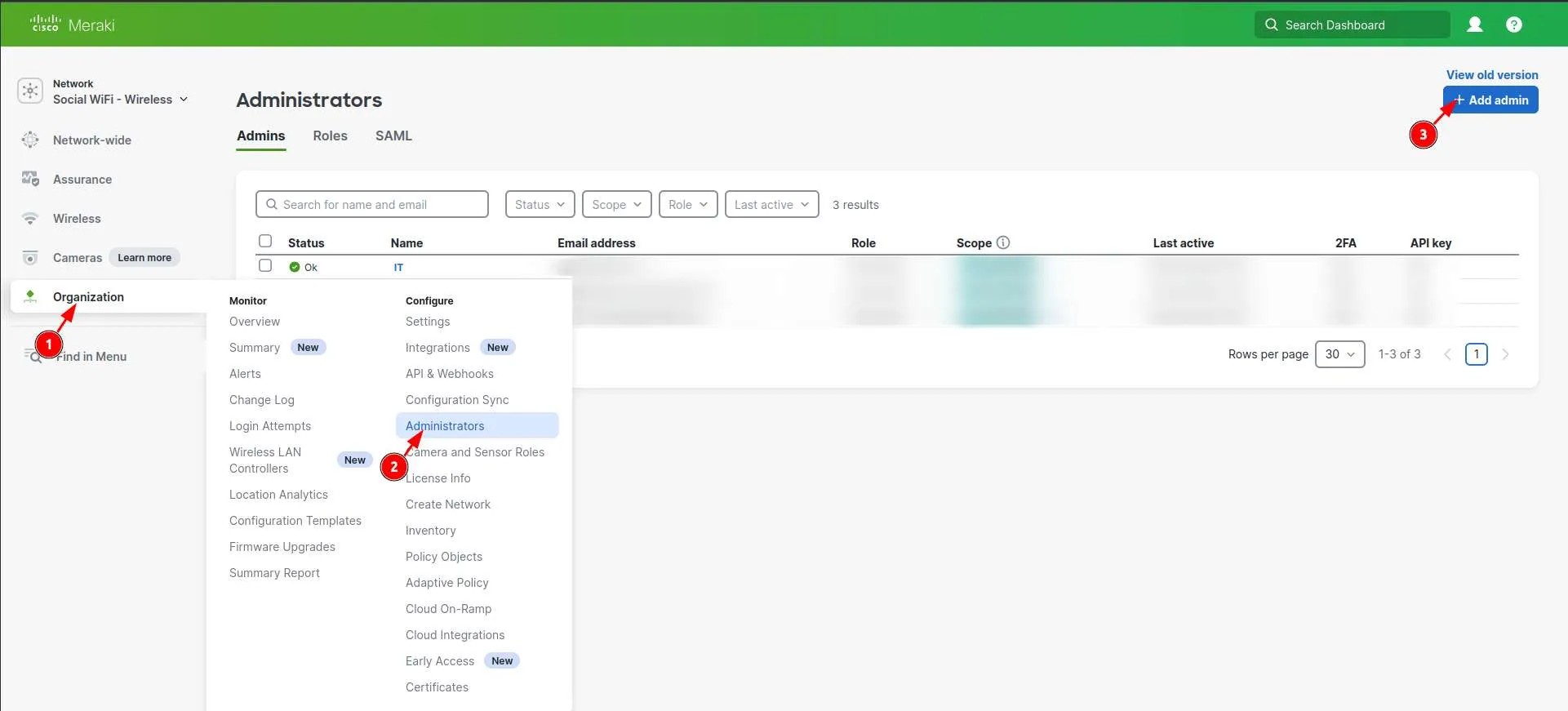
Now, configure as follows:
| First Name | Social |
|---|---|
| Last Name | WiFi |
| support@socialwifi.com |
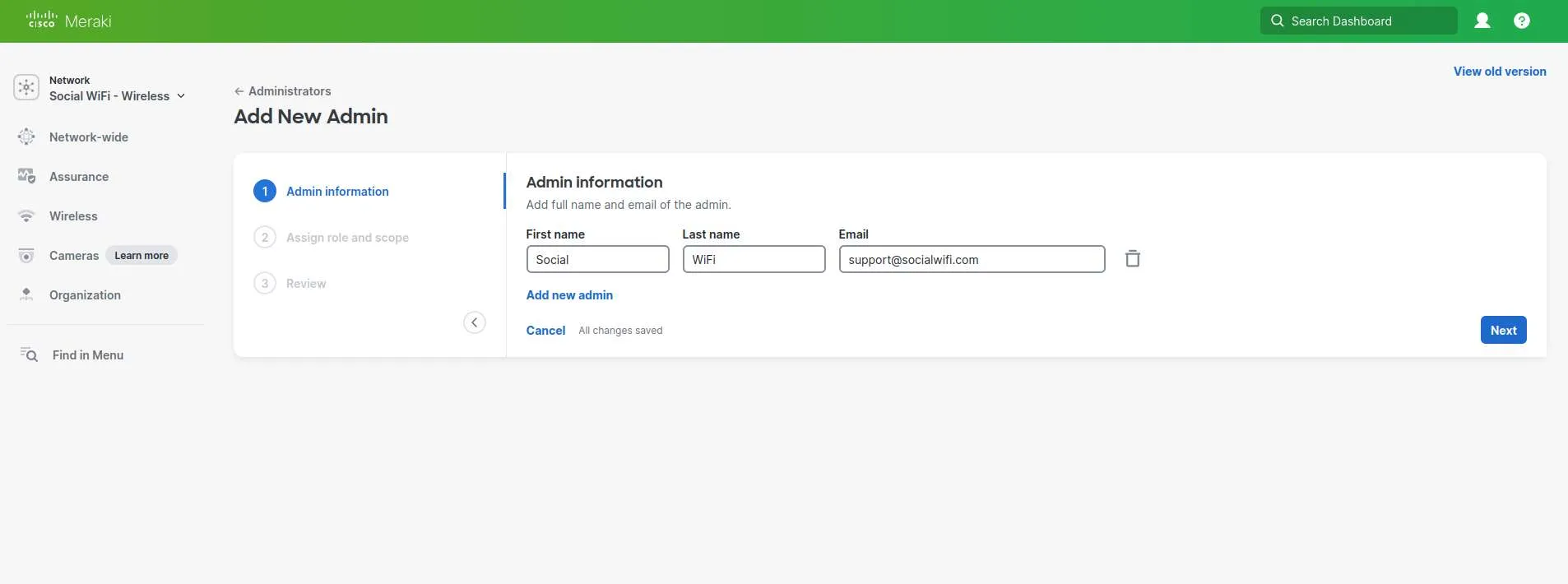
Click Next.
Now, in the second page, click on Assign role (1) and check Organization (2) -> Full access (2).
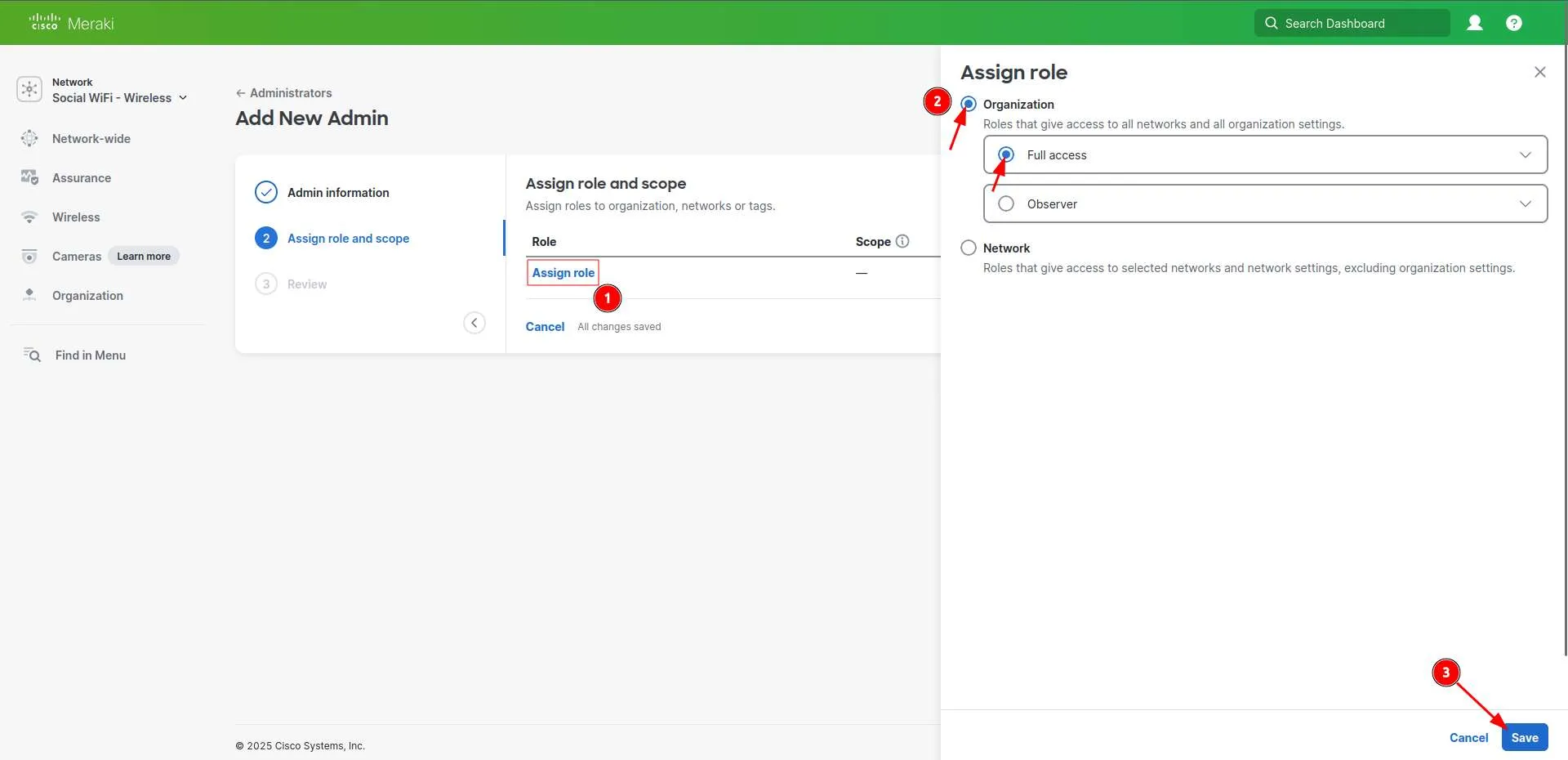
Click Save.
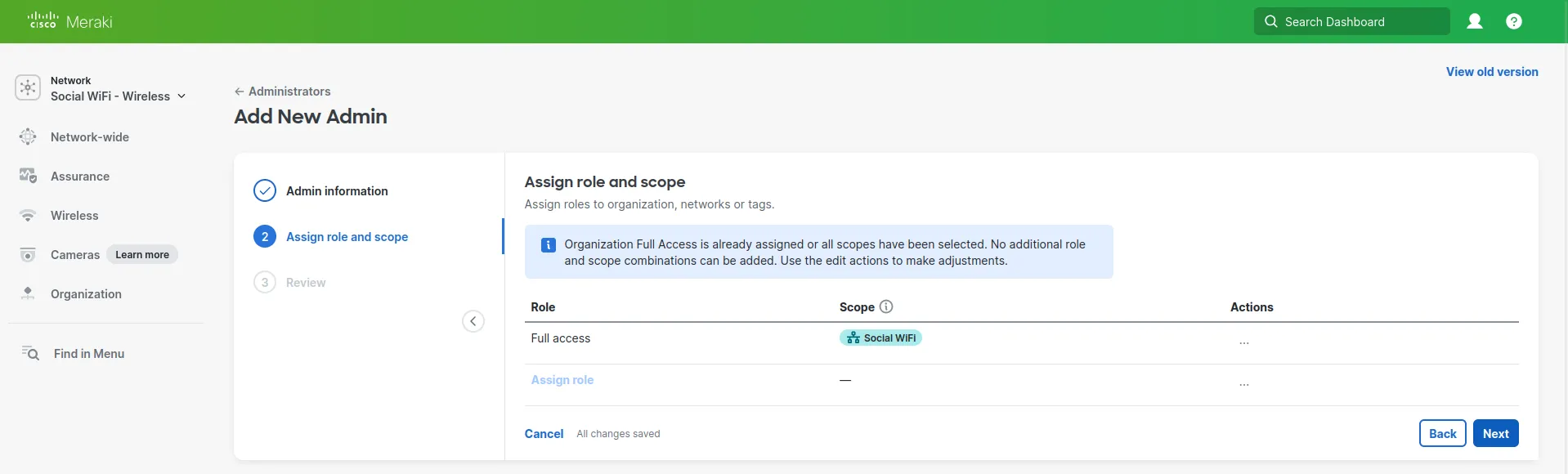
Then, click Next.
In the third page, make sure to click Confirm and add new admin.
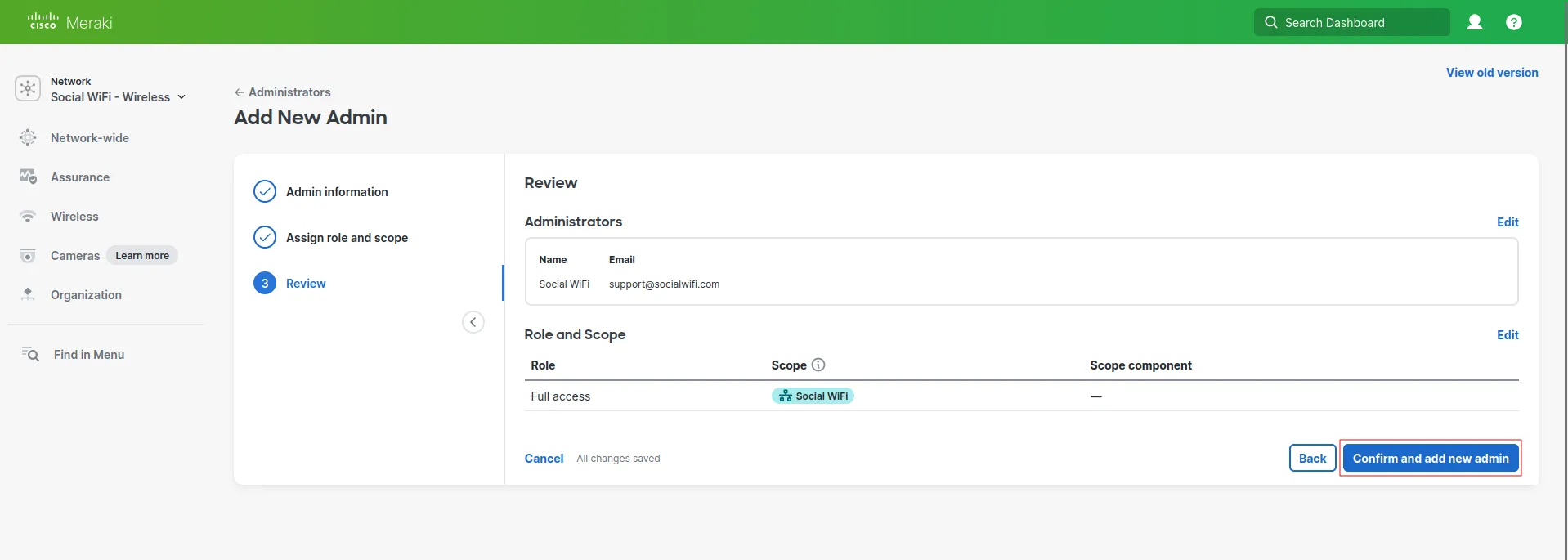
That’s it! We should now receive an invite.