MikroTik Script Generator
Prerequisites
Scripts were tested and are proven to work on RouterOS 6.48.6.
This guide assumes that you already have a venue created and WinBox downloaded. If you don’t have yet installed WinBox, please see this link:
Add your MikroTik device MAC Address to the panel.
After logging into the WinBox, verify your MAC Address. You can do so by going to the Interface->ether1->MAC Address tab.
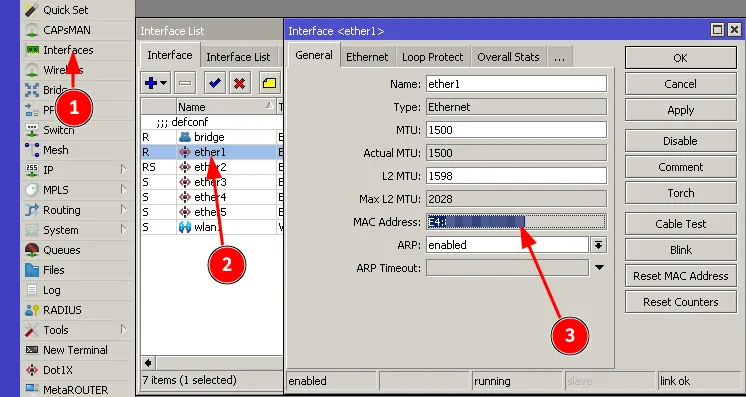
Copy the address and paste it in the panel. To do that, go to the Access Points tab-> + Add.
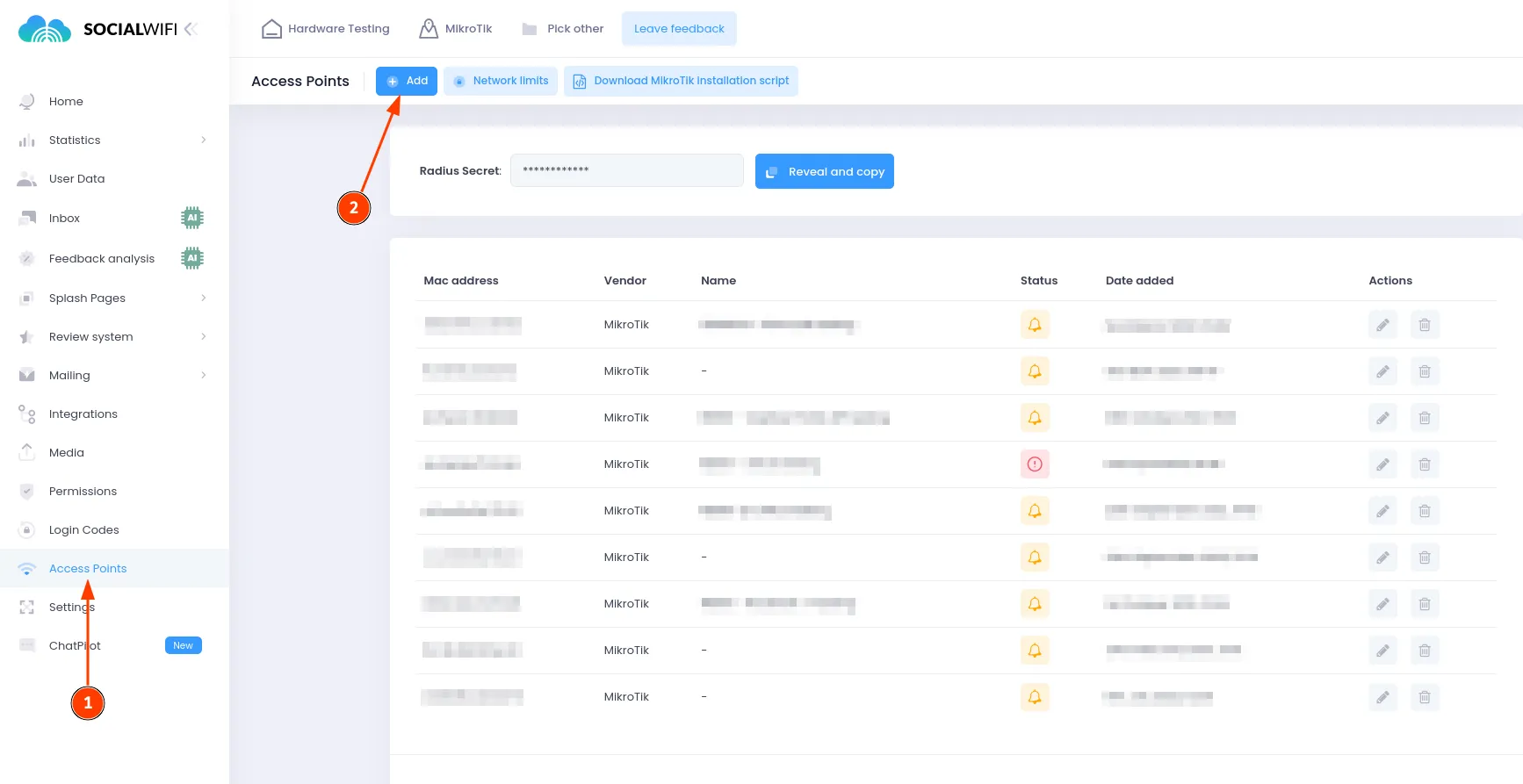
Paste the MAC Address in the tab (1) and press Create (2).
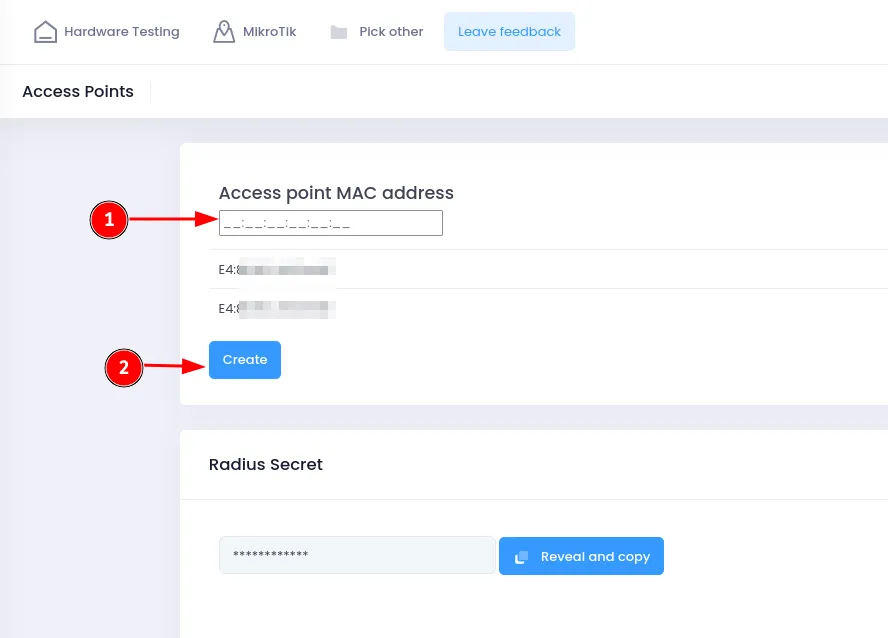
After you have added the MAC Address, it should appear in the panel (1). Press the icon marked as “2” on the screenshot below and select your configuration requirements.
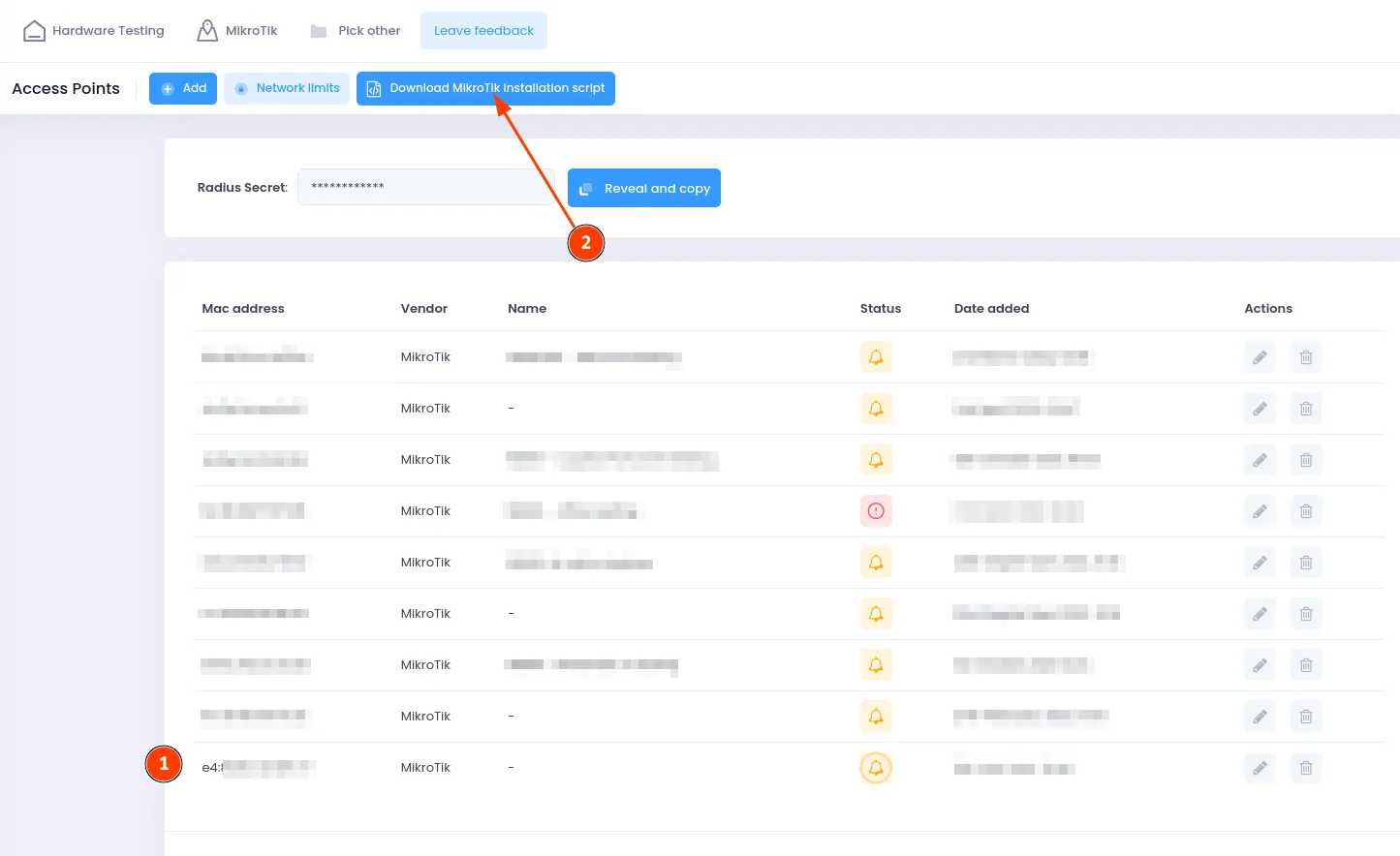
In this guide we will configure Social WiFi on Wireless Interface and Ethernet port number “3”:
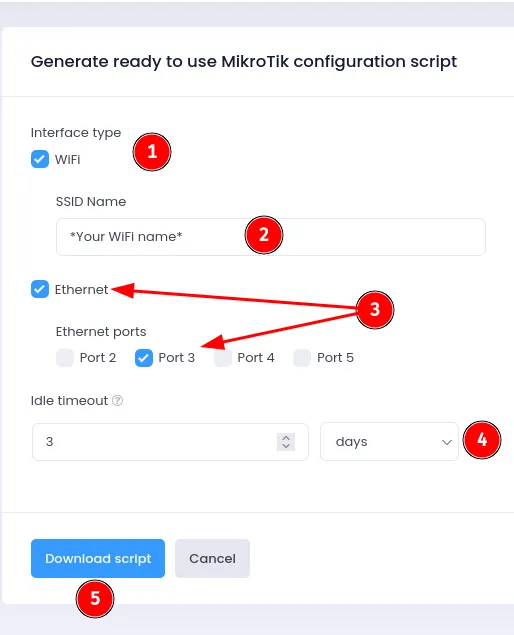
- Interface type
Here you can choose whether you want to only configure Wireless interface, Ethernet port, or both. In this guide we will do both (WiFi and Ethernet).
- SSID Name
If “WiFi” checkbox is enabled, you can set up your SSID name.
- Ethernet
If “Ethernet” checkbox is enabled, you can pick the port number on which Social WiFi can be configured. All the chosen ports will be affected.
- Idle timeout
Amount of time it takes to disconnect idle device. Default value is 3 days (recommended).
- Download script
After your configuration is all set, you can go ahead and download the script.
Upload the configuration to the MikroTik device.
As you download the script, locate the file and upload it to the MikroTik file system. To do that, simply go to MikroTik “Files” and drag the file there.
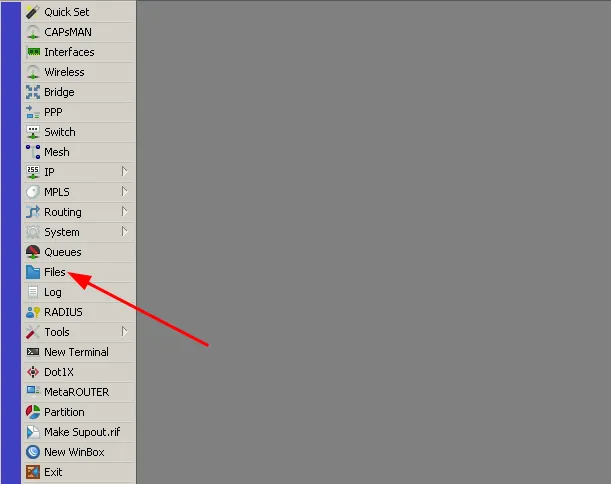
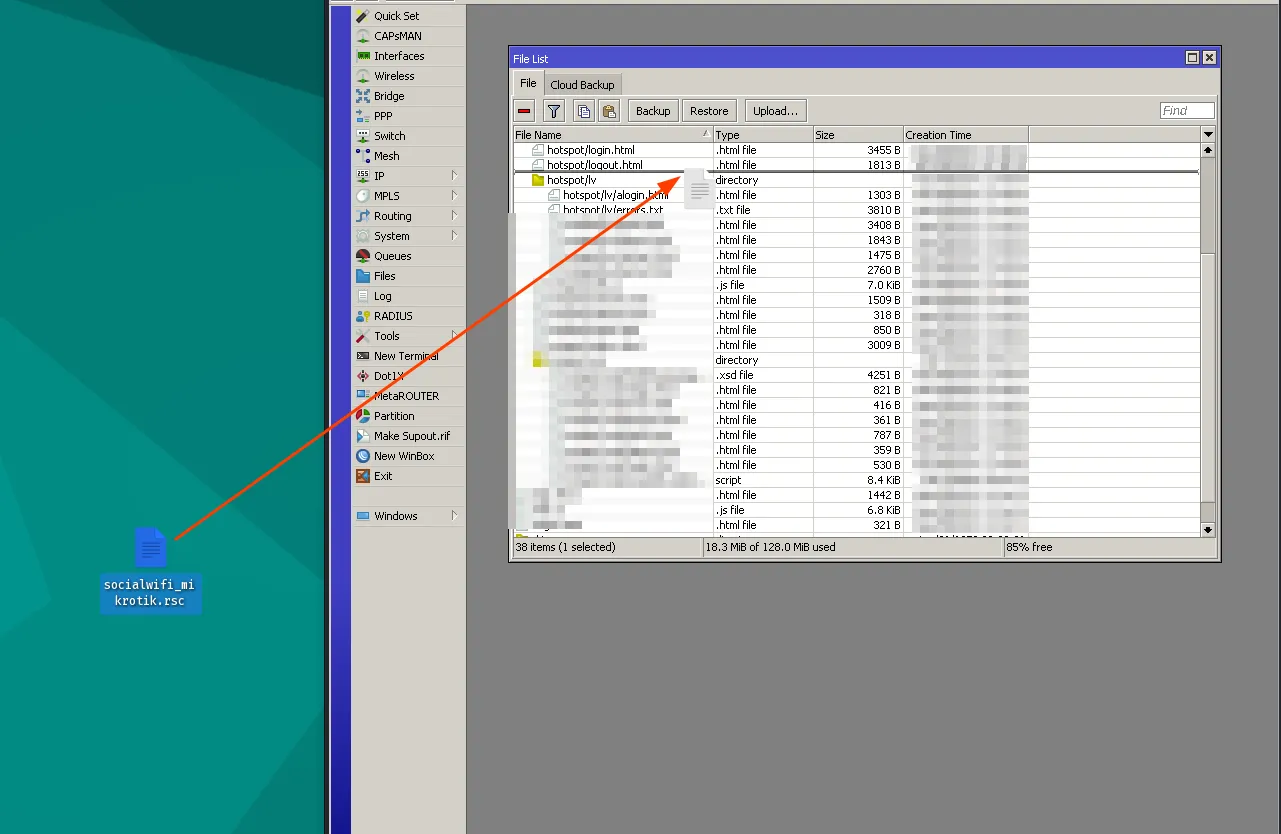
Now, the file should be uploaded to the MikroTik file system. Open “New Terminal” window and enter the following command:
import socialwifi_mikrotik.rsc“socialwifi_mikrotik.rsc” is the default name of the file with the script when you download it.
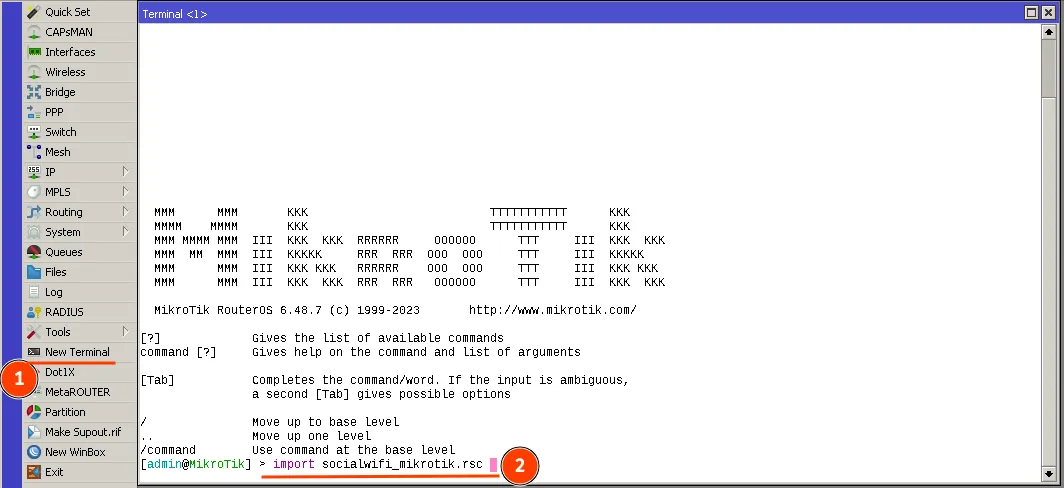
Press enter. You should see the files downloading.
After the files are downloaded, you will be prompted to reboot the router. Simply press “y” on your keyboard and let it reboot.
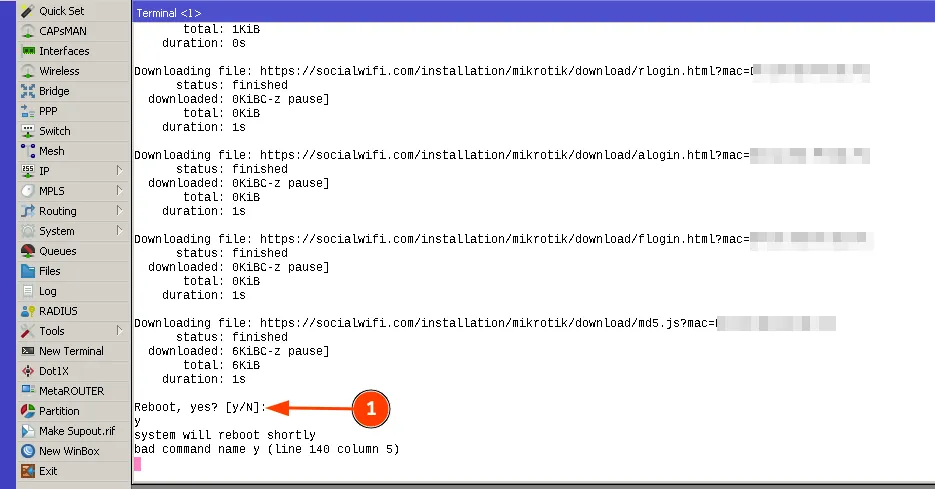
The device will proceed with the reboot. After it boots up, Social WiFi should be configured! Try connecting to the network.