Send an email after the first login
You’ve got your hardware configured successfully and your login pages are looking on point. But what now? Well, one of the most popular Social WiFi functions is to send an email after a user logs in for the first time. Here we will look at how you can do this.
1) Log into your Social WiFi web Dashboard.
2) On the left side list, select Mailing and then Email automation.

3) Click the ADD AUTOMATION button on the centre of the page.
4) Choose a name for the email campaign to be sent. This won’t be seen by any users and is just a title within the dashboard to help you identify your different campaigns.
5) On the Type drop down list, select First visit email
6) On the Delay selection, adjust the numbers to reflect the timing delay for the delivery of emails.
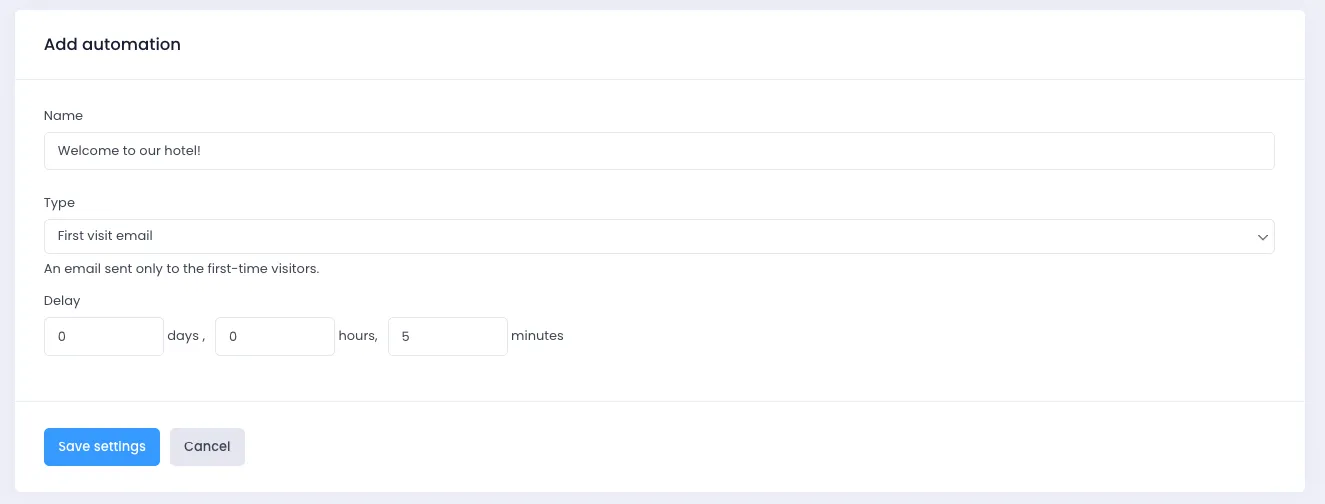
7) Click SAVE SETTINGS
8) You’re all done at this stage. You can now create your email content and activate the campaign. Check out our explainer articles to learn how to make great emails.