How to copy Login pages to other Venues in a Project
It is possible to copy all branding settings from one Venue to another when then are in the same Project. This will save you a lot of time when updating the branding and layouts for multiple Venues.
You can do this on all pages under the Splash Pages section of the dashboard.
It’s a quick job so let’s have a look.
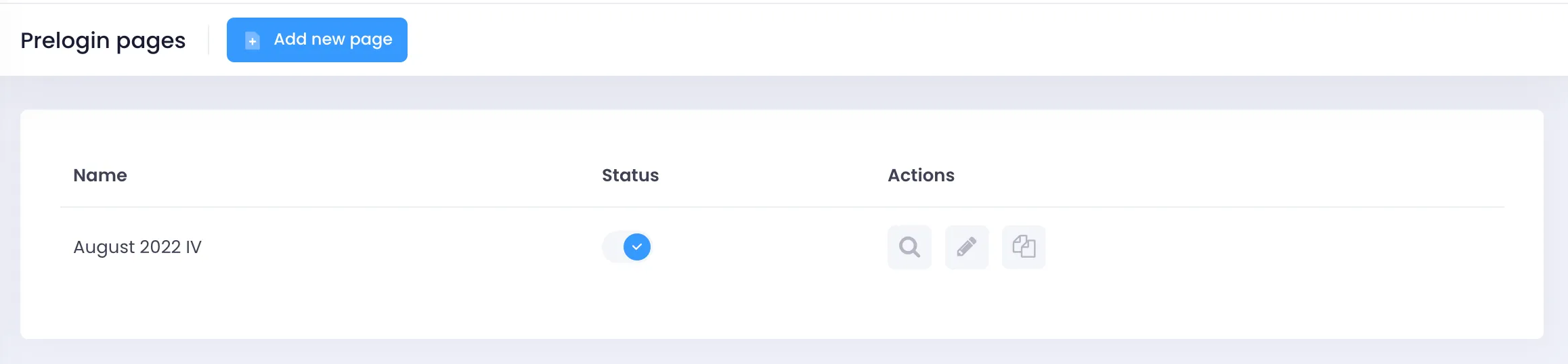
From any of the Splash Pages sub options, you will get a list of all your Active and Inactive page designs. In the right column there is the option Copy to other venues. Click this.
- No action – Nothing will change on this Venue.
- Add – The Venue will receive the branding and it will be activated immediately on their network.
- Add inactive – The Venue will receive the branding, but it will not be activated. You can then go to this venue and edit it further before activating it onto the network.
Simply select the actions that you want to happen on each Venue row and click EXECUTE.
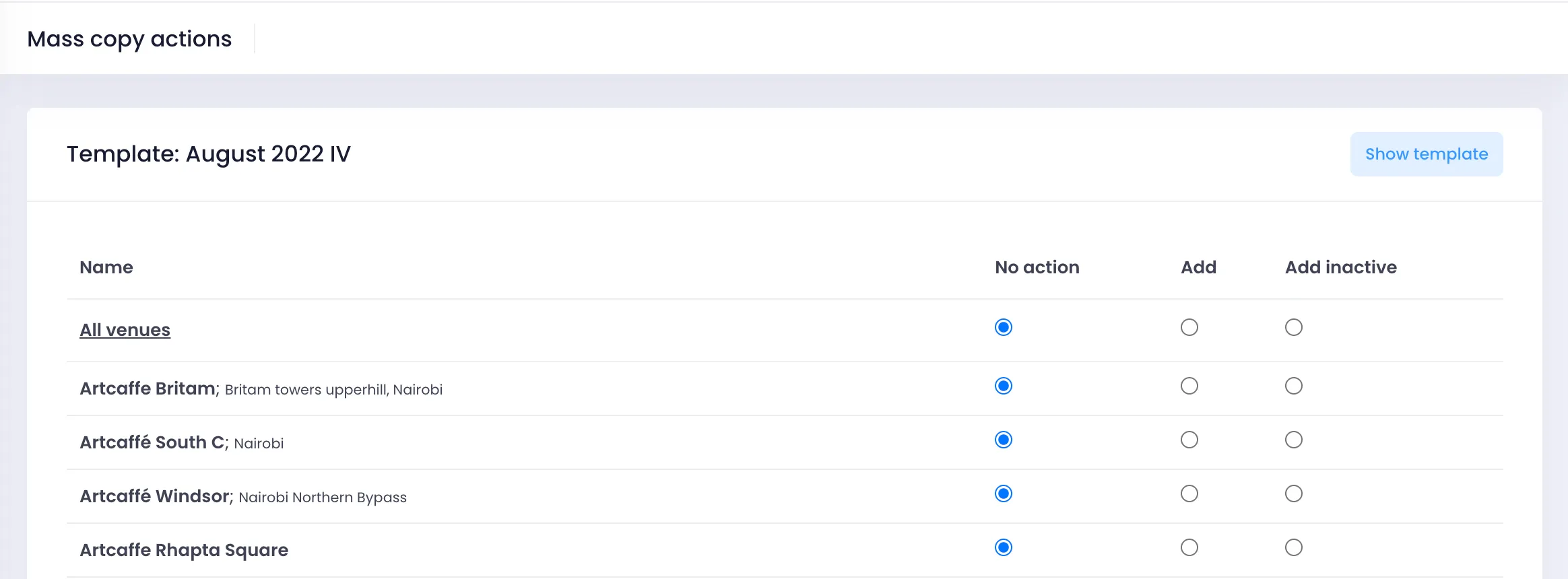
Once complete, you will see the message COPIES CREATED.