Aruba Instant On
Creating a new network
To create a new network please go to Networks -> Create Network
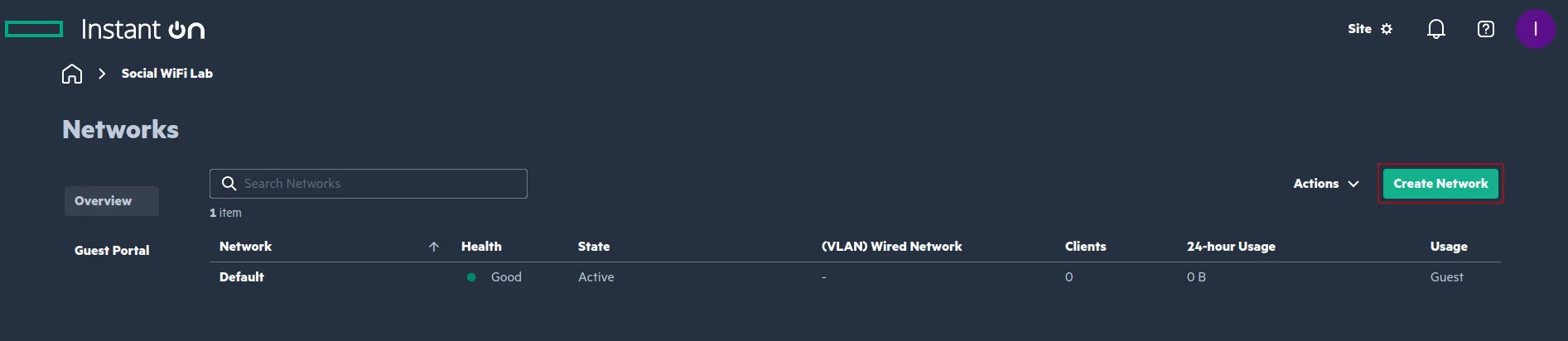
Configure as follows:
| Name | Your desired WiFi name |
|---|
Click Next.
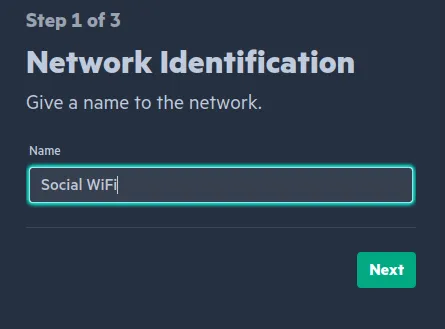
| Network Usage | Guest |
|---|---|
| Network Security | None |
| Guest Portal | Enabled |
Click Next.

| IP Assignment | Specific to This Network (default) |
|---|---|
| Base IP | Leave default |
| Subnet Mask | Leave default |
Click Create network.
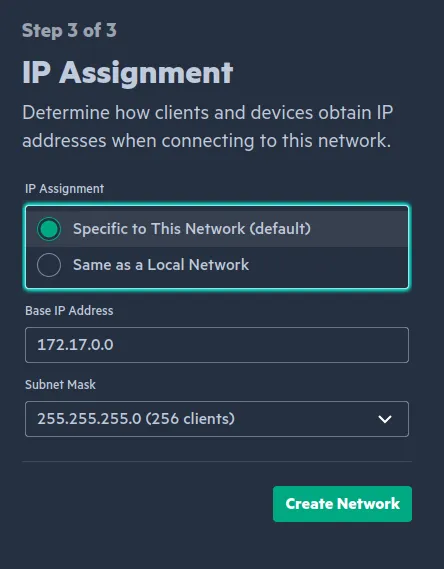
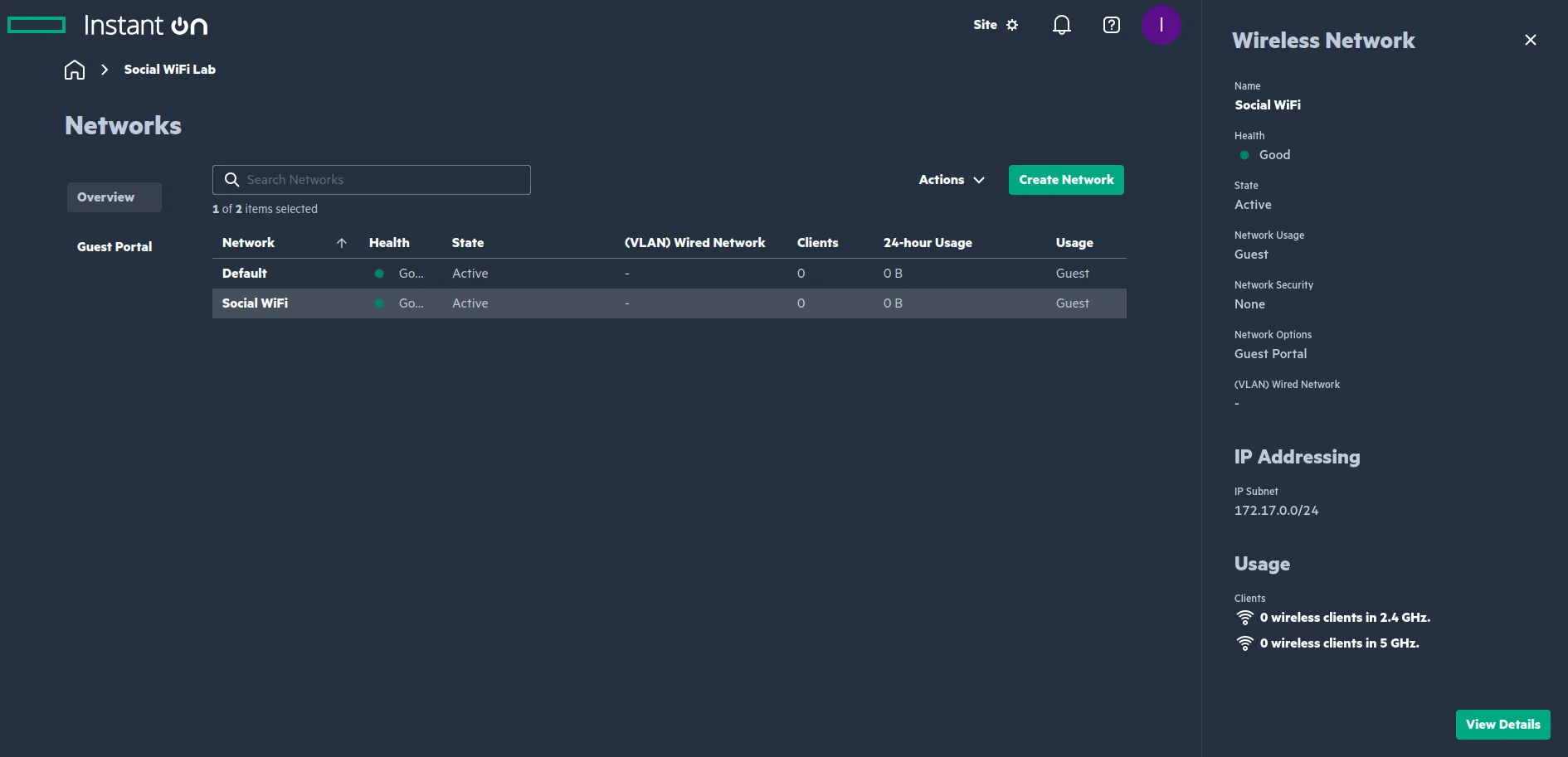
Configure the network
Go to Guest Portal on the left and configure as follows:
| Type | External |
|---|---|
| Portal URL | https://login.socialwifi.com/ |
| Authentication Options | Guest Authentication (default) |
| RADIUS Profile | Create RADIUS Profile |
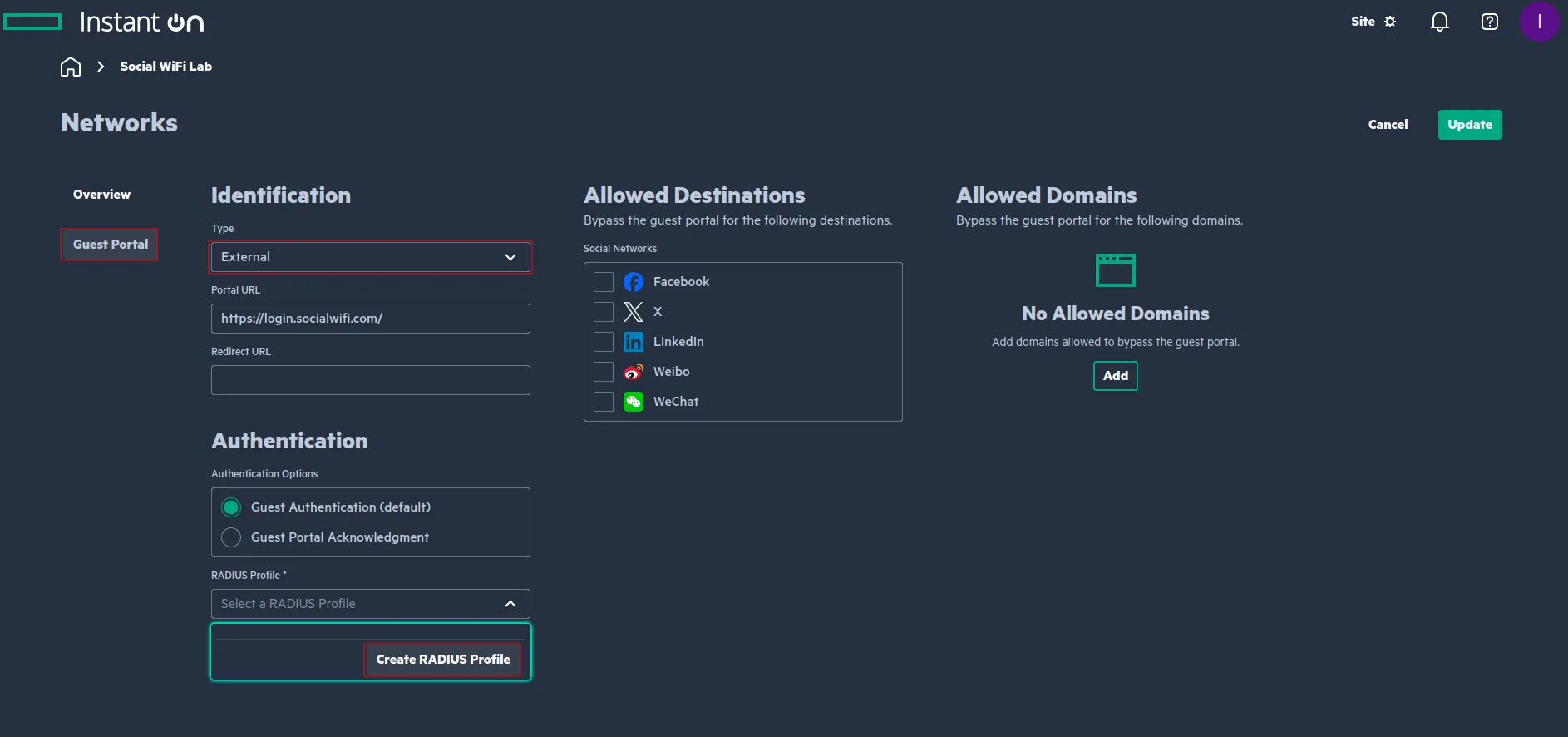
Configure RADIUS as follows:
| Name | socialwifi |
|---|
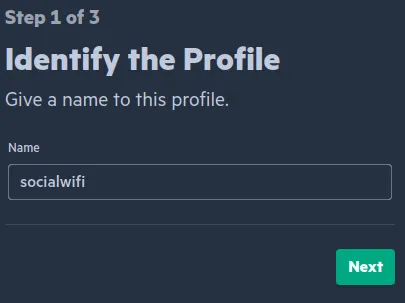
| Require RADIUS Message-Authenticator | Disabled |
|---|---|
| RADIUS Accounting | Enabled |
| Server IP Address or Domain Name | 35.205.62.147 |
| Shared secret | Radius Secret available in Access Points tab of the Social WiFi Panel |
| Authentication Portal | 31812 |
| Accounting Portal | 31813 |
| Server Timeout (seconds) | 5 |
| Retry Count | 3 |
Click Next.
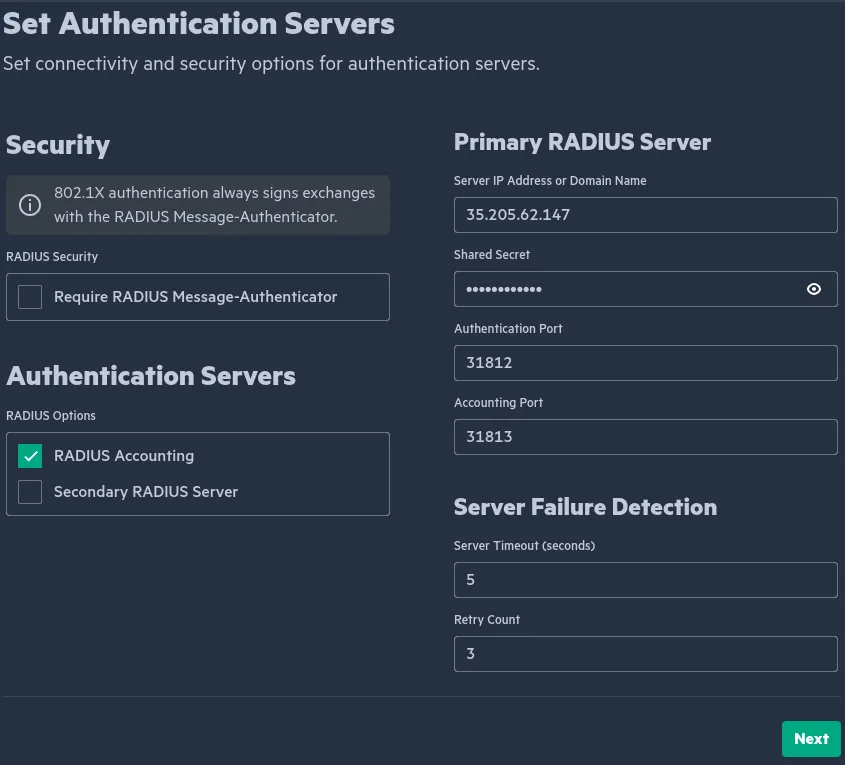
| NAS Identifier Assignment | Use Device IP Addess (default) |
|---|---|
| NAS Identifier Assignment | Use Device IP Addess (default) |
Click Create RADIUS Profile
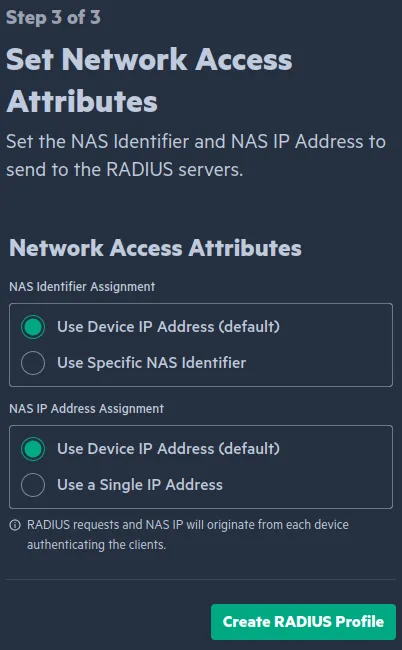
Add the Walled garden domains
In Guest Portal, under Allowed Domains click Add.
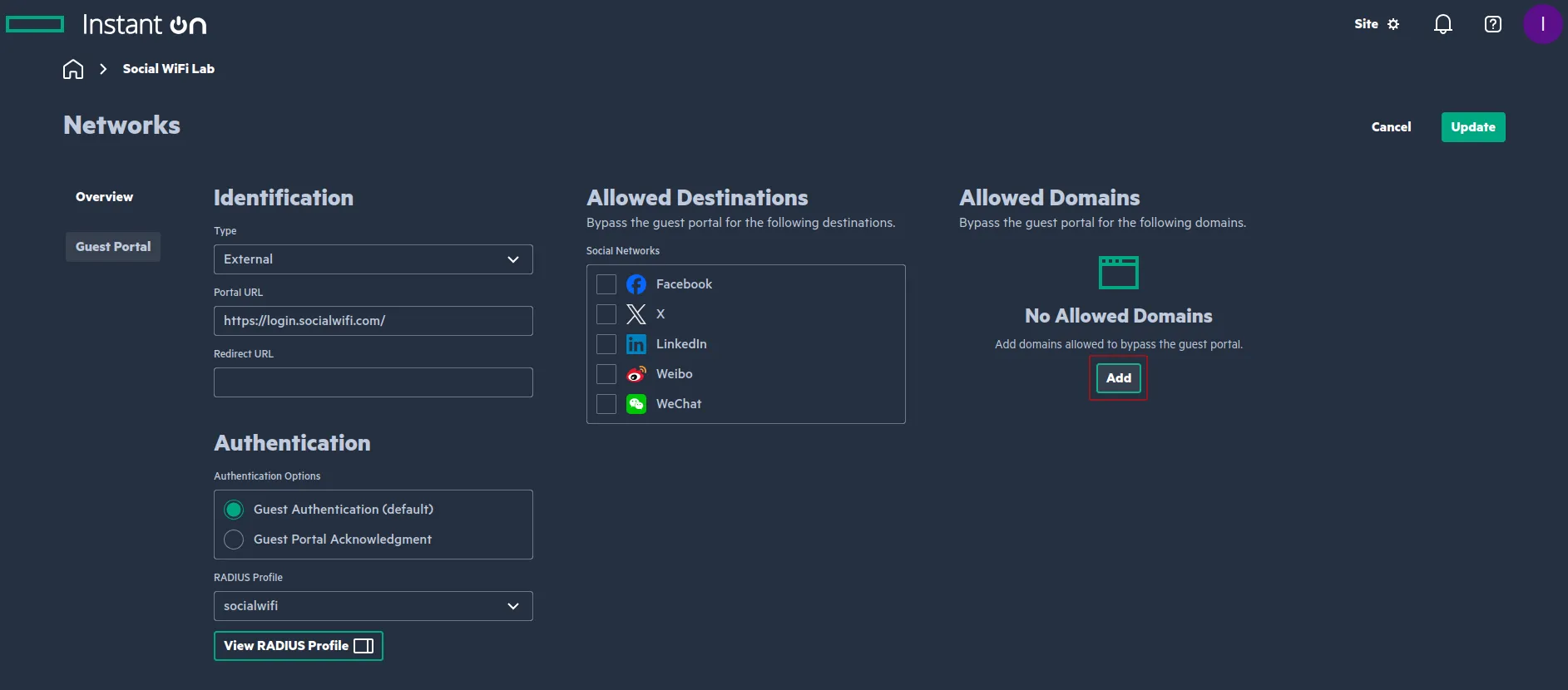
Paste the domain and click Add Domain.
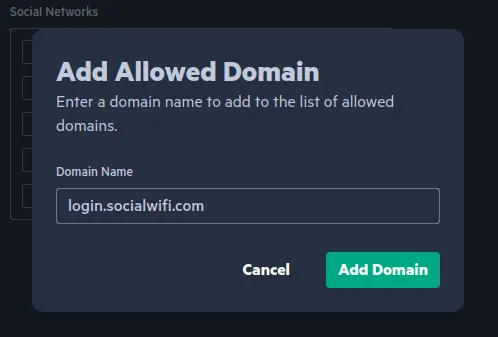
Proceed with each domain listed below:
socialwifi.comsw-login.comfacebook.comfbcdn.netlinkedin.comlicdn.comtwitter.comx.comtwimg.comwhatsapp.netwhatsapp.comconnect.facebook.netwww.facebook.comwww.googletagmanager.comwww.googleadservices.comgoogleads.g.doubleclick.netyoutube.comytimg.comgooglevideo.comyt3.ggpht.com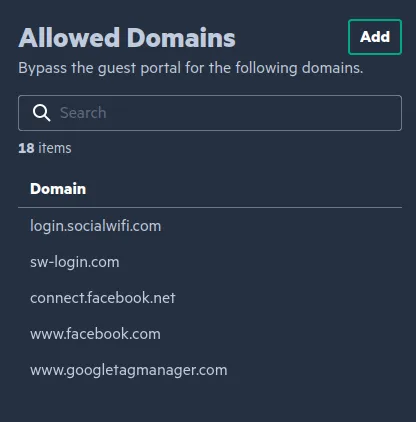
Click Update.
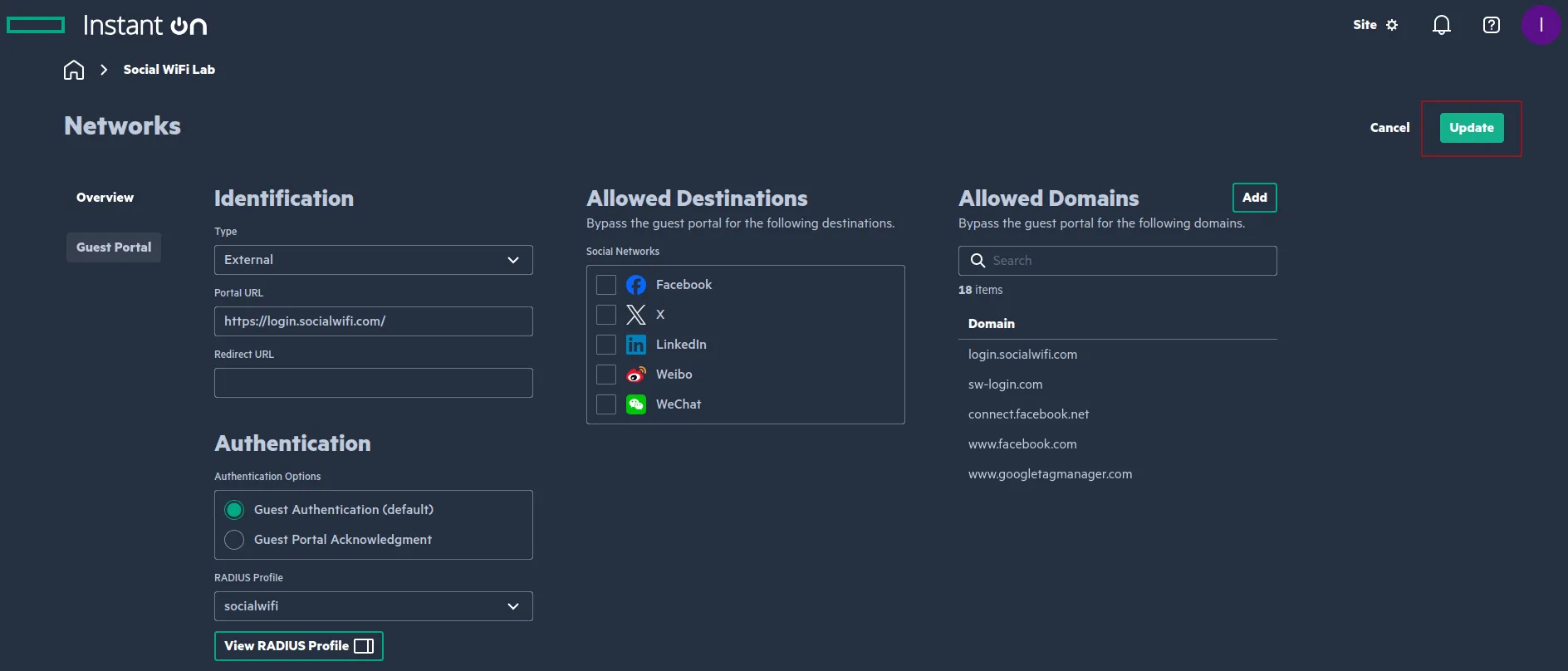
Adding AP into Social WiFi Panel
To add your Access Point to Panel, log in to your account, go to Access Points tab and click “Add new”
Your device’s MAC address can be found in Inventory -> Overview.
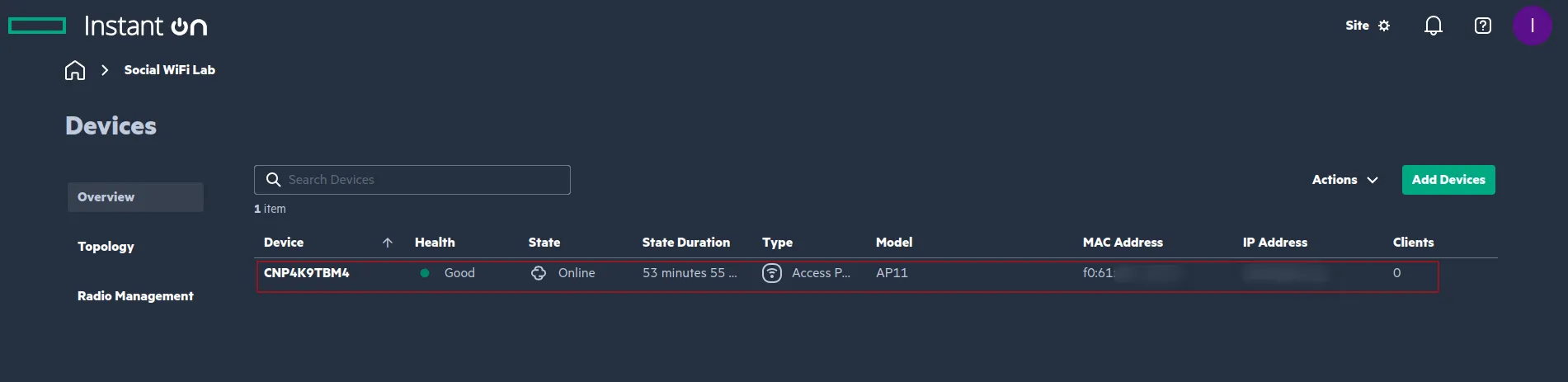
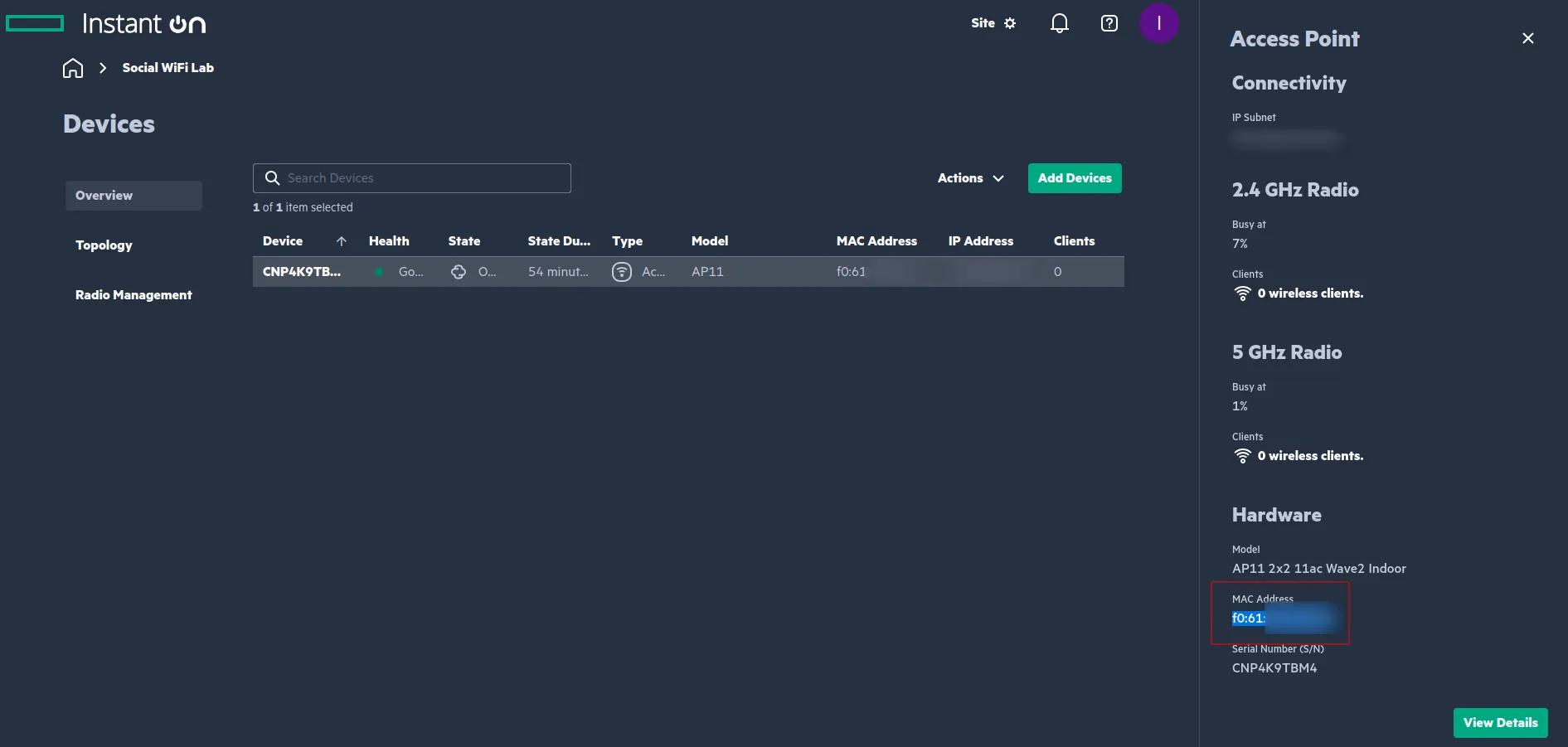
Test the solution
Connect with the WiFi network. You should see a login page. Go through the login process and, once finished, you should have internet access. You should see first connections and authorisations in the Social WiFi Panel’s statistics section.