Set network limits
In some cases you might want to put some limitations on how the users of your network use your network. Social WiFi dashboard allows you to quickly set speed and volume limits for the data used by people connected to your hotspot.
The necessary options can be found in your panel. Go to the Access Points tab of the Social WiFi dashboard and find the Network limits button near the top and after clicking, choose Add.
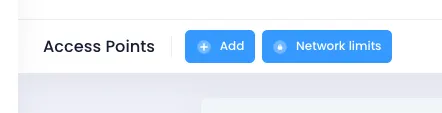
- Force users to log out after determines for how long a device will stay authorised in hotspot, and therefore have access to internet. Time is set in minutes.
- Download Limit tells you how much data each authorised device can receive, before they are disconnected. This limit is set in Megabytes.
- Upload Limit works the same way as Download Limit, but sets how much data a device can upload. It is also set in Megabytes.
- Maximum Download Speed determines the speed with which each device can potentially receive data in ideal conditions. This limit is set in Megabits per second.
- Maximum Upload Speed determines the speed with which each device can potentially transmit data in ideal conditions. This limit is set in Megabits per second.
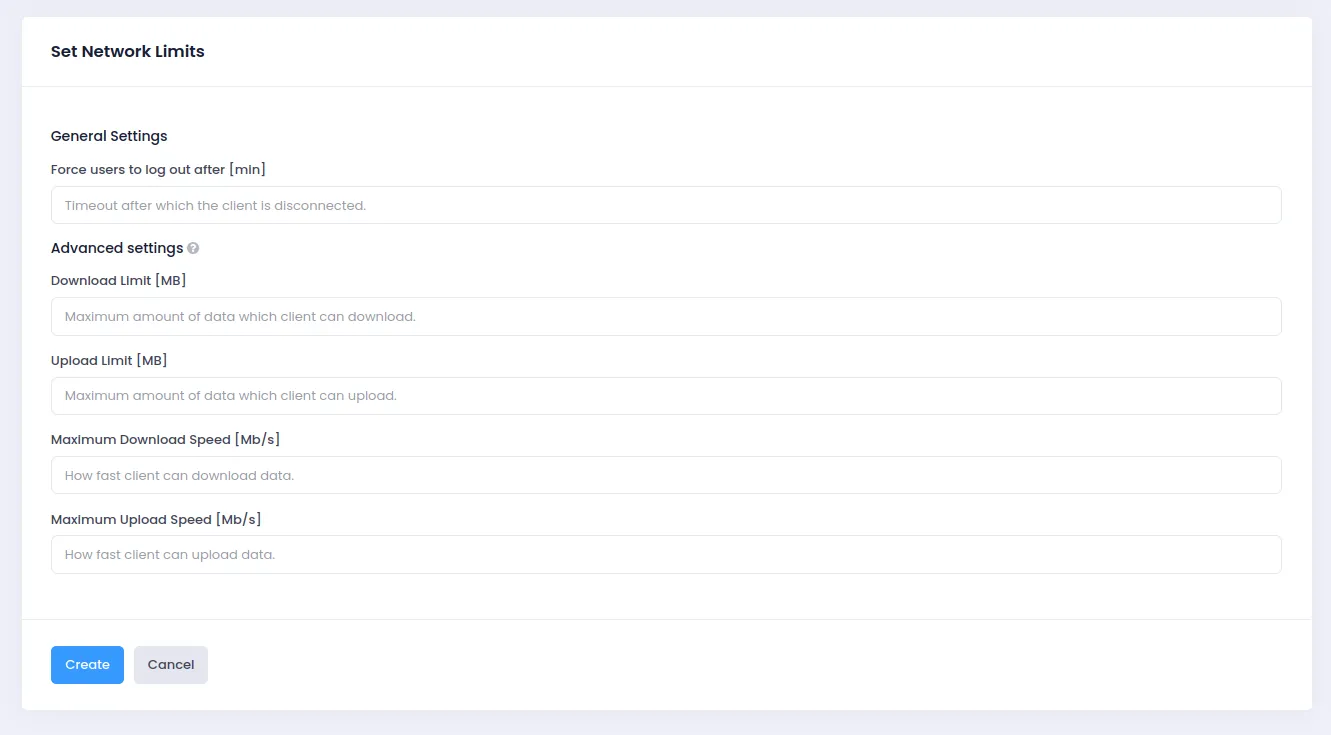
After setting the limits of your choosing, press Save.
Firstly, you will need to access your MikroTik device via Winbox or Webfig. These instructions will use Winbox.
From the menu on the left side, go to IP -> Firewall
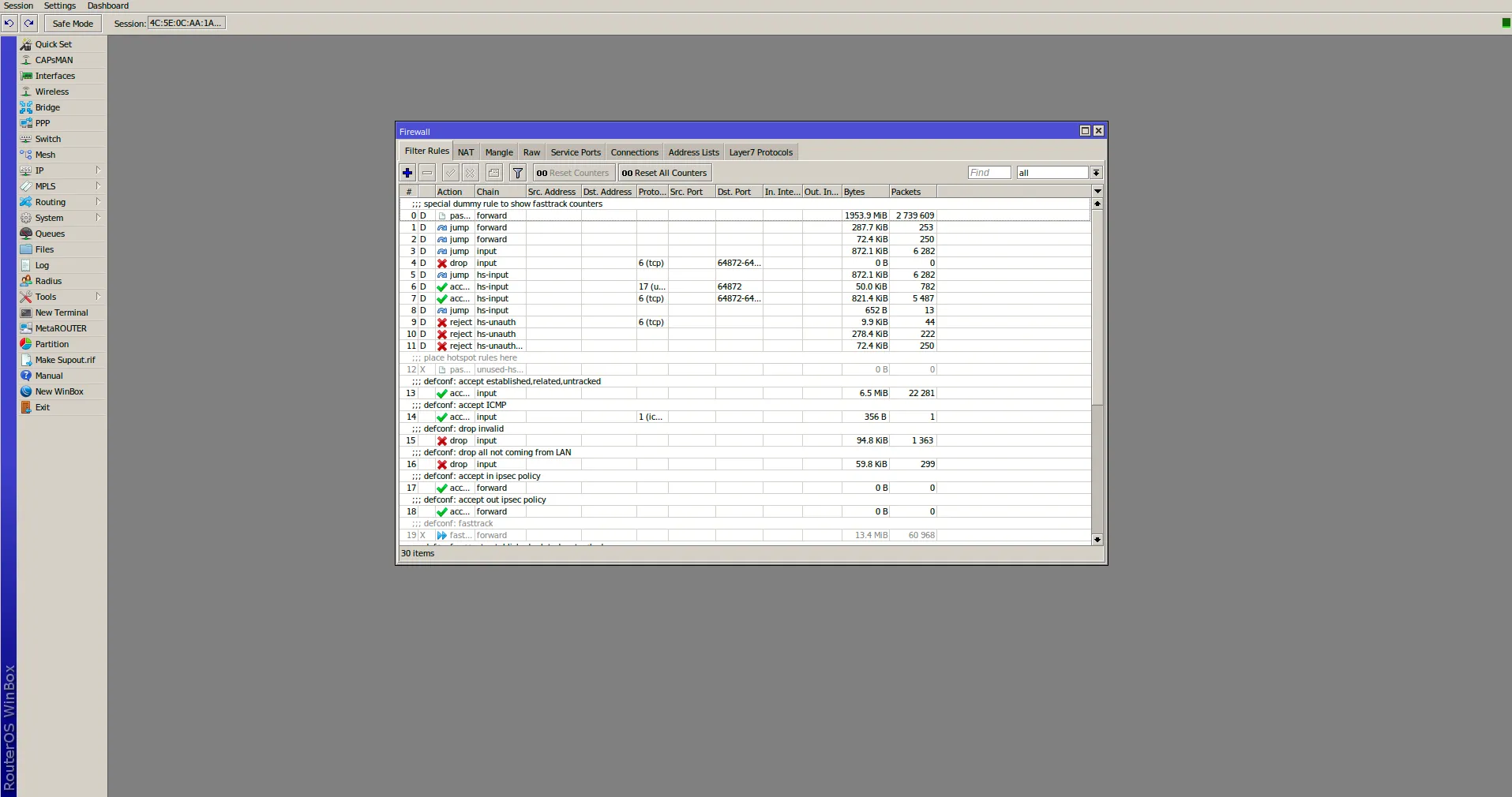
Scroll down until you find a rule called defcon: fasttrack
Select this rule by clicking on it
Click on the red cross on top of the window to disable the rule
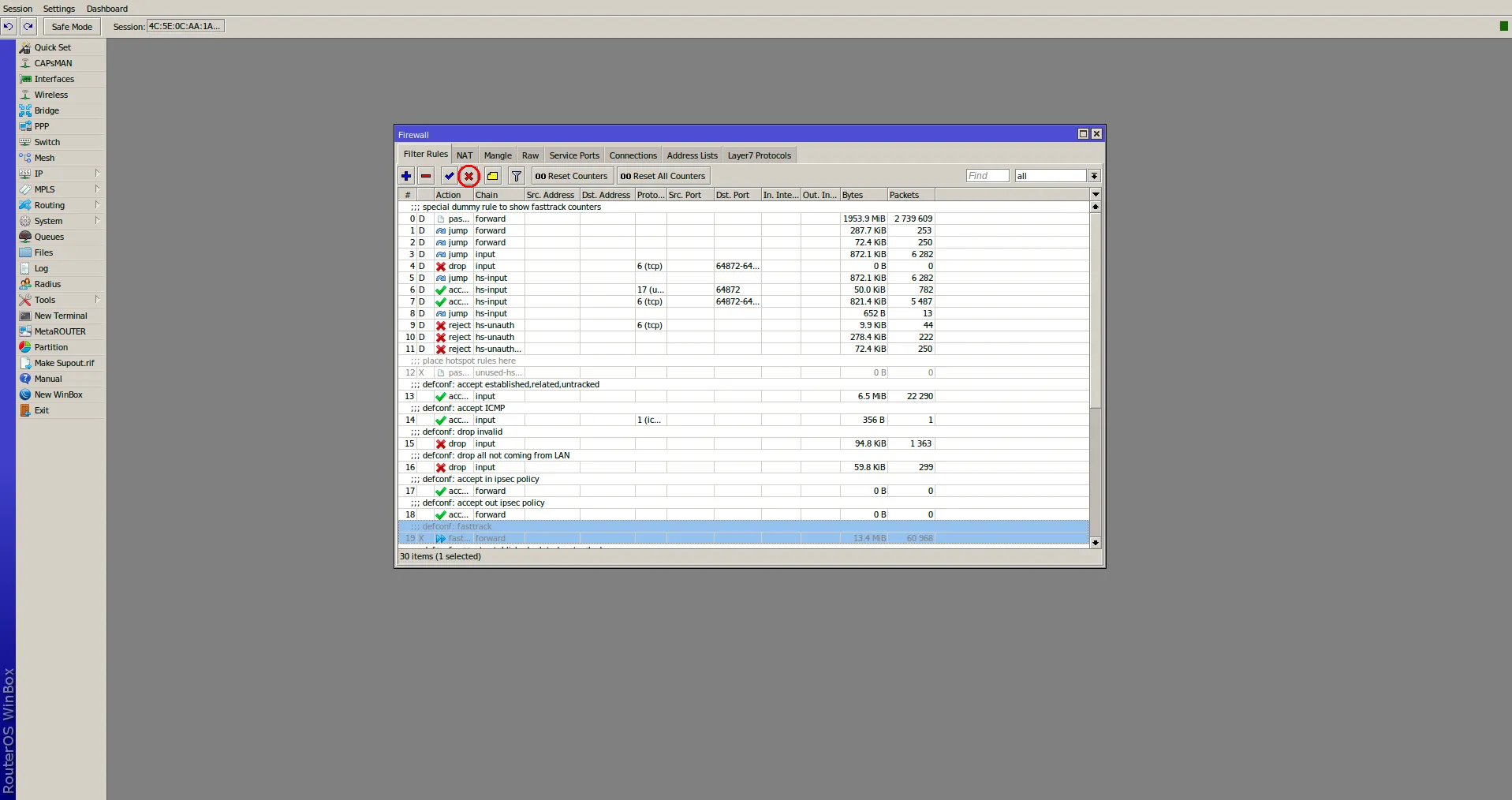
Done! You can now close up the window – your limits will now work properly.
Alternative Option
You can also set limits directly on Mikrotik without setting them in Panel.
- On the left side click Queues
- Click blue + sign
- Change name of that queue to SW Limit
- Change Target field to sw
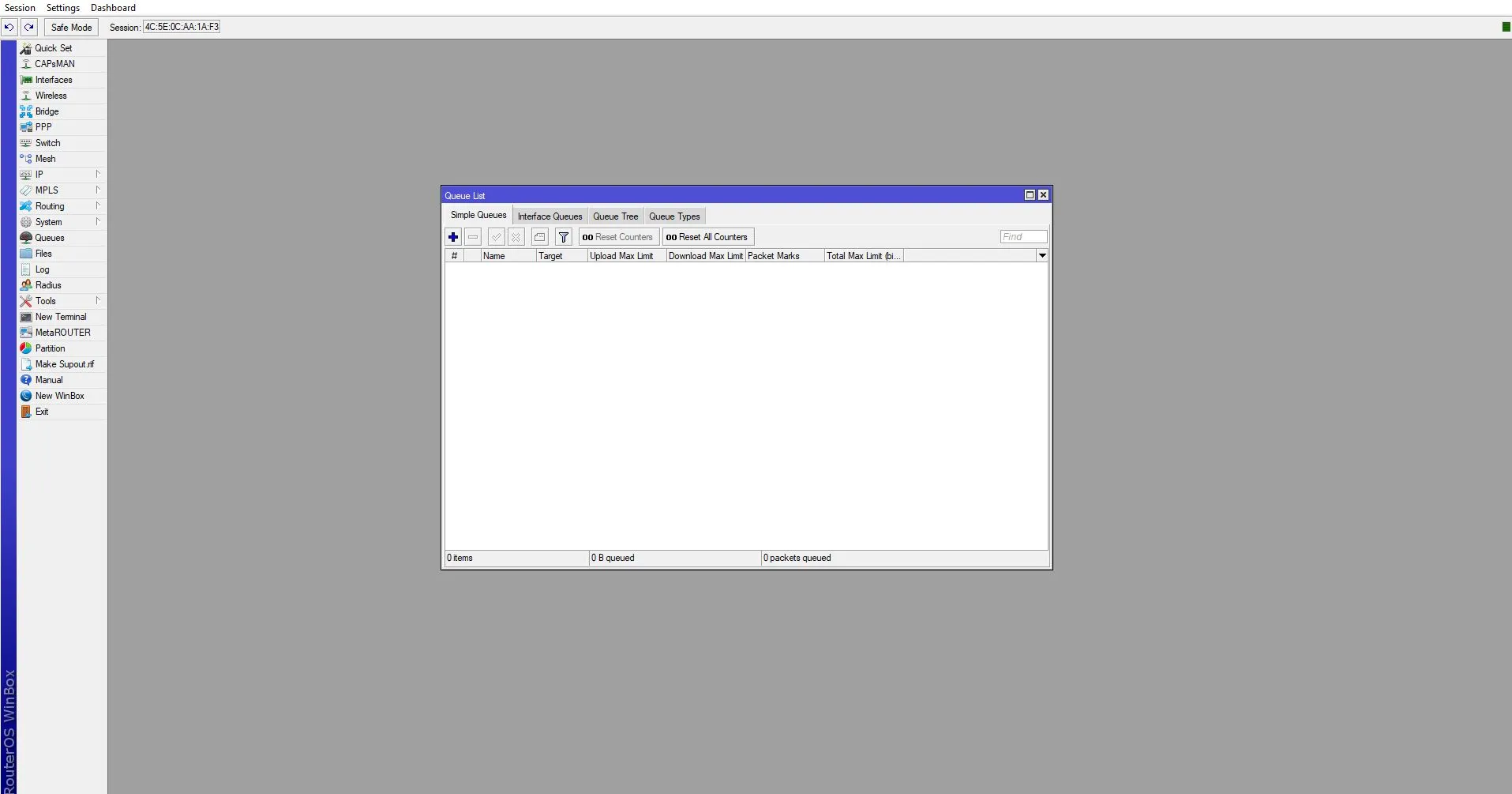
When you see proper window, have in mind that Upload is changed each other with Download. That means setting Download speed will cause the limit to Upload. The same way is with Upload. Setting limit will cause to Download.
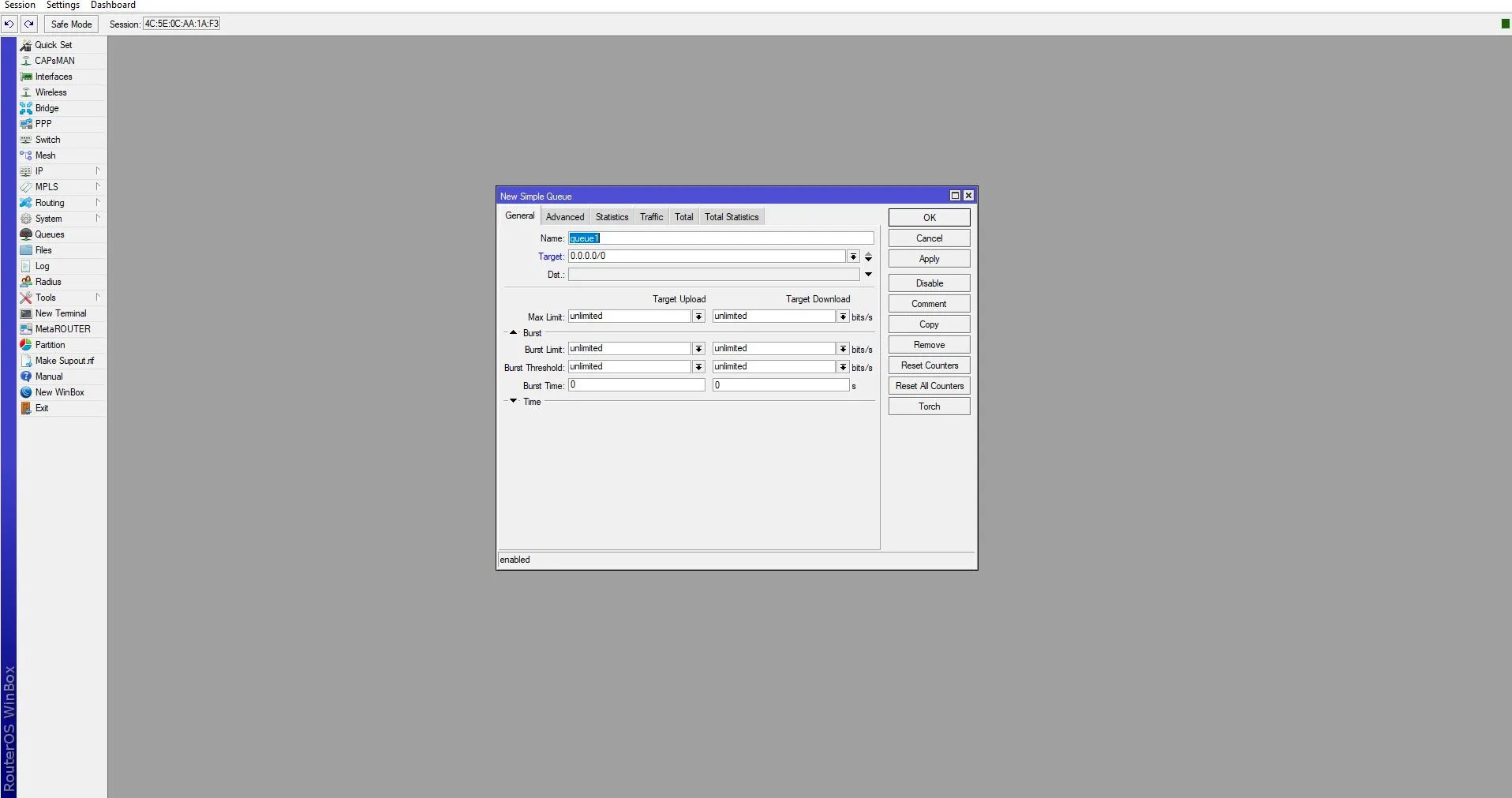
Click OK and it is done!
After that your limits will work as soon as you authorise in hotspot