How to generate Pre Login codes
On the Pre Login Page, you can set a password that people must submit in order to get access to the WiFi login page. This is good if you wish to limit WiFi access to only those that are customers or guests.
You have two types of codes that you can generate,
- A unique one-time password
- A common password for all users
Let’s show you how to do both.
In the Social WiFi dashboard, navigate to the Venue which you would like to update and navigate to Login Codes on the left option list.
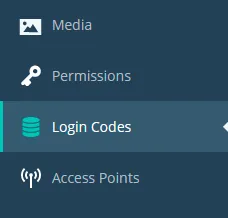
The page you see is now split into two halves. On the left is the setup named Password and on the right is the setup for One Time Codes.
- Password = shared password
- One time code = Unique code used just once
Decide which type of code you wish to use and then follow the relevant instructions.
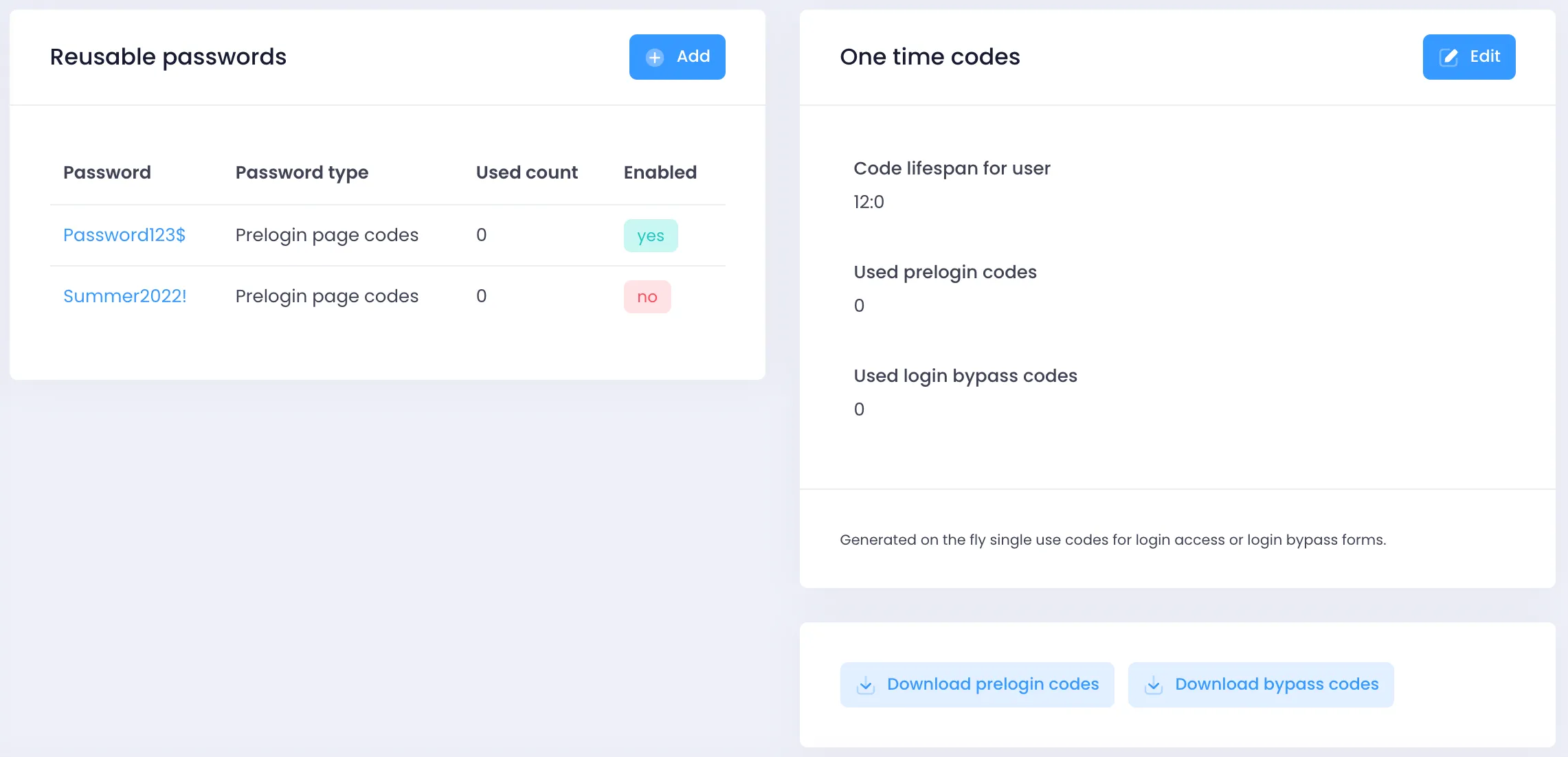
Passwords
In the Reusable password section of the dashboard, click ADD.
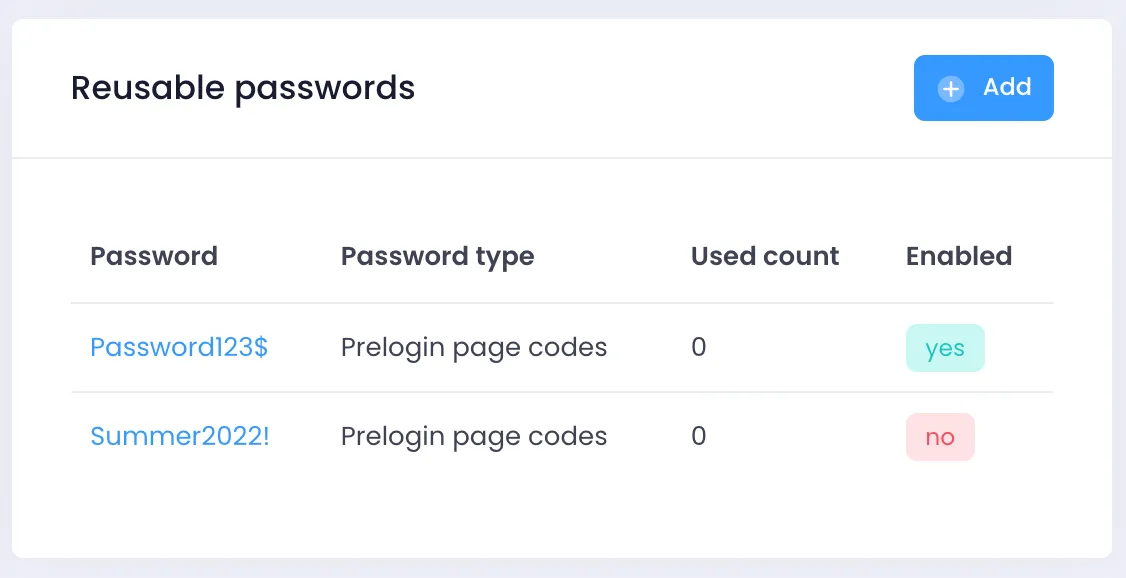
In the Password field, type in the password that you wish for your users to input.
- On the Password Type dropdown list, select Prelogin page codes.
- If you wish for this code to be immediately used, tick the Enabled button.
When you are happy, click CREATE.
Your customers and guests will now be able to use the password that you have set to unlock the WiFi login page.
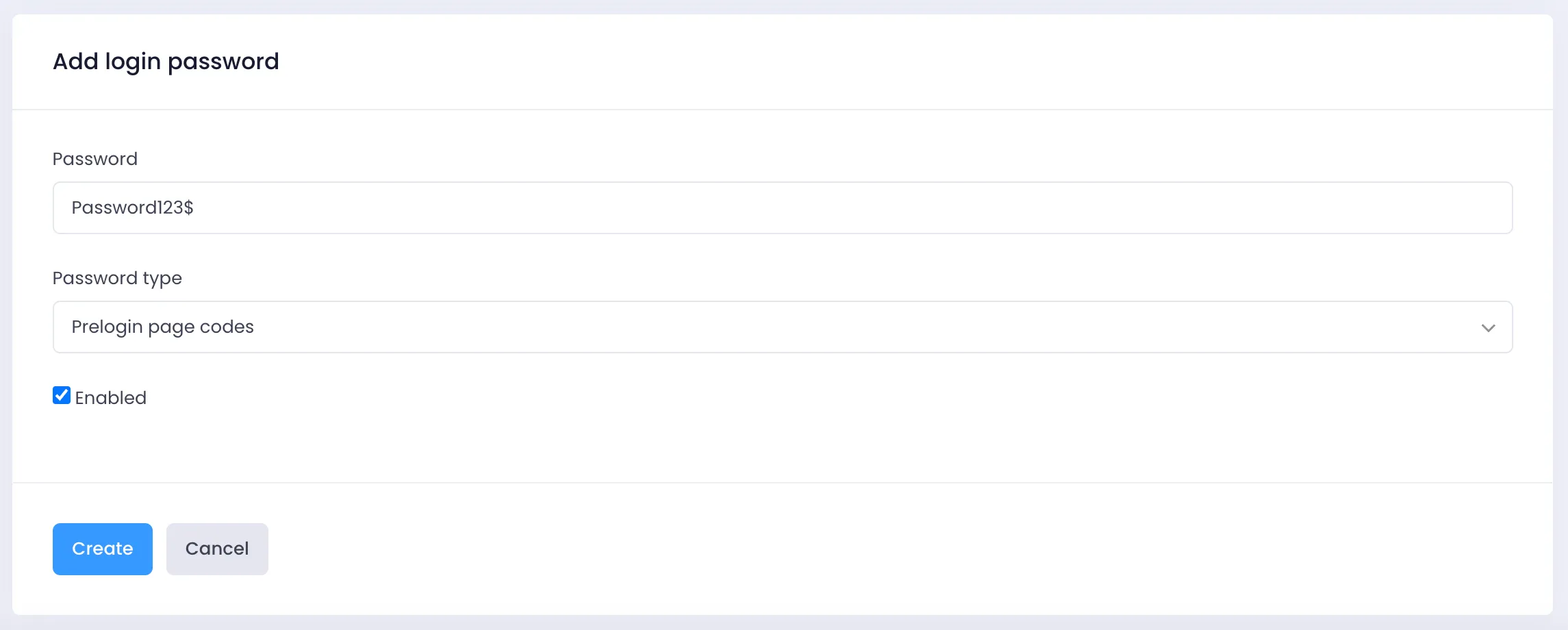
One Time Codes
In the One time codes section of the page, click Edit.
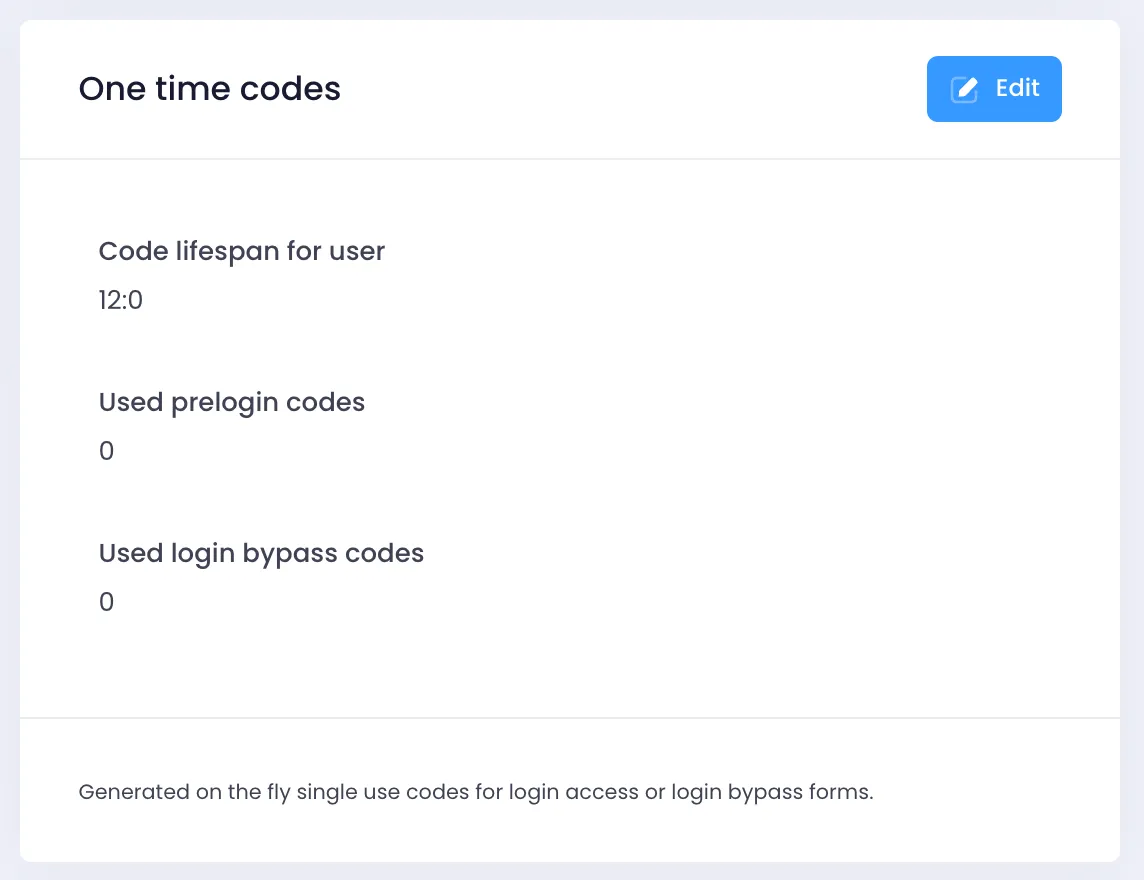
Set the number of hours that you wish the codes to be valid after use for. After this time, the user will need a new code to log in with again.
Click SAVE.
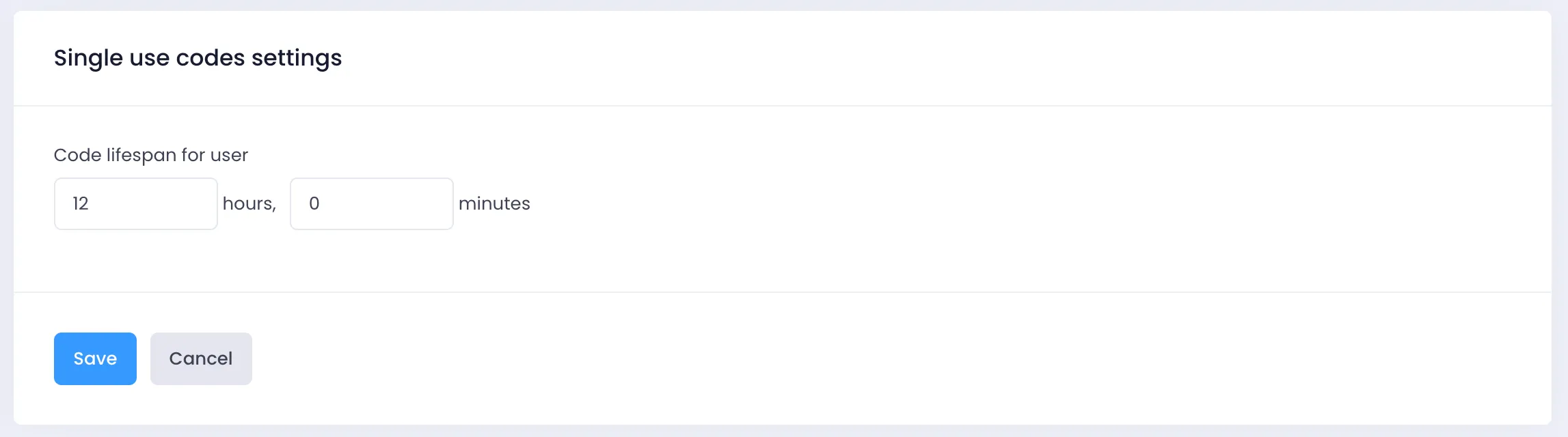
You will return to the Login Codes page. Now click, DOWNLOAD PRELOGIN CODES.

This will download an Excel file with 100 unique access codes that users can immediately use to unlock the WiFi login page.