Redirect to a webpage after login
Sometimes, redirecting your customers and guests to a specific landing page that you have created is a great idea to share more content and information.
1) Log into your Social WiFi web Dashboard.
2) On the left side list, select Splash Pages and then Welcome Pages.
3) Select the Welcome Page that you wish to edit and click Edit Page to go into the editor.
4) Within the page editor, you need to choose the from the right side element picker, the category on the right with the settings cog icon.
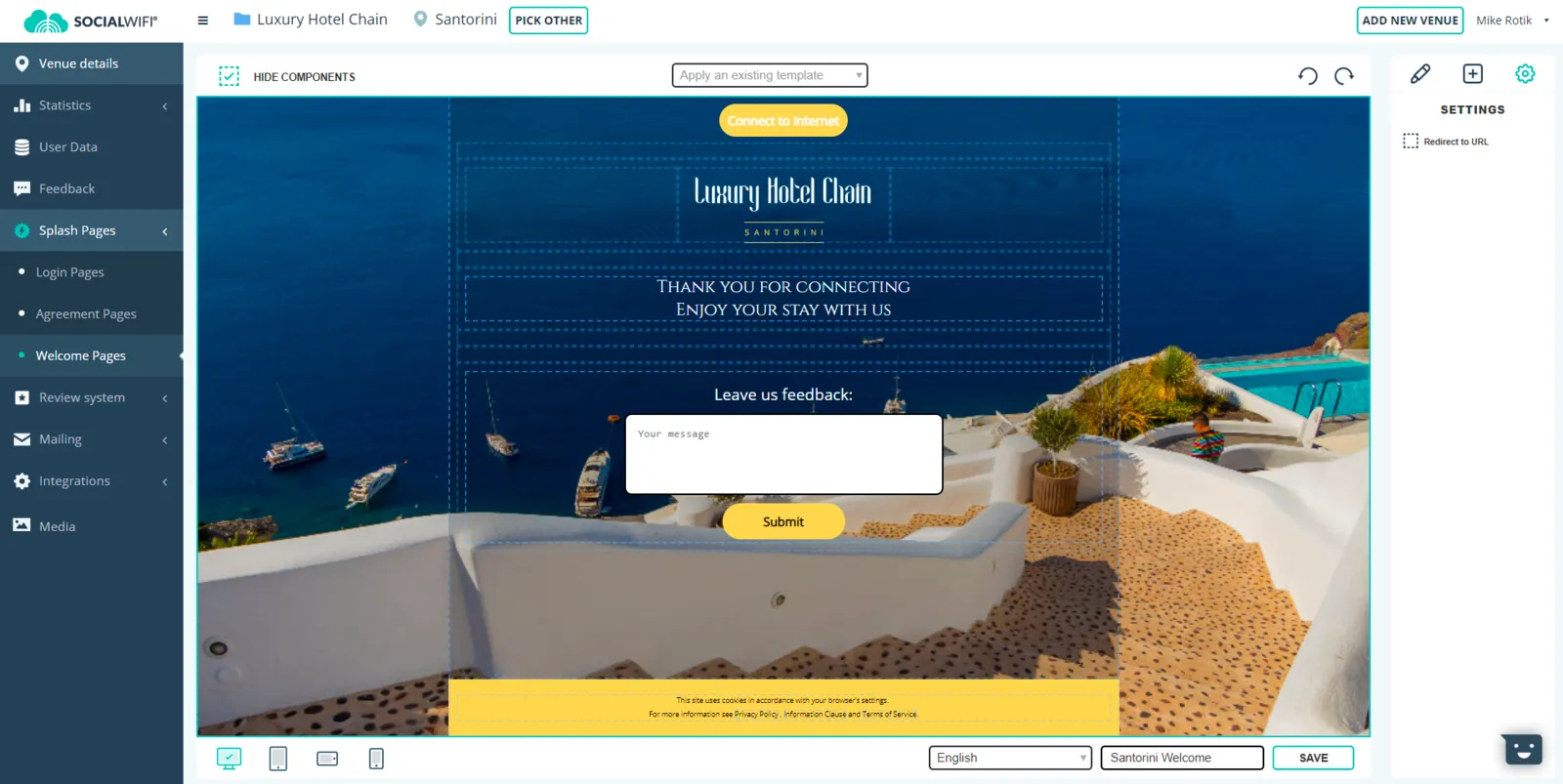
5) Tick the box next to ‘Redirect to URL’ and enter the webpage URL that you wish users to be redirected to.
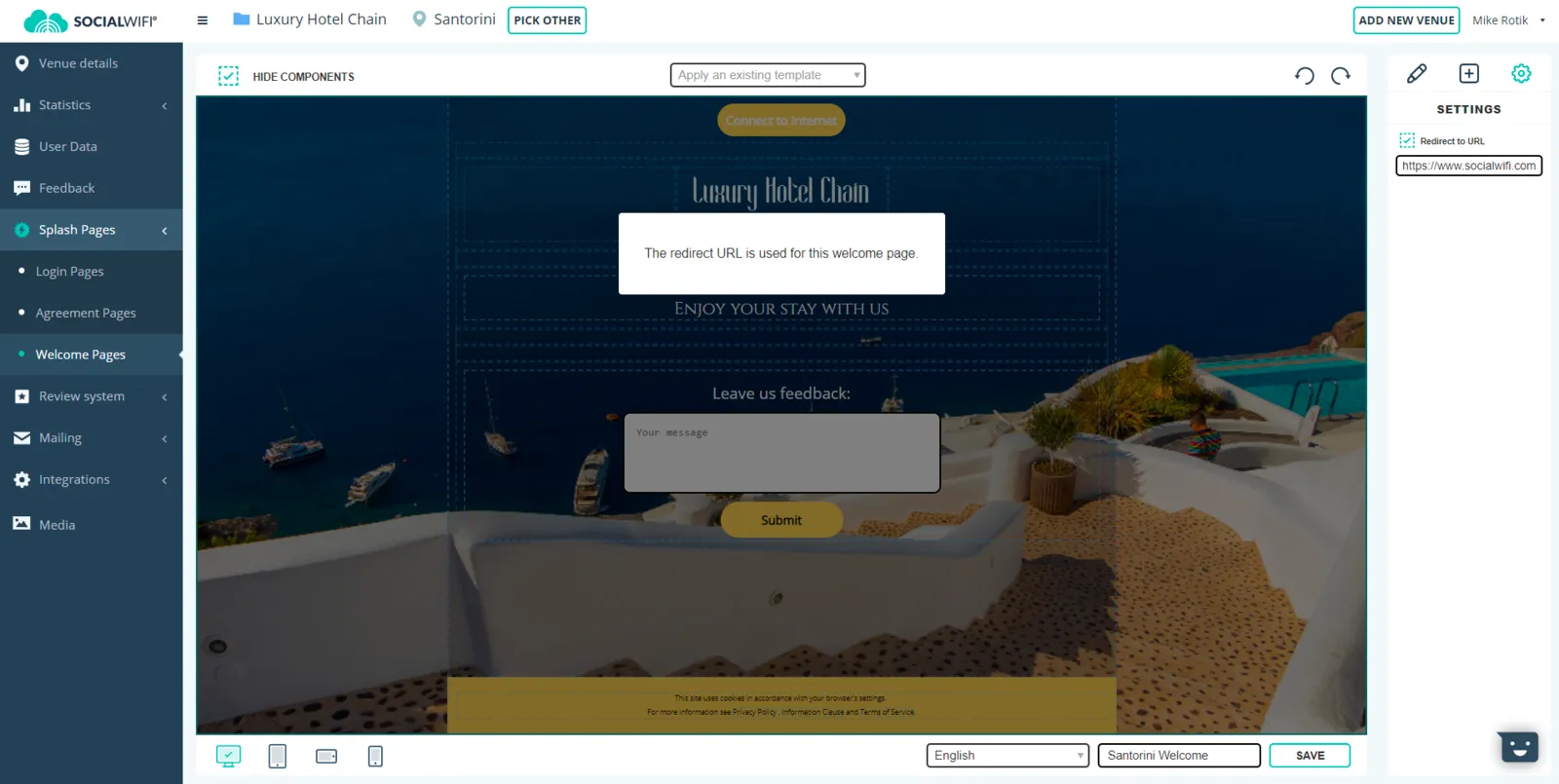
6) Click Save to complete the process. The page will reload with the new saved settings.