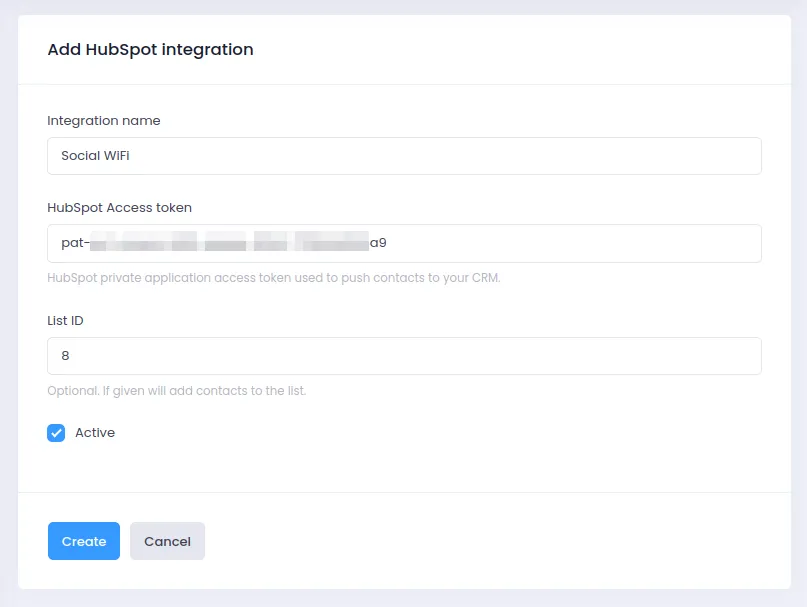Integrate with HubSpot
Introduction
Social WiFi’s integration with HubSpot makes the exporting of your gathered data instant and automated.
Every time a user logs in to your WiFi network, the data will be sent to HubSpot. Whenever you remove a Social WiFi in the User Data tab, the user will also be deleted from HubSpot.
Create Private App in HubSpot
You will need an API token to integrate Social WiFi and HubSpot. In order to get it, please create a private app by following this HubSpot article.
- Basic Info tab:
- Name: Social WiFi
- Logo and Description: leave default / empty
- Scopes tab:
- Find and add the following scopes:
crm.listsRead and Writecrm.objects.contactsRead and Write
- Find and add the following scopes:
- Click Create app button
- Copy the access token, you will need it in the next step.
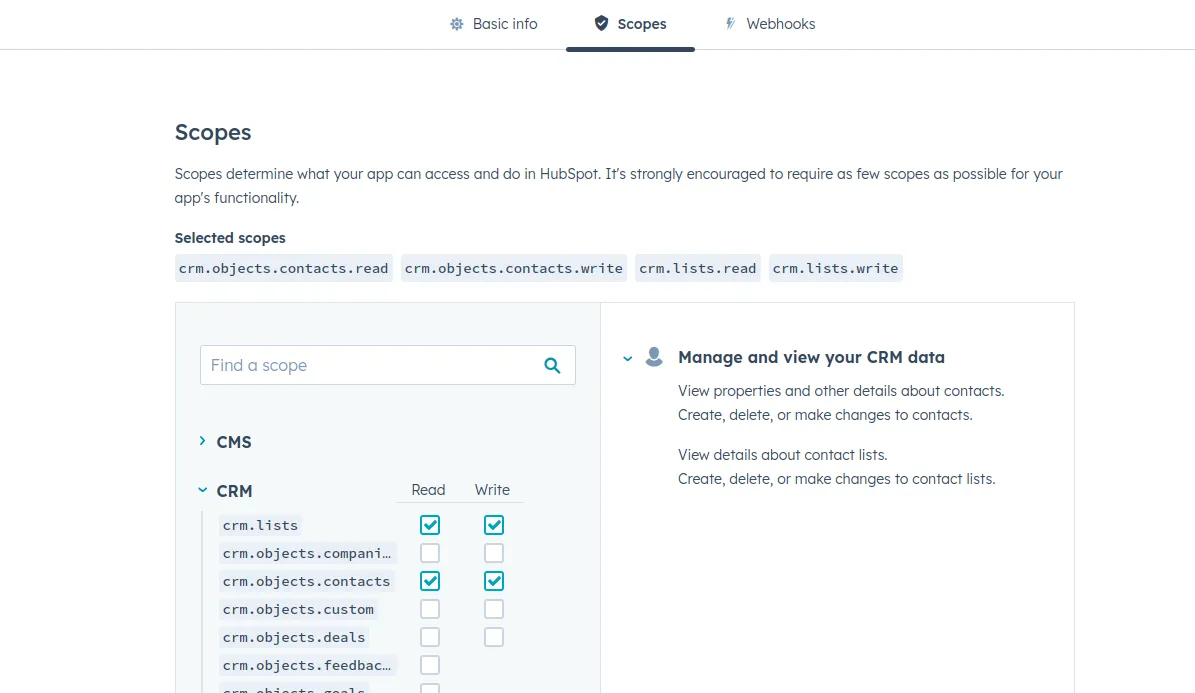
Adding the integration in Social WiFi dashboard
1) Visit Social WiFi dashboard and go to the venue you’d like to integrate.
2) Go to the Integrations tab and select HubSpot.
3) Click the Add button in the top left corner.
Filling in the data
Integration name: Call your integration however you like. It might be a good idea to mention the specific list name that the contacts will be going to.
HubSpot Access token: Use the access token from the private app created in the previous step.
List ID: Social WiFi can automatically add contacts to a specific “Static” list. Open the list details in HubSpot and look for “ILS List ID”. Click “Copy list ID” and paste the ID in the form.
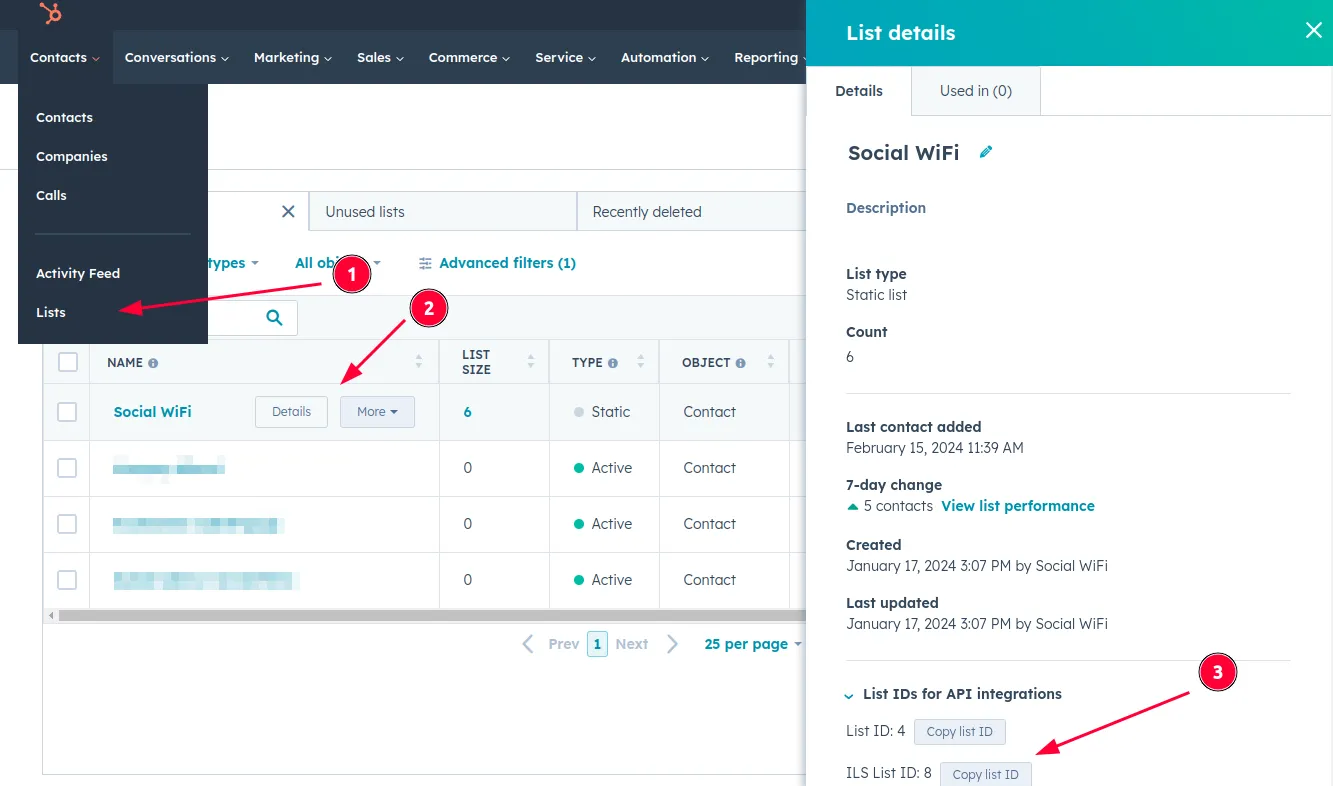
Active: Please make sure this field is checked for the integration to work.
Click Create – your new users should now be sent to your HubSpot list automatically.