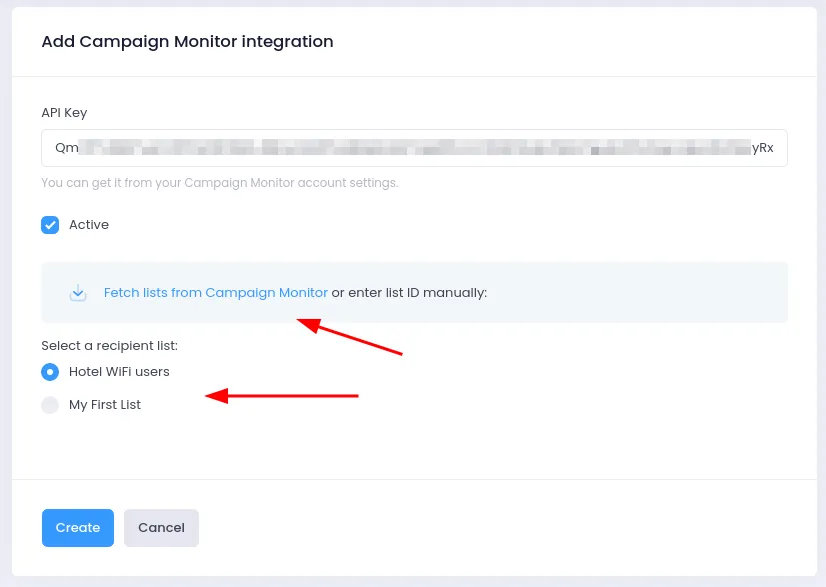Integrate with Campaign Monitor
Introduction
Social WiFi’s integration with Campaign Monitor makes the exporting of your gathered data instant and automated.
Every time a user logs in to your WiFi network, the data will be sent to Campaign Monitor. Whenever you remove a Social WiFi in the User Data tab, the user will also be deleted from Campaign Monitor.
Adding the integration in Social WiFi dashboard
1) Visit Social WiFi dashboard and go to the venue you’d like to integrate.
2) Go to the Integrations tab and select Campaign Monitor.
3) Click the Add button in the top left corner.
Filling in the data
API Key: Log in to Campaign Monitor dashboard and go to “Account Settings” -> “API keys”. On the next page click “Show API key”, copy the displayed value and paste it into the form field in Social WiFi panel.
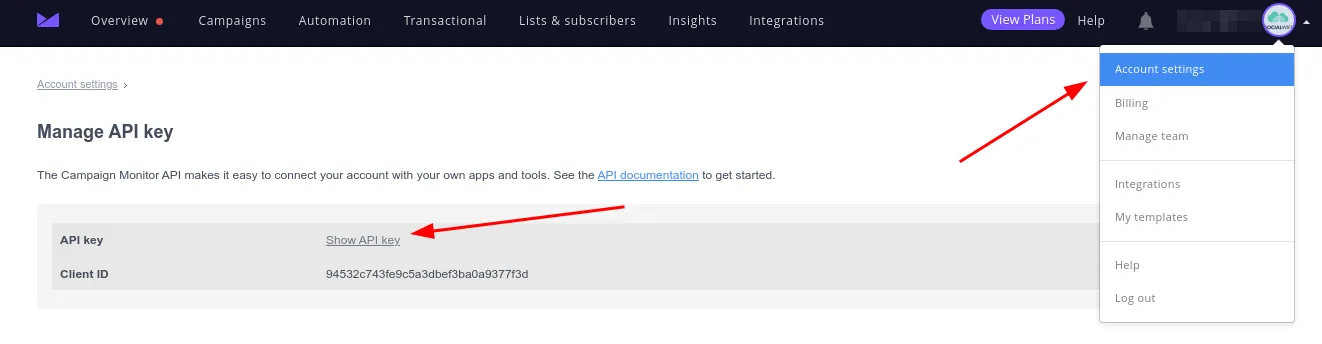
Active: Please make sure this field is checked for the integration to work.
Click Fetch lists from Campaign Monitor and wait a few seconds. You will be presented with all the subscribers lists present on your Campaign Monitor account. Pick the one that you want to export your Social WiFi contacts to and click Create.
Alternatively, you can enter “Recipients list name” and “List ID” manually, if you prefer. You can find the List ID in the list settings, which is described here.
Your new users should now be sent to your Campaign Monitor list automatically.