How to export configuration from a MikroTik device?
This guide assumes that you already have your Winbox set up. If not, download it first from MikroTik’s website: https://mikrotik.com/download
- Open up a new terminal window

2. In the terminal window enter the following line:
export file=myconfig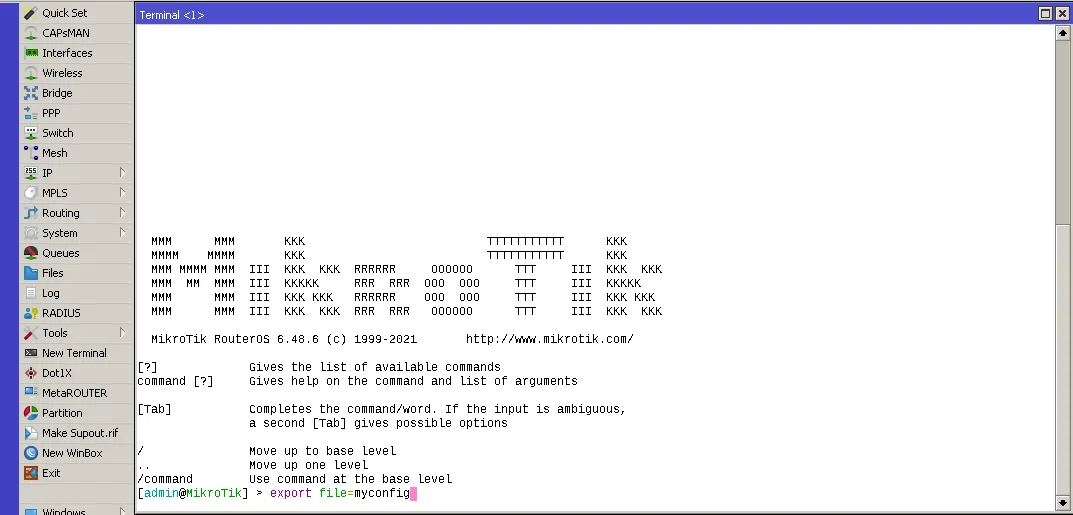
3. Then go to the “Files” folder and find “myconfig” file.
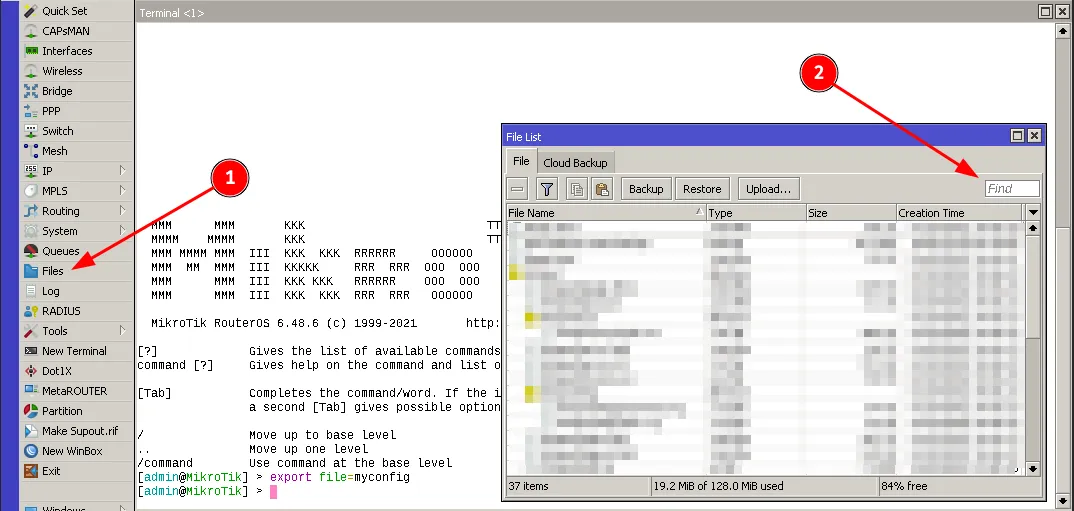
4. The config should be saved there after running the command in the terminal. To download it onto your local computer just press the right mouse button and follow it with “Download”.
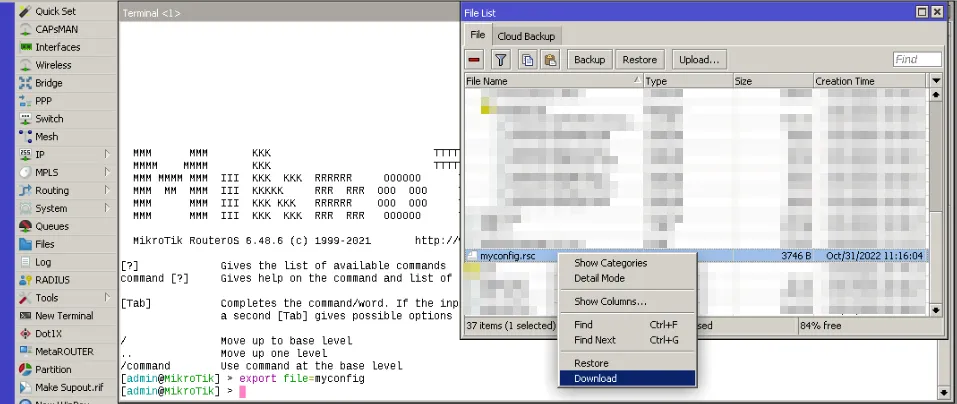
5. In the pop up window chose where do you want to save the config file.
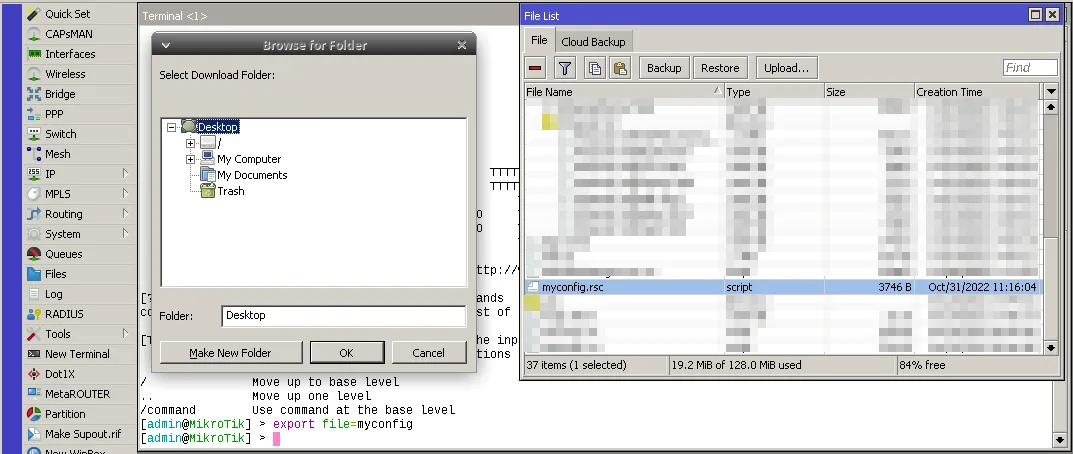
After completing all of the steps above you should have your MikroTik config file on your local desktop.