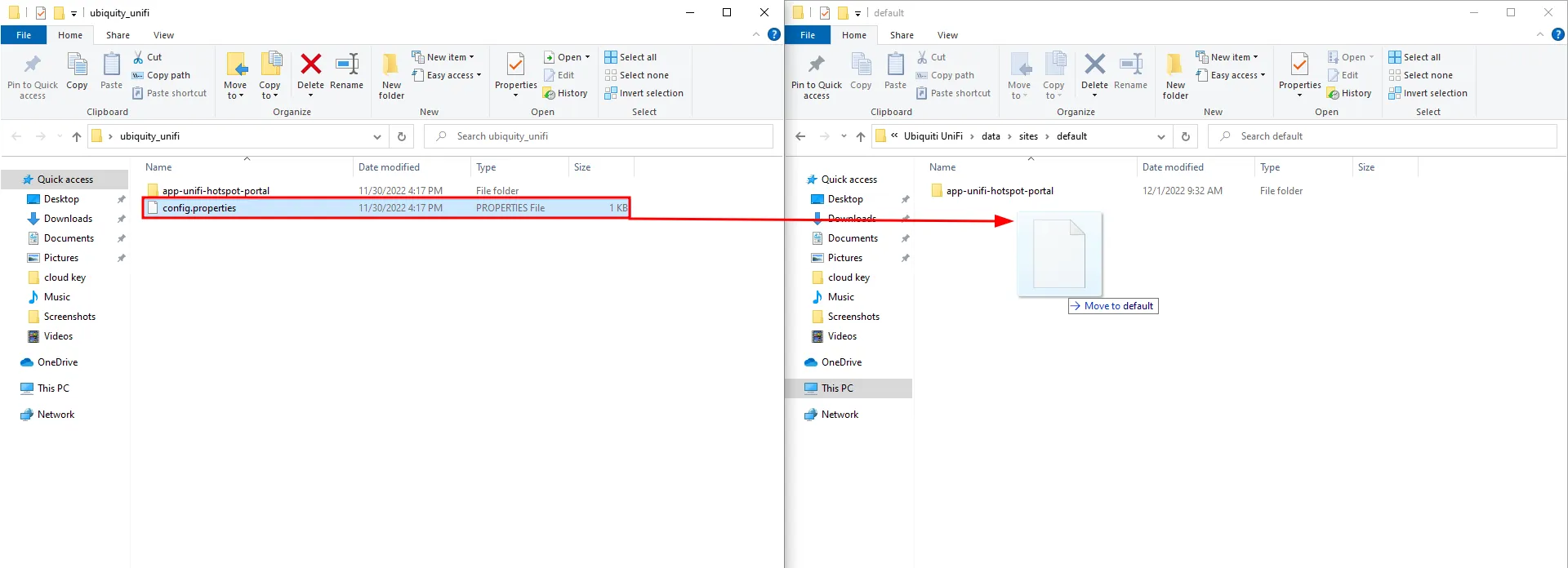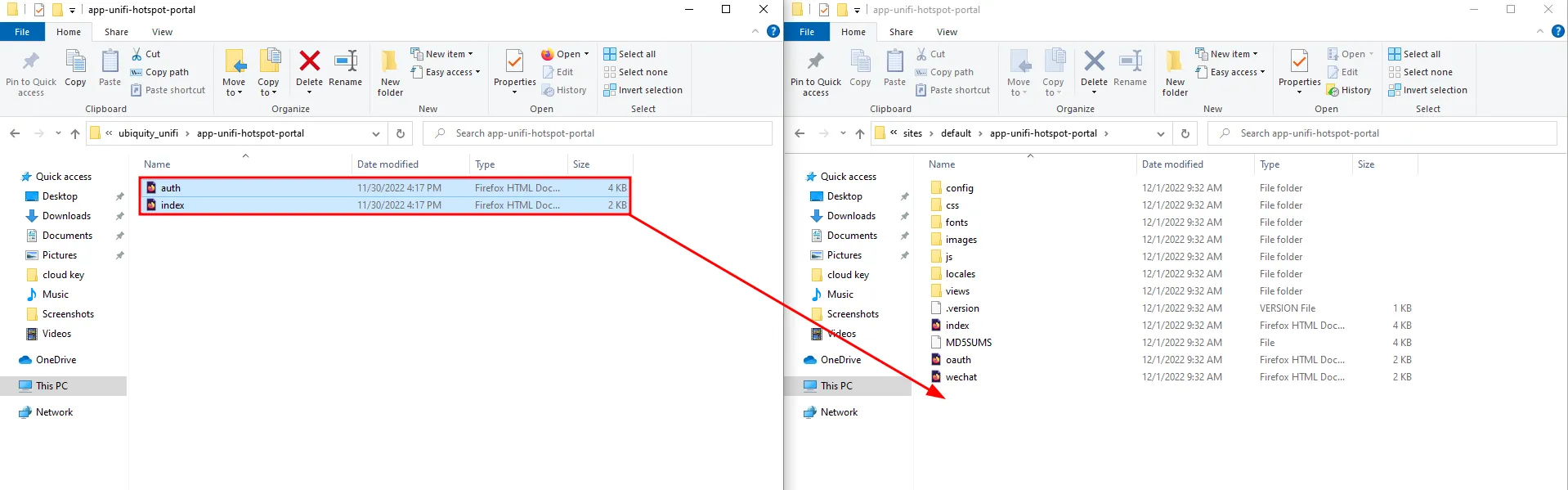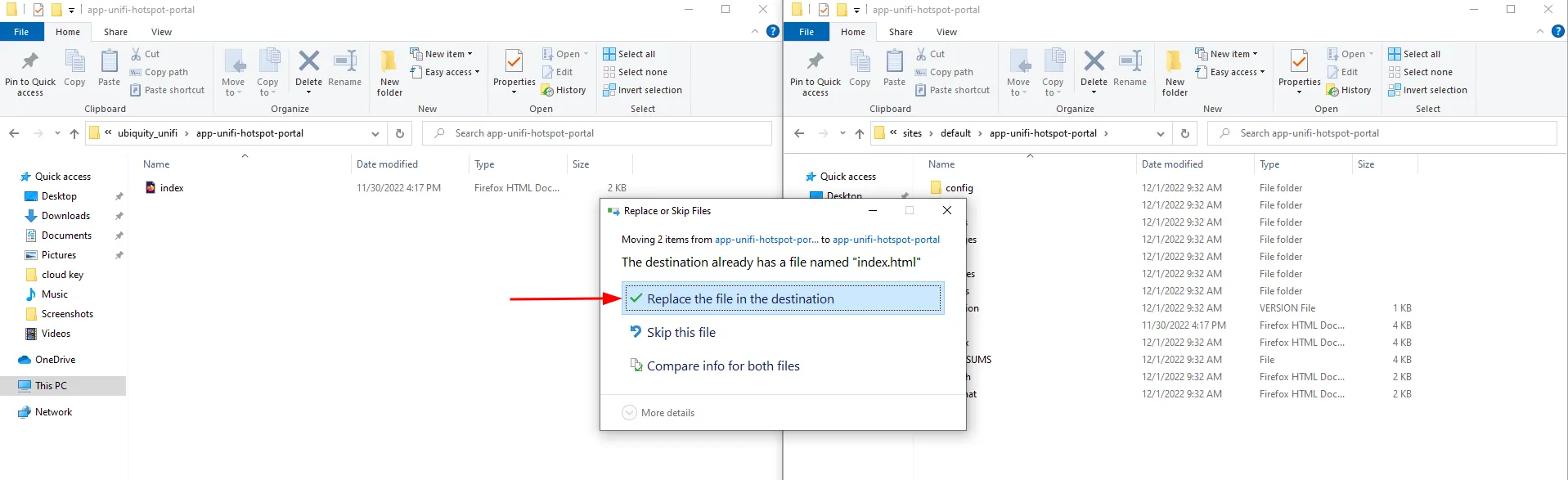Software Controller
There are a couple of installation options when it comes to software controllers. Pick the one that best describes your case:
- Self-hosted (on your local server or cloud)
- External company (Hostifi, Cloud UniFi etc.)
- On your personal computer
Self-hosted (on your local server or cloud)
Make sure to enable SSH on your controller. If you do so, you can then connect via ssh and use the SCP method, it should be the same as in this article.
External company (Hostifi, Cloud UniFi etc.)
Sadly you won’t be able to upload the files yourself. You will need to contact the people that manage the controller for you if they could upload the files. Reach out to them by sending an email message like this:
Hi,
I would like to upload three files into the Controllers specific folder. They are hosted under this link: https://login.socialwifi.com/installation/ubiquity-unifi/ . They’re needed for an external captive portal to work.
File path for index.html and auth.html: “/srv/unifi/data/sites/default/app-unifi-hotspot-portal”.
For config.properties: “/srv/unifi/data/sites/default/”.
Kind regards,
<your name>
On your personal computer
Windows - Software Controller hosted on a local machine
Remember that if you have more than one site the folder path may differ. If you want to configure Social WiFi on a specific site, the folder name of the site is in the web interface URL:
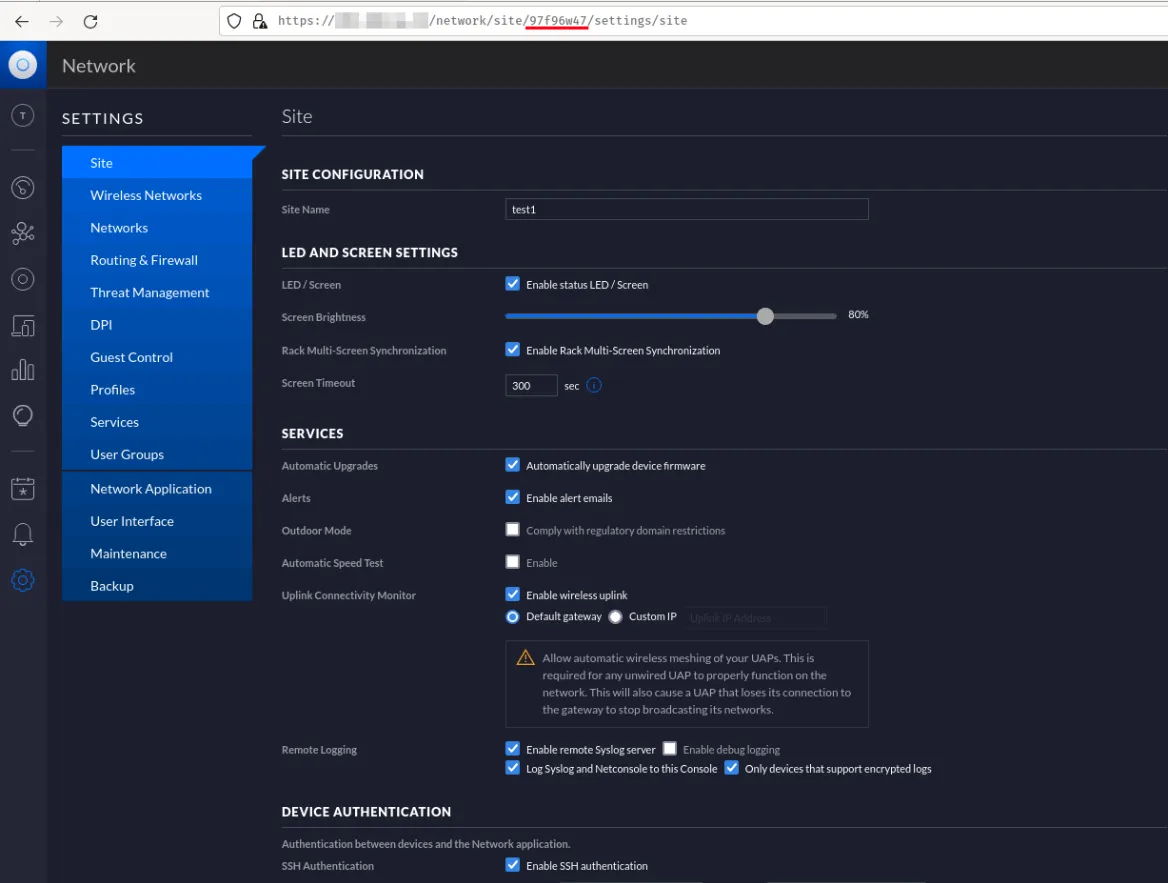
As you can see, after creating the site named “test1” the url has a path with “97f96w47”, which is also the folder name for the site in the controller.
For example, here’s the path to the “default” site:
C:\Users\<your_user_name>\Ubiquiti UniFi\data\sites\default\app-unifi-hotspot-portal
If we want to upload files to the “test1” site, the file path would be:
C:\Users\<your_user_name>\Ubiquiti UniFi\data\sites\97f96w47\app-unifi-hotspot-portal
In this guide, the files will be uploaded to the “default” site so the file path is:
C:\Users\<your_user_name>\Ubiquiti UniFi\data\sites\default\app-unifi-hotspot-portalbut the path may differ depending on where the software is installed.
Download the files from here. Uploading files in this case means drag and drop (or copy and paste) to the folder: