Dream Machine
Prerequisites
Start by following the same steps as for Cloud Key:
On Dream Machine you can’t use the SFTP protocol to upload the needed files. It excludes programs like for example Cyberduck or FileZilla. We have to use something that supports SCP protocol. For Windows - it’s going to be WinSCP once again, for MacOS we have to use the terminal to run a few commands.
Upload files from Windows
If you’re running Windows, you can go to this article, because the process of uploading files will be the same. The only difference is that the file path on Dream Machine is (assuming the site identifier is “default”):
/mnt/data/unifi-os/unifi/data/sites/default/app-unifi-hotspot-portal
where as in the Cloud Key it would be:
/srv/unifi/data/sites/default/app-unifi-hotspot-portal
Upload files from macOS
There are no macOS programs that allow you to run SCP which is necessary to upload files into the Dream Machine. We’ll have to use the macOS terminal to upload the files using scp command.
First, let’s open the terminal in a specific folder. You can do so by clicking on the folder and choosing the “Open in terminal” option.
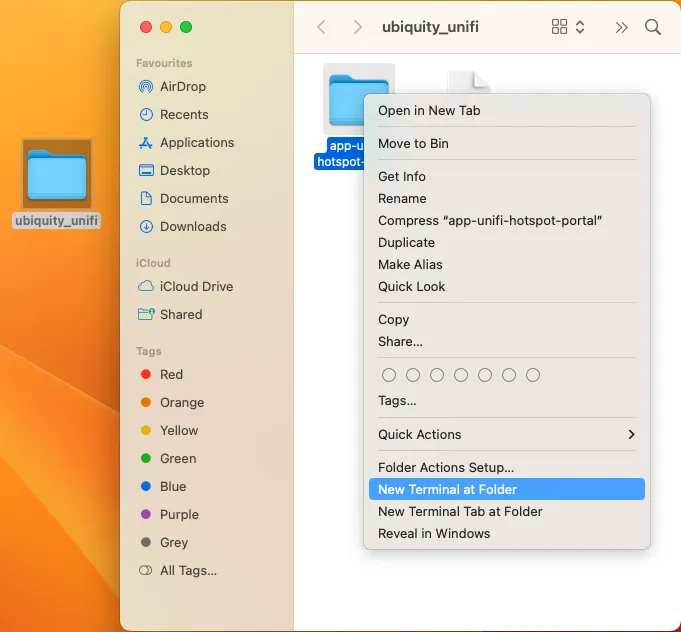
You will see a terminal window appear. Enter the following commands (assuming the site identifier is “default”):
scp ./{index.html,auth.html} root@<Dream_Machine_IP>:/mnt/lib/unifi-os/unifi/data/sites/default/app-unifi-hotspot-portacd ..scp ./config.properties root@<Dream_Machine_IP>:/mnt/lib/unifi-os/unifi/data/sites/defaultAfter every scp command you’ll have to enter the SSH password (the one that you set up while enabling SSH on the controller).
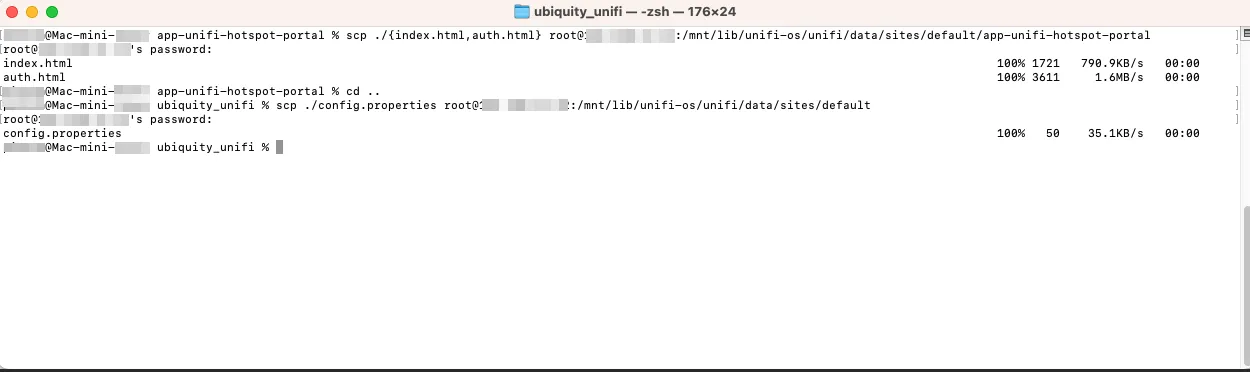
The files are moved to the Dream Machine.