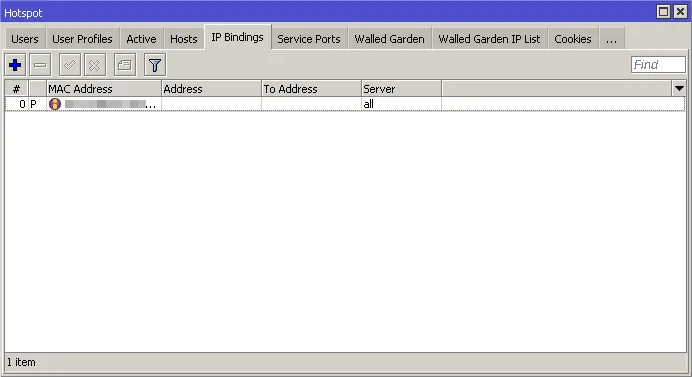Whitelist a device in the guest network
If you have devices that have to be connected to the guest WiFi network, but do not belong to the guests (like smart TV, POS, camera, etc.), you should seriously consider creating a separate WiFi network for them. If this is not possible, you need to add their MAC addresses to a whitelist on the MikroTik, to allow those devices to access the internet without the need to go through the login process.
Make sure that you know how to access your MikroTik with Winbox.
Go to the IP -> Hotspot -> IP Bindings and press ”+”
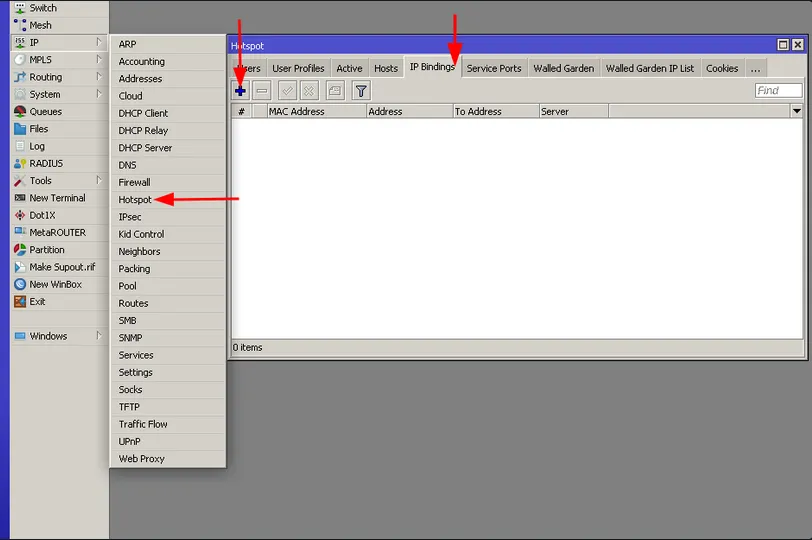
In the pop up window, set the following parameters.
- MAC Address - here, enter the MAC address of the device that needs to be bypassed.
- Type - “bypassed”
Press OK.
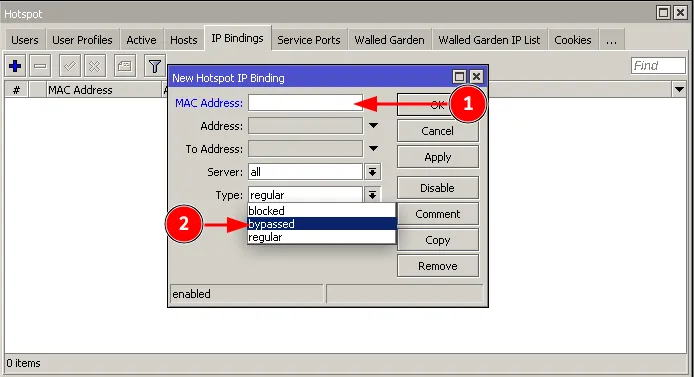
Now, you will see the device in “IP Bindings” tab and it’s now “bypassed”. This means that the device doesn’t need authorization to use the WiFi network.