cnMaestro
Compatibility
Social WiFi has been tested and is proven to work on the following configurations:
Access point firmware
- 3.11.3-r7 and newer (tested up to 4.2.3.1-r7)
Configure WLAN
Go to Monitor and Manage -> Wi-Fi AP Groups -> Default Enterprise -> Configuration -> Basic and click on Create WLAN after scrolling down. If you have a WLAN network already created, you can edit the existing one.
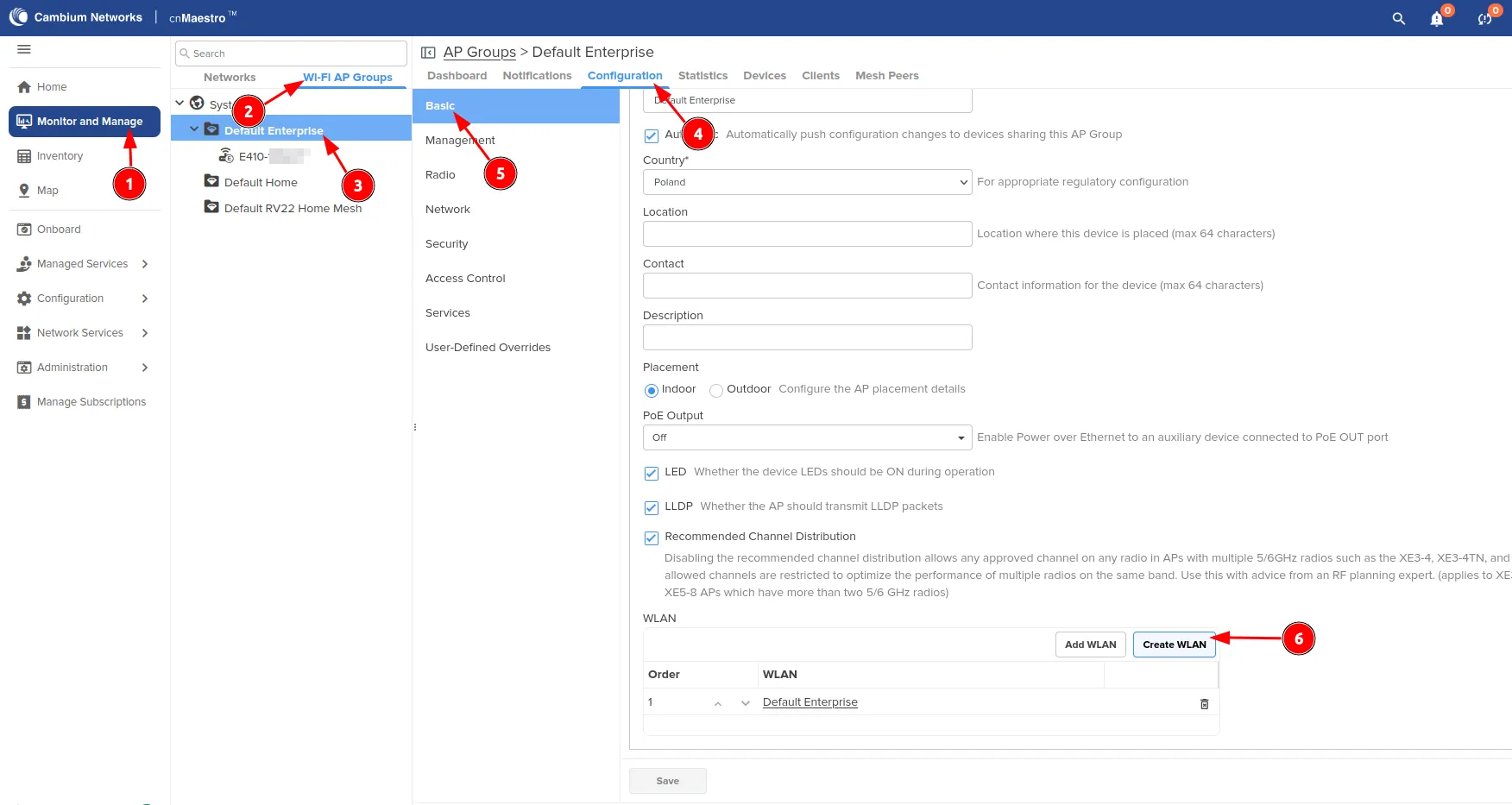
Now, you should see the dashboard where you can edit the SSID. Make sure that the “Enabled” box is checked and change the SSID name. Leave the rest as default.
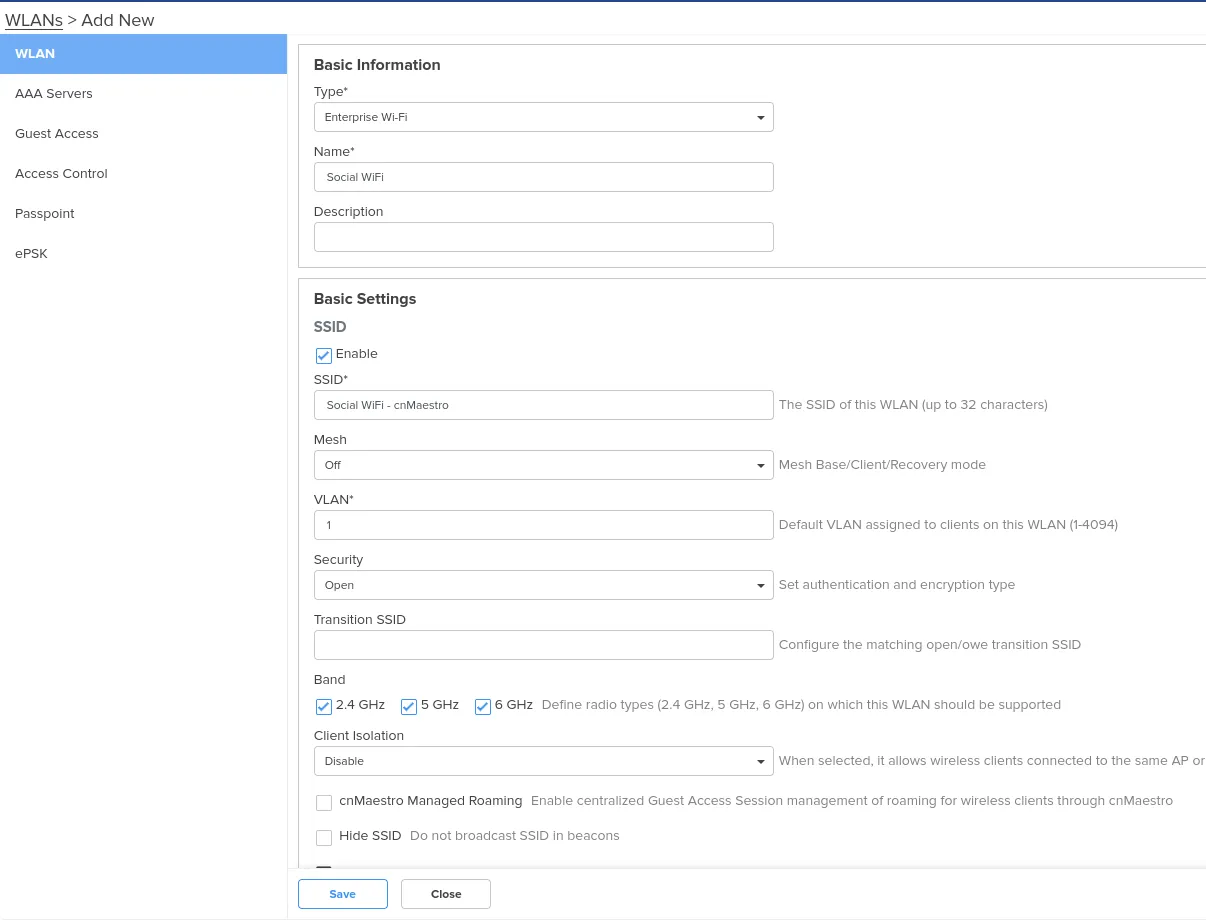
Configure RADIUS
Now, go to the “AAA Servers” tab on the left and configure as follows.
Authentication Server 1
| Host | Secret | Port | Realm |
|---|---|---|---|
| 35.205.62.147 | RADIUS Secret is available in Access Points tab of the Social WiFi Panel | 31812 | Leave empty |
Accounting Server 1
| Host | Secret | Port | Realm |
|---|---|---|---|
| 35.205.62.147 | RADIUS Secret is available in Access Points tab of the Social WiFi Panel | 31813 | Leave empty |
| Accounting Mode | Start-Interim-Stop |
|---|---|
| Interim Update Interval | 600 |
Leave the rest as default.
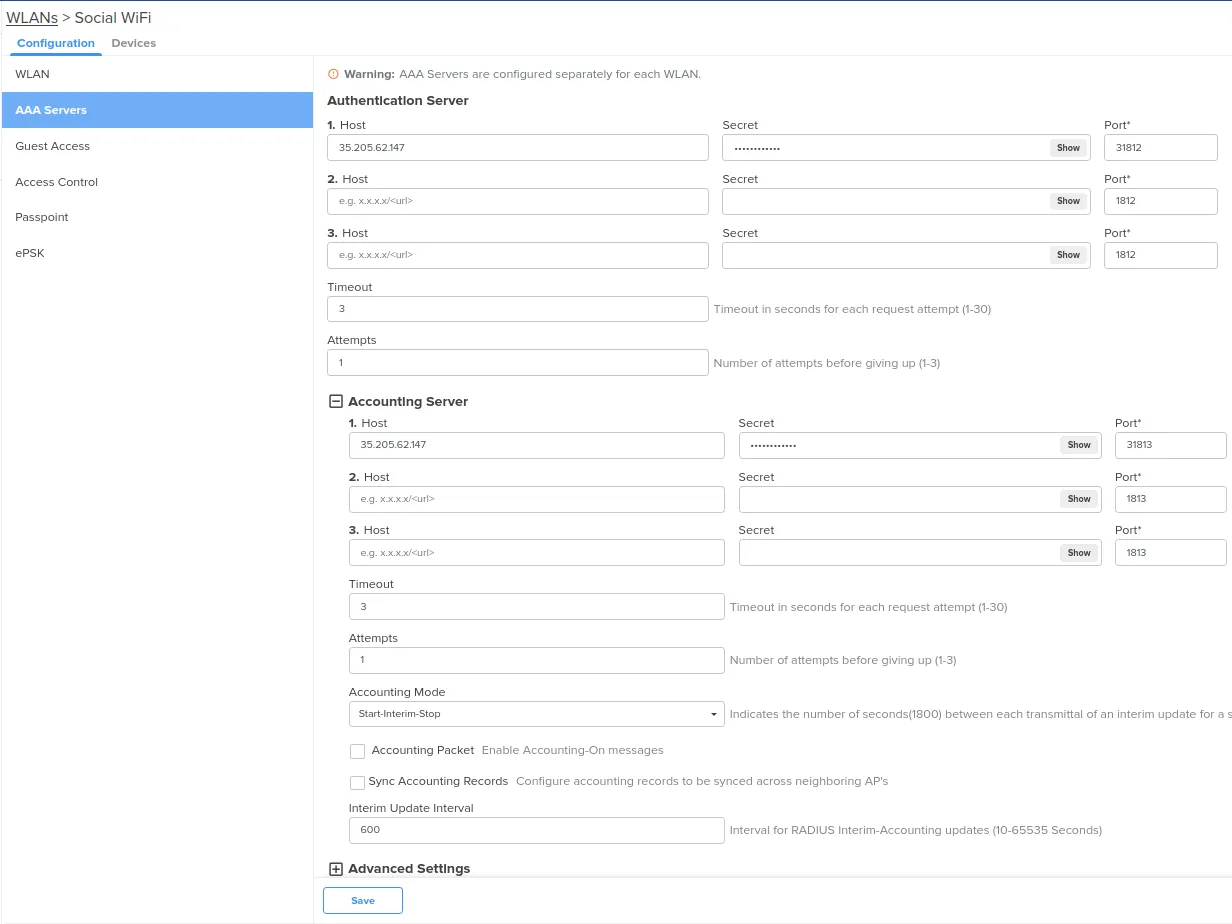
Now, go to the “Guest Access” tab on the left and configure as follows.
| Enable | Checked |
|---|---|
| Portal Mode | External Hotspot |
| Access Policy | Radius |
| AP Server Protocol | HTTP |
| Redirect Hostname | Leave empty |
| WISPr Clients External Server Login | Leave unchecked |
| External Page URL | http://login.socialwifi.com |
| External Portal Post Through cnMaestro | Leave unchecked |
| External Portal Type | Standard |
| Success Action | Redirect user to Original URL |
| Prefux Query Strings in Redirect URL | Checked |
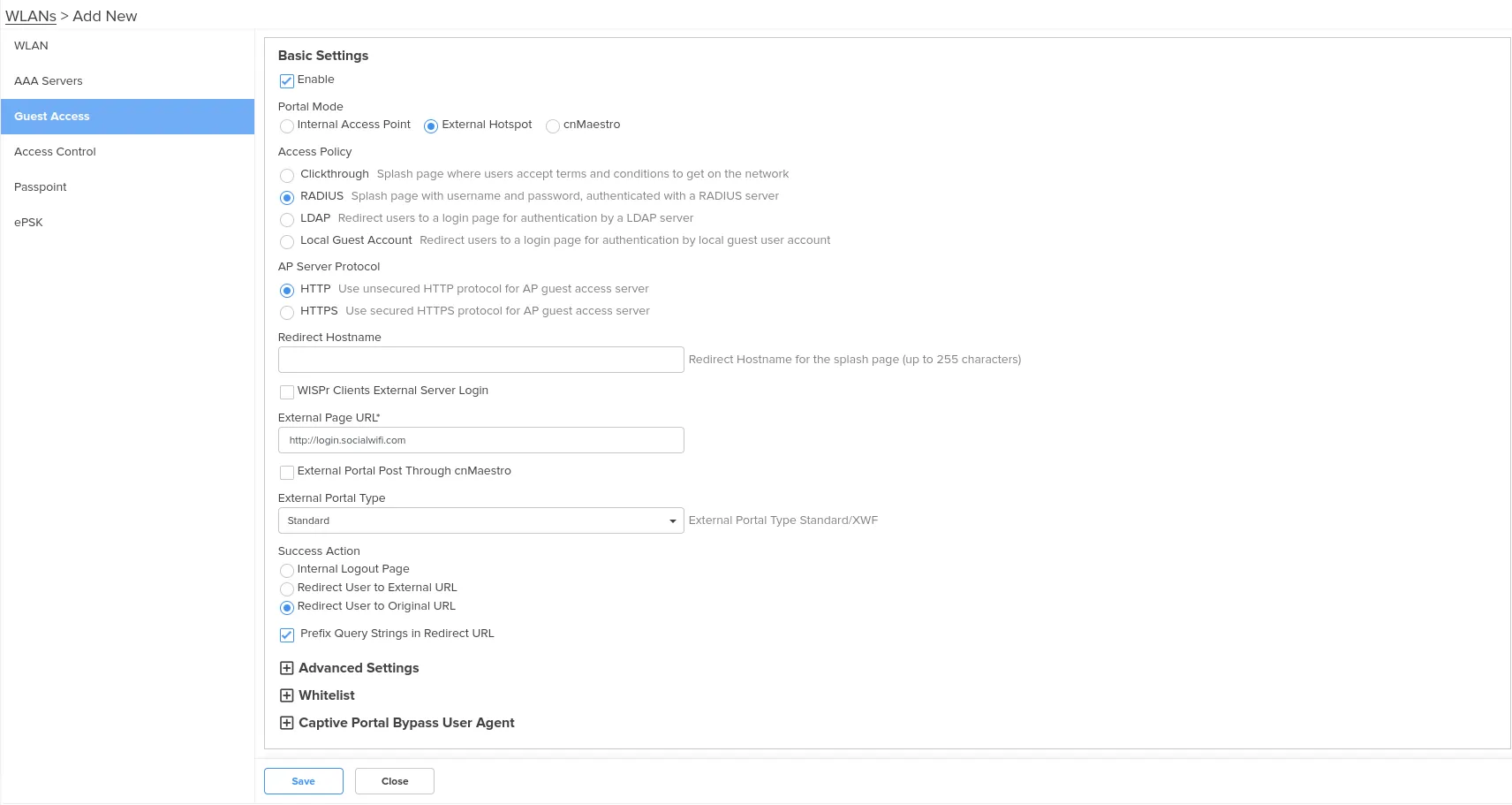
Walled Garden
Now, scroll down in the Guest Access tab, click on + Whitelist and copy and paste each Walled Garden entry. Make sure to press Save after each entry.
Mandatory
login.socialwifi.comsw-login.comFacebook remarketing pixel
connect.facebook.netwww.facebook.comGoogle remarketing tag
www.googletagmanager.comwww.googleadservices.comgoogleads.g.doubleclick.netFacebook login
www.facebook.comfacebook.comstatic.xx.fbcdn.netexternal-frt3-2.xx.fbcdn.netX (Twitter) login
twitter.comapi.twitter.comx.comapi.x.compbs.twimg.comabs-0.twimg.comabs.twimg.comLinkedIn login
www.linkedin.comstatic-exp1.licdn.commedia-exp1.licdn.comstatic.licdn.com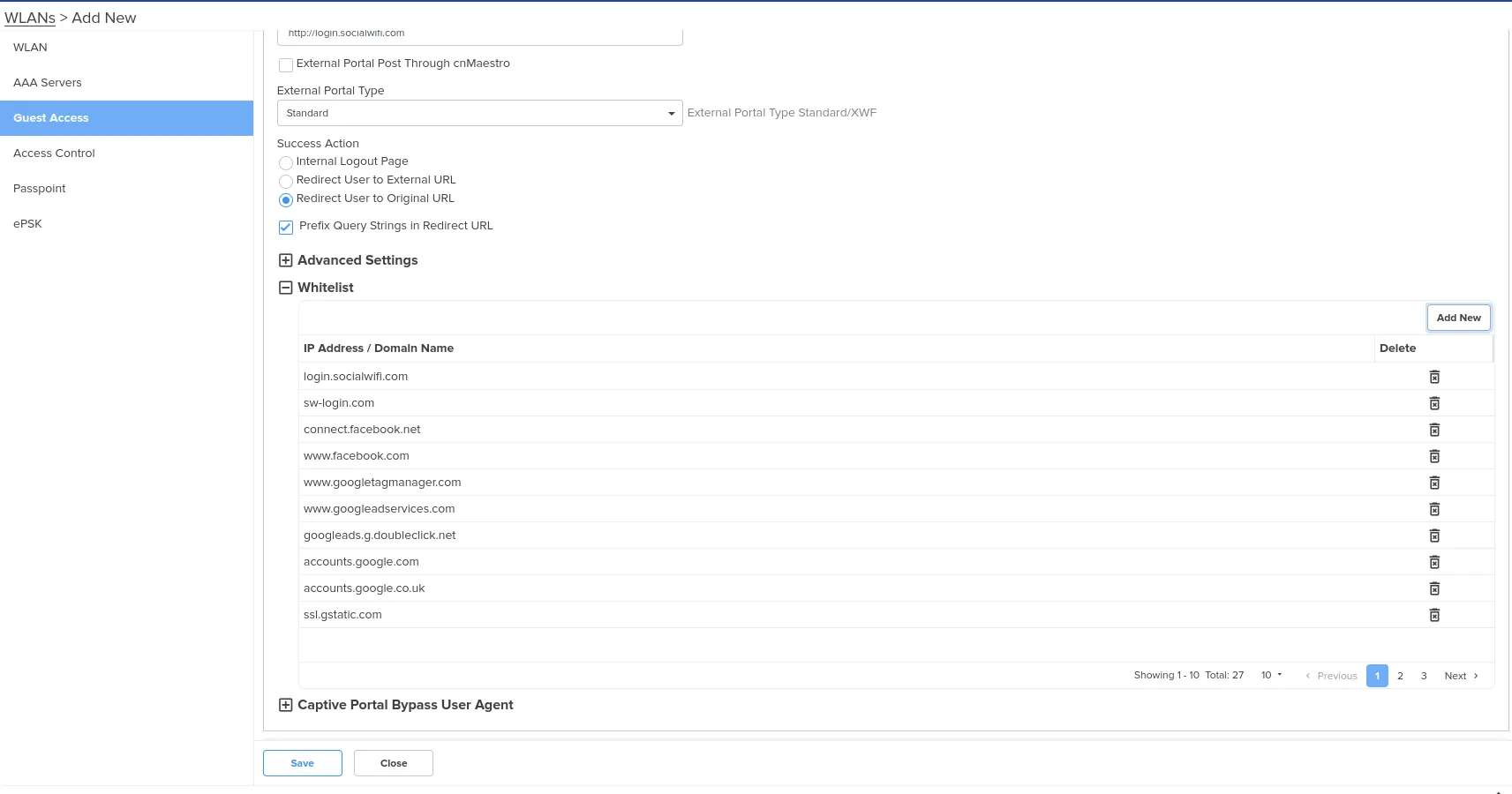
Click Save in the bottom left.
Select your WLAN network
Now, go to the first page, scroll down and click on Add WLAN.
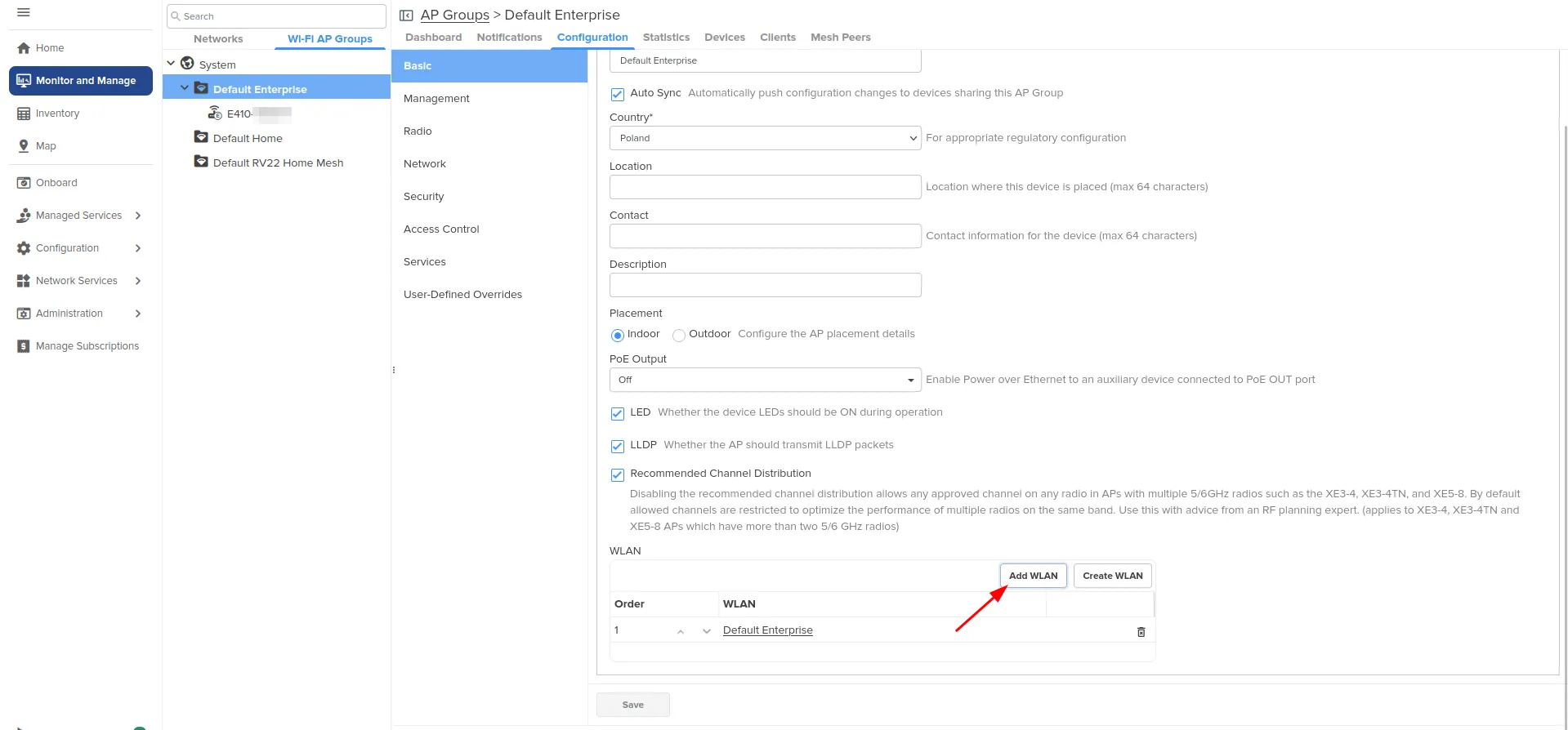
Select the recently created WLAN and click Add.
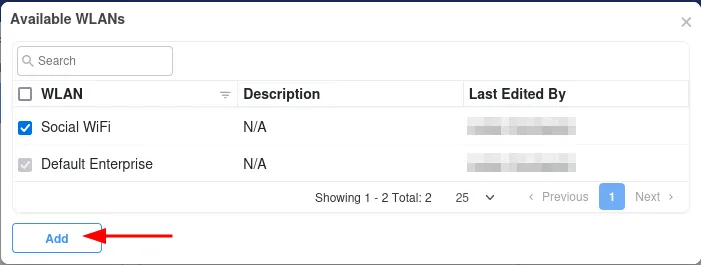
Now, the Access Point will broadcast both networks. For Social WiFi we recommend deleting the default WLAN. Follow the image below.
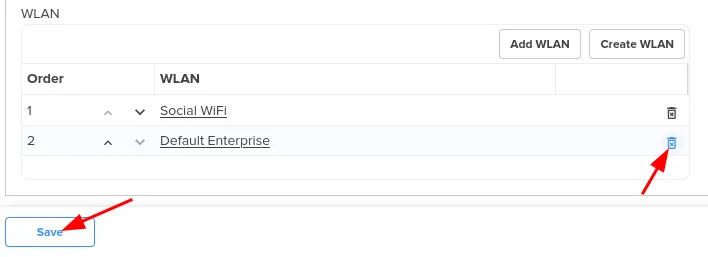
Press Save.
Add the access points to Social WiFi panel
The setup of the controller is now finished. The last step is to add all access points to the Social WiFi platform.
Go to Inventory -> Wi-Fi AP Groups -> Default Enterprise. Copy the MAC Address from the “MAC Address’ column.

Now, switch to Social WiFi Panel, go to Access Points tab, click the Add button and paste the MAC address. Click Create.
Test the solution
Connect with the WiFi network. You should see a login page. Go through the login process and, once finished, you should have internet access. You should see first connections and authorizations in the Social WiFi Panel’s statistics section.