How to gather feedback during the login process
Gathering feedback from your customers and guests is a key part of the Social WiFi service.
One way that you can this is through the feedback widget on the Social WiFi welcome page.
1) Log into your Social WiFi web Dashboard.
2) On the left side list, select Splash Pages and then Welcome Pages.
3) Select the Welcome Page that you wish to edit and click Edit Page to go into the editor.
4) Within the page editor, you need to choose the from the right side element picker, the category in the middle with the + icon.
5) From this list, expand the Review Widgets section and you will now see Feedback Form as an option.
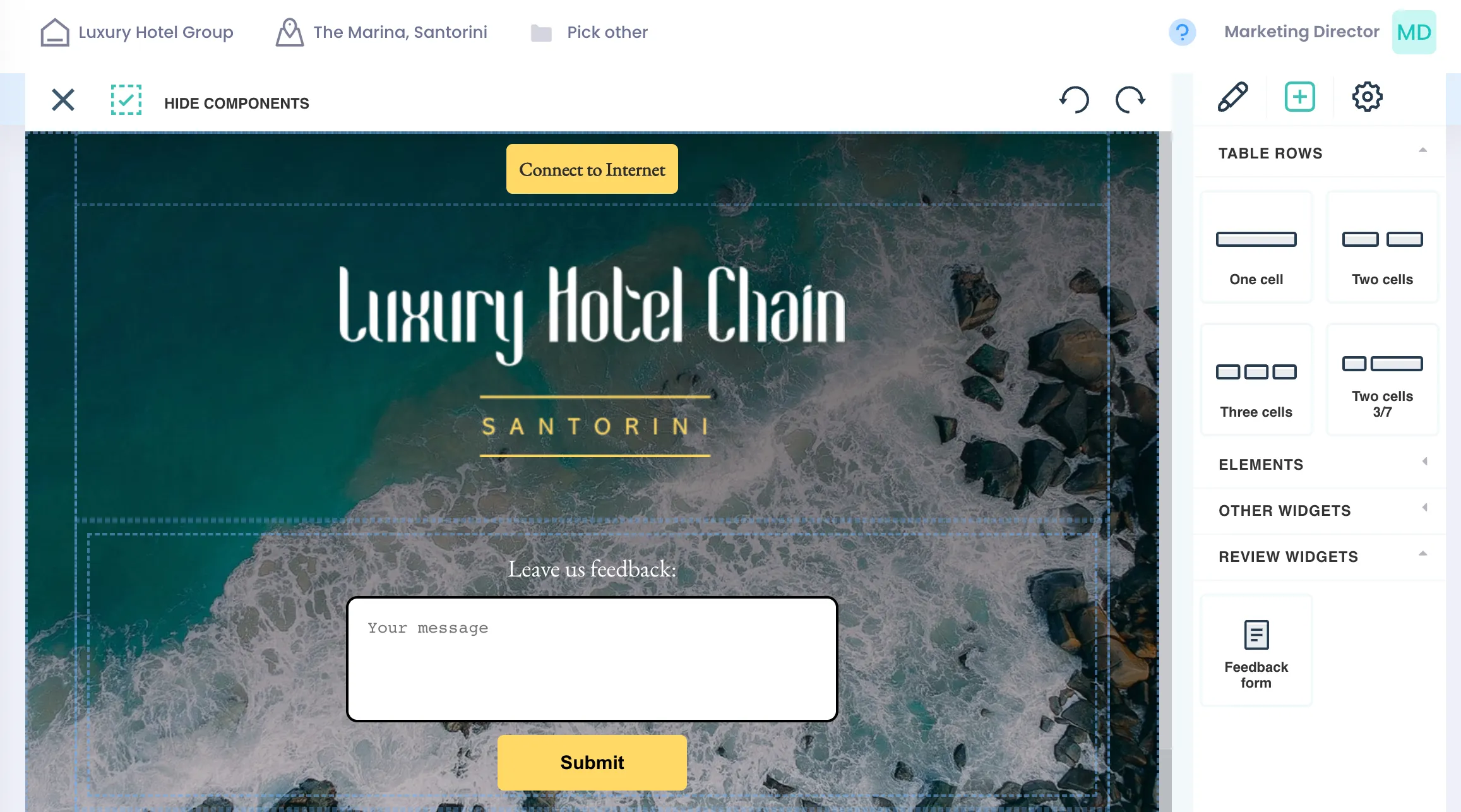
6) Hover over the Feedback Form icon and click-and-drag the element into the central body of the page where your Welcome Page creator is located. Drag to the location that you wish the form to be in and unclick to drop in that location.
By clicking on the text above the feedback form, within the form and the button beneath the form, you will be able to edit the styling. Please see our styling guides for information on how to edit these elements.
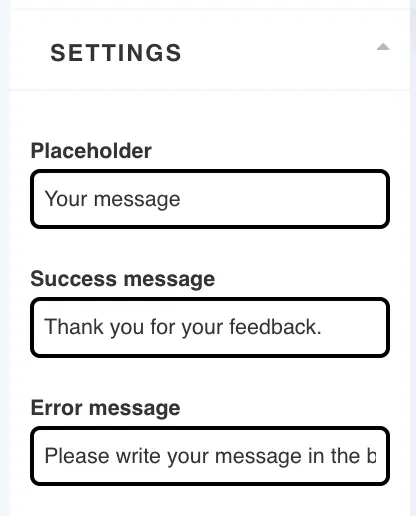
7) Click Save to complete the process. The page will reload with the new saved settings.