How to add a Pre-Login Page
A pre-login page appears before a user gets to the Login Page. It is an extra page often used for displaying adverts or a password to unlock access to the login system. In this guide, we will show you how to add this page.
Some notes though before we get started.
Step-by-step guide
In the Social WiFi dashboard, navigate to the Venue which you would like to update and navigate to Splash Pages > Prelogin Pages on the left option list.
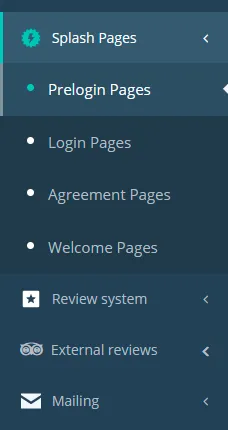
If you already have a page created, you can click Edit Page to make changes, or you can click ADD NEW PAGE in the top right corner.
You will now be able to edit the styling using the drag-and-drop editor.