Send a test review email
If you want to see how your review request email will look in your inbox, you can can trigger one to be sent to an email of your choice.
1) In your dashboard, go to the Venue that you wish to send the email from and find the Request email tab.
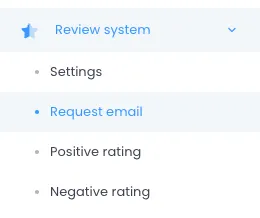
2) Towards the top of the page, you will see a blue button and a settings icon next to it. Click the settings cog icon and input the email address of where you would like the test email to be sent.

3) When you are happy with the email address, click the blue button Send demo rating email.
4) Check your mailbox for the email coming through.