Configuring the review system
Gathering online reviews is one of the most valuable tools that Social WiFi provides you. Setting this up to match the needs of your customer experience will only take a few minutes and after this, you will be automatically asking all your customers for their feedback.
Setup
In the Social WiFi dashboard, enter the Venue that you wish to configure. On the left side menu, select Review System and Settings from the subsequent drop-down list.
On the below image, you will see 4 main options that you can adjust,
- Positive Rating Score
- The Email Trigger
- Sending a Reminder
- The Email delivery delay
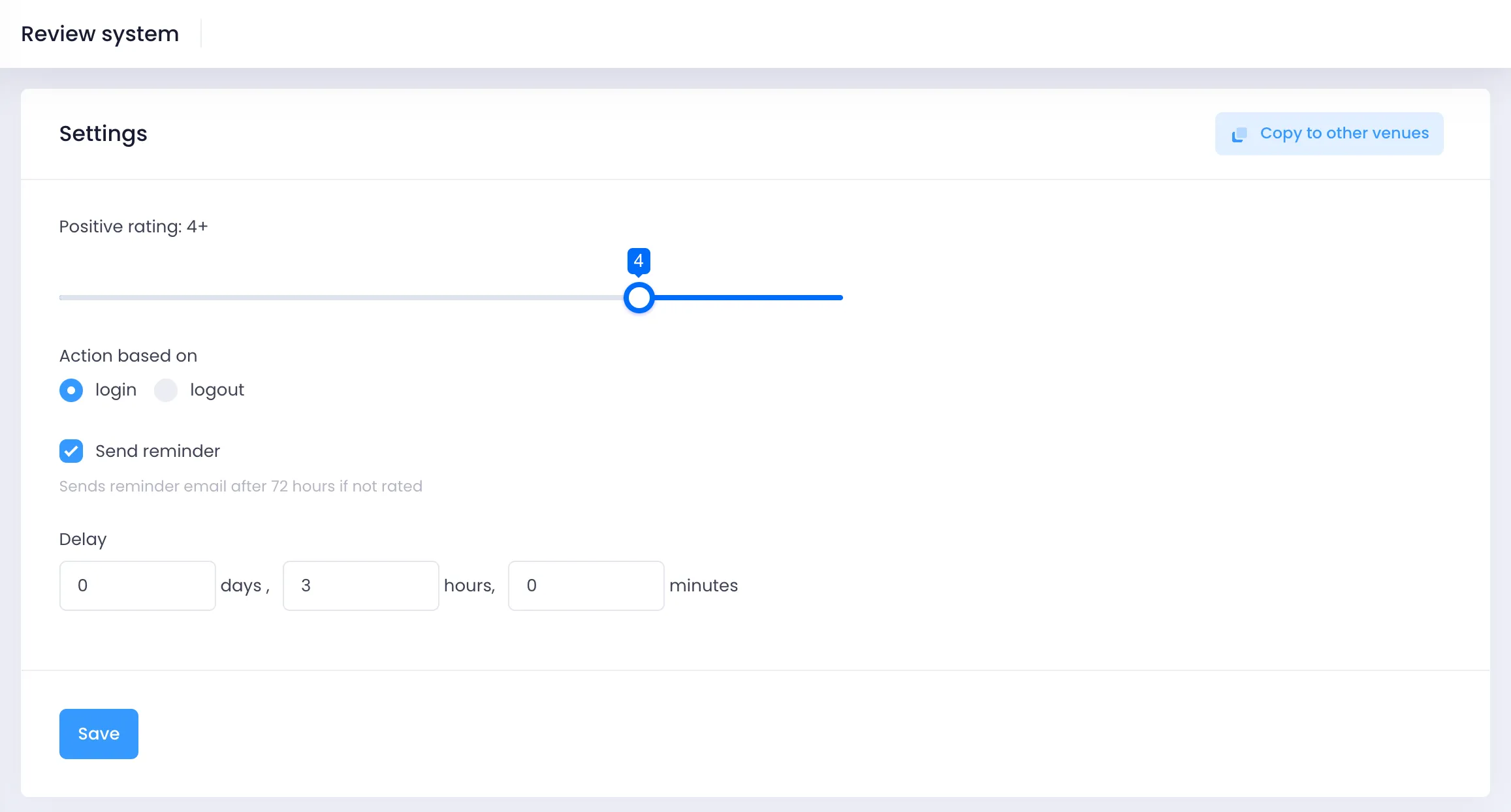
Positive Rating
This allows you determine what you regard as positive. Social WiFi will handle positive reviews different to negative reviews to ensure only positive comments go online. Social WiFi uses a 5 star rating mechanism.
Use the slider to determine your minimum threshold for positive feedback.
Action Based On
You can choose to send the review based on a WiFi Login, or WiFi ‘Logout’. Logout is not an exact science; After all, nobody logs out from WiFi, they just disconnect. We cannot detect when a device leaves the network exactly, but we can make some approximate estimations.
Reminder
Tick the option box if you would like to send a reminder after 72 hours if a User hasn’t left you a review from the first email that we send.
Delay
Linking back to the Action Based On, this is the delay after the action for sending the Review request. In the delay fields, choose how long after the login or logout that you would like the email to be sent.
When you’re happy with everything, click SAVE.
Our Recommendations
Not all businesses are the same and you’ll have your own ideas on when to send these emails. But in our experience, we have been able to break down good when is a good time to send these reviews. We have identified 3 groups and some good timings.
- Bars/Restaurants/Coffee Stores etc – 3 HOURS AFTER LOGIN
- Hotels – 36 HOURS AFTER LOGOUT
- Malls – 5 HOURS AFTER LOGIN
In our experience, these times get the best results and best match the user behaviour.