Send an email after a visit
So the time has come to say goodbye and you want to remain in the mind of your customer. Social WiFi can automatically deliver an email to your customer once we have detected they have disconnected from the network and not returned in a set period of time.
1) Log into your Social WiFi web Dashboard.
2) On the left side list, select Mailing and then Email automation.
3) Click the ADD AUTOMATION button on the centre of the page.
4) Choose a name for the email campaign to be sent. This won’t be seen by any users and is just a title within the dashboard to help you identify your different campaigns.
5) On the Type drop down list, select Goodbye email
6) On the Delay selection, adjust the numbers to reflect the timing delay for the delivery of emails. Should a user not reconnect to the network within this time period, the email will be triggered to the user.
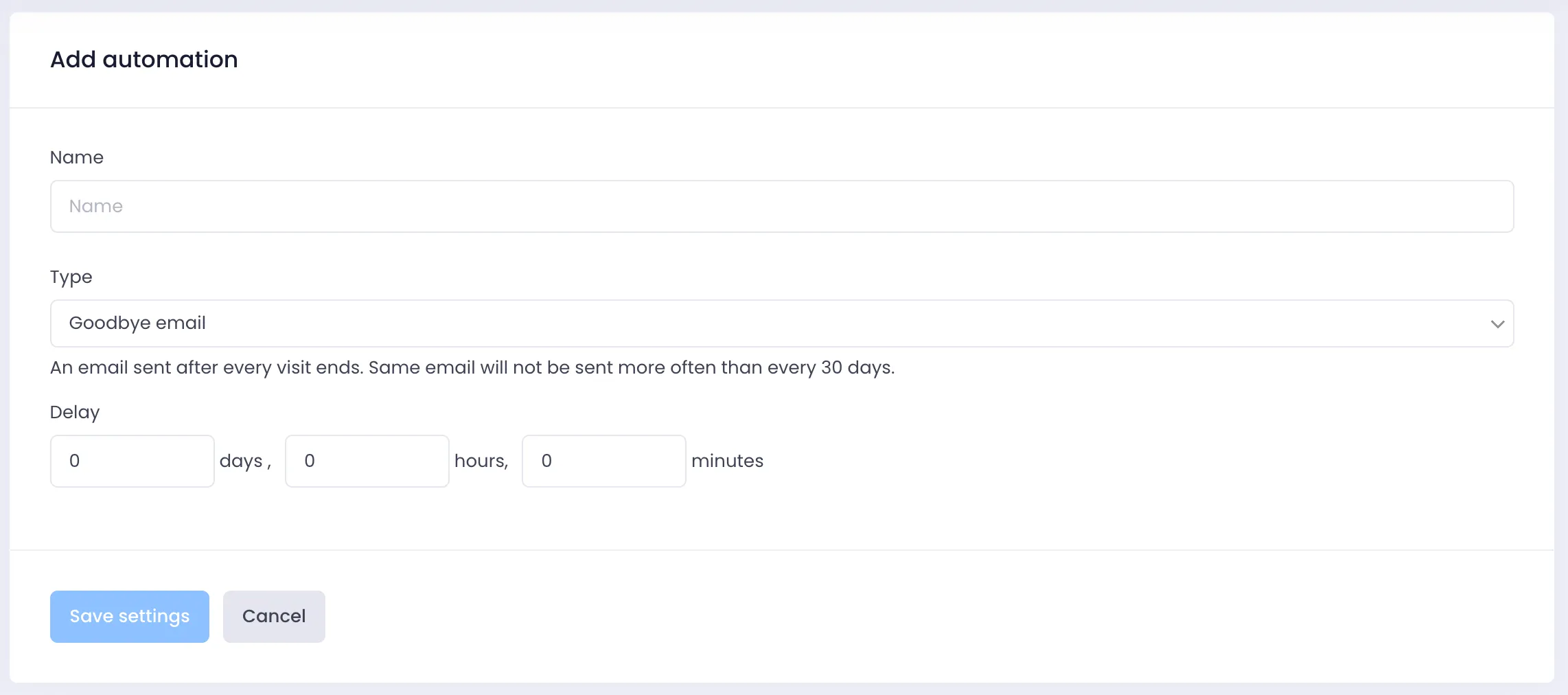
7) Click SAVE SETTINGS
If you pause at this stage, the default email will not be sent to clients. It would still need to be activated before anything is sent, giving you the chance to edit and update things before any content is delivered to users.
8) You’re all done at this stage. You can now create your email content and activate the campaign. Check out our explainer articles to learn how to make great emails.
\