Adding an Admin User
Businesses often need more than one person to have admin access to the system, so Social WiFi allow Admin’s to add more Admins. Let’s take a look at how you can do that.
What is an Admin?
Admin users get access to everything within the Project or Venue that they have been assigned access to. It’s like a ‘God Mode’ whereby changes can be made to all of the dashboard settings, feedback can be seen and replied to, they can add more users and much more.
It’s an unrestricted access to the system.
How to add an Admin
1) Within your dashboard, select the Project or Venue that you wish to add a user to. By adding somebody to a Project, you will be giving them access to all of the Venue’s within the Project.
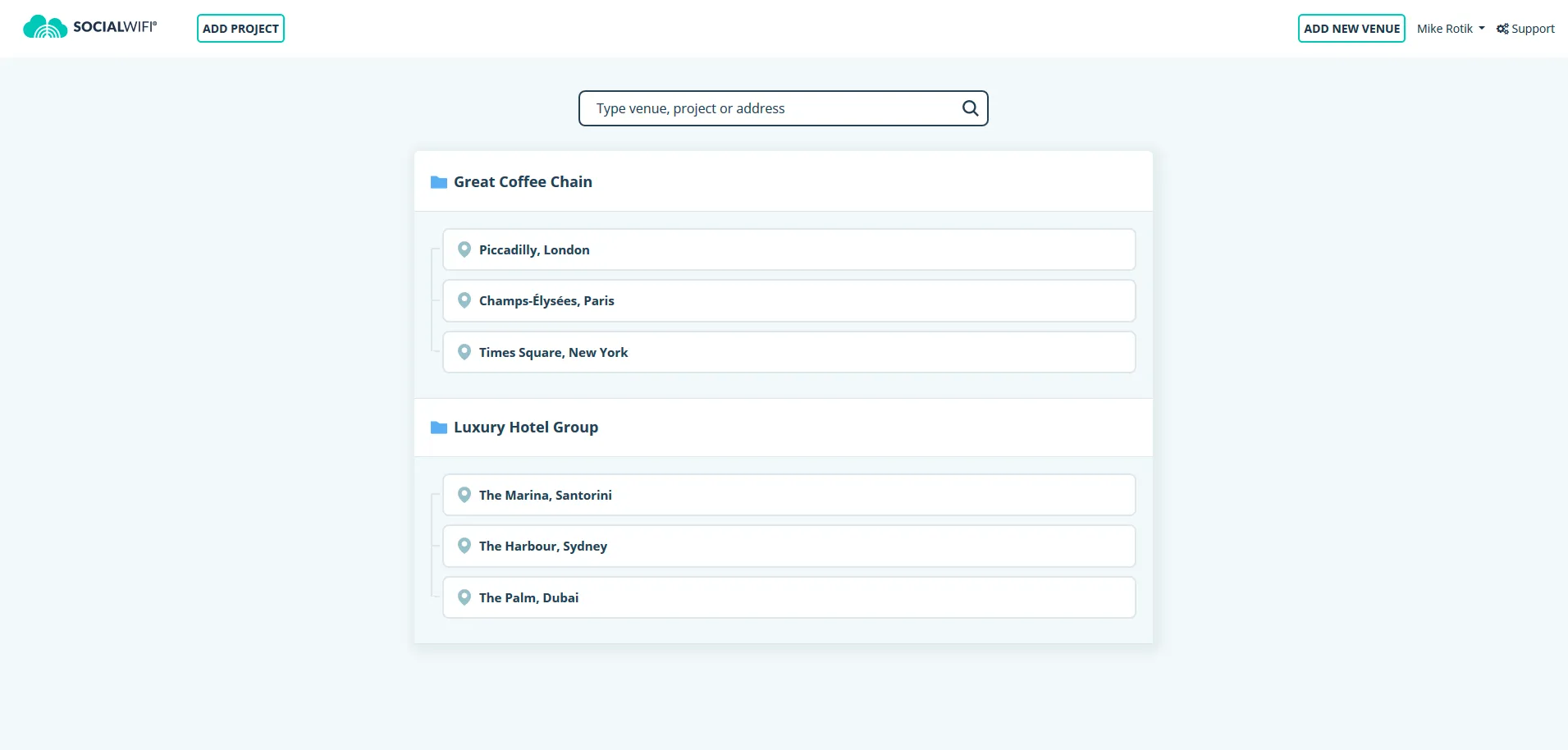
2) On the Left side of the page, select Permissions
3) Within the Permissions tab, select Add Staff from the top left corner
4) Insert the Name and Email Address of the user that you wish to be added and from the Role drop down list, select Admin
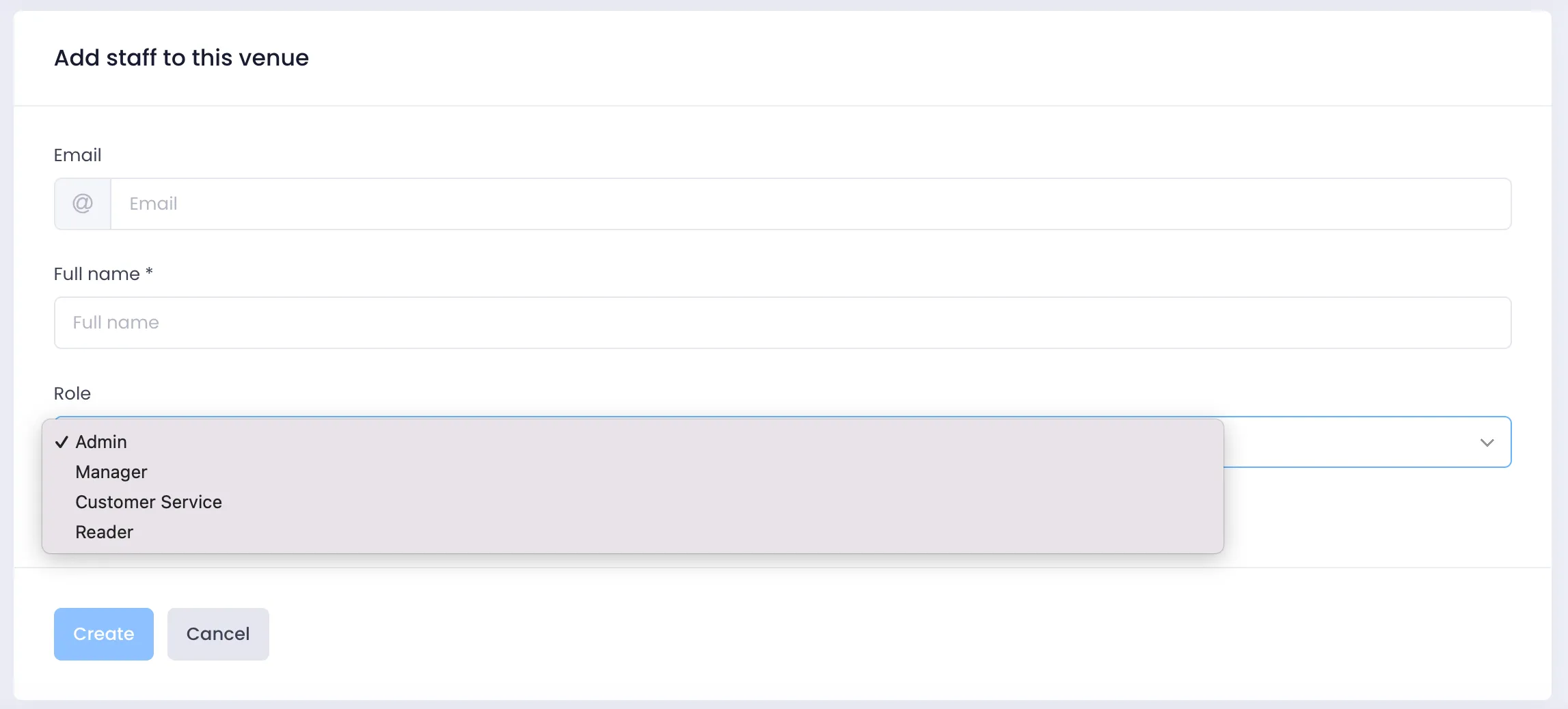
If the user that you have added already has an account with Social WiFi, they will be able to log in to dashboard and see the new Project or Venue immediately.
If this is a new user, they will receive an Activation Email from Social WiFi with a link that will ask them to create a password. Once they have completed this, they will be able to log into the dashboard and access their Project or Venue.