Can I add other language versions?
On all pages where you can edit content, such as the splash pages, review system and email marketing sections, you will see a field to the bottom of the page which shows a language.
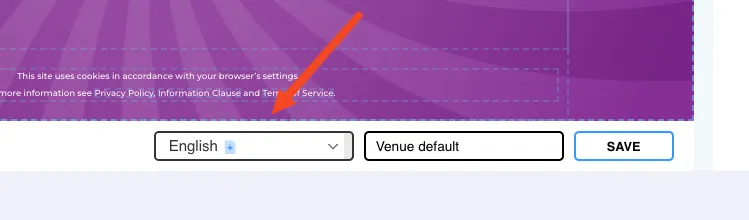
Click the drop down list, find the language that you wish to add and click the ”+” icon.
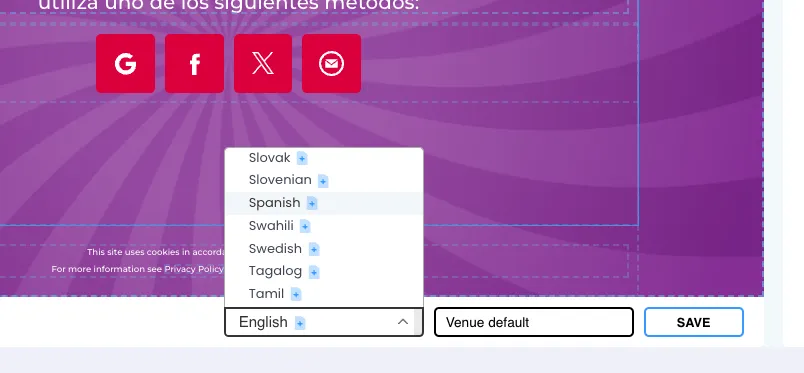
This will duplicate the page or email that you were previously on and allow you to edit the content to the chosen language. You will be able to click between languages and edit each version independently.
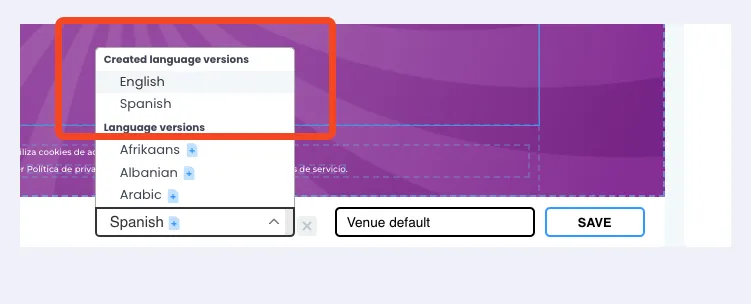
When you’ve completed everything, click SAVE. In the example above, users with an English language setting will be presented with the English version and users with a Spanish language will be presented the Spanish version.
Users who speak another language that you don’t have created (for example, Arabic using the above example) will be presented with the Fallback Language which is set to English by default.