Push historic data to your CRM
If you’ve connected your Social WiFi account with your CRM, you will start getting new customer data automatically pushed to your third-party CRM. But you may also have data captured by Social WiFi in the past, which you want to sychronise with your CRM also.
1) Log into your Social WiFi account and go to the Venue that you wish to synchronise data. Go to the Integrations tab on the left side.
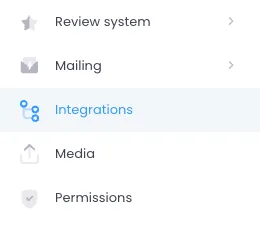
2) At the top of the page, you will see two buttons. Click Synchronise integrations data.
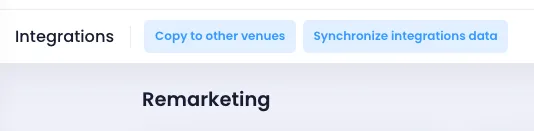
3) Select which CRM you wish to synchronise data with.
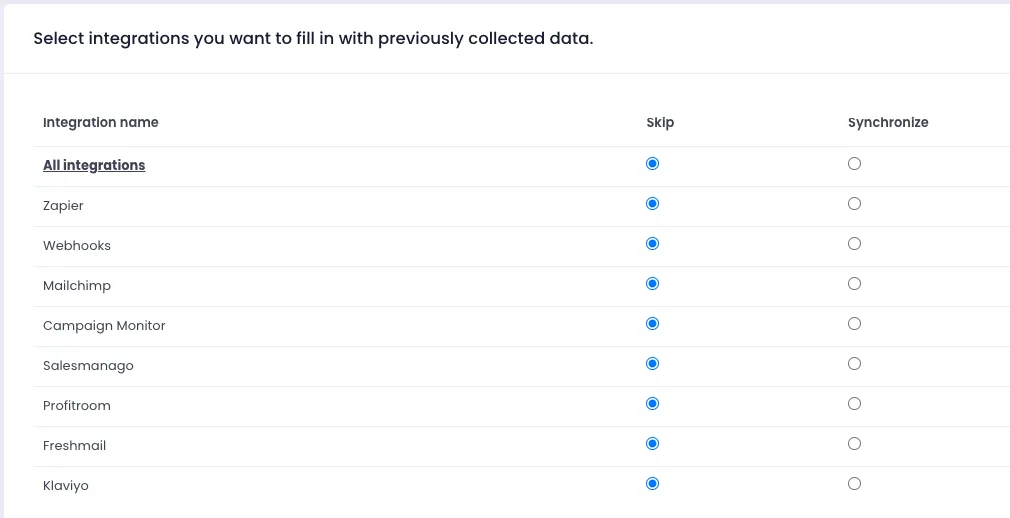
4) Choose if you want to synchronise all users or just those from a selected data range.
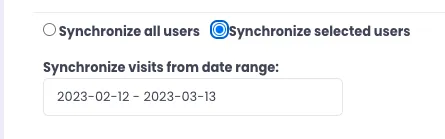
5) Click Synchronise at the bottom of the page.