Integrate with Brevo
Introduction
Social WiFi’s integration with Brevo makes the exporting of your gathered data instant and automated.
Every time a user logs in to your WiFi network, the data will be sent to Brevo. Whenever you remove a Social WiFi in the User Data tab, the user will also be deleted from Brevo.
Adding the integration in Social WiFi dashboard
1) Visit Social WiFi dashboard and go to the venue you’d like to integrate.
2) Go to the Integrations tab and select Brevo.
3) Click the Add button in the top left corner.
Filling in the data
Contact list: Log in to Brevo dashboard and go to “Contacts” -> “List”. Find the list that you want to integrate with Social WiFi. The “ID” column contains the value that needs to be copied and pasted. E.g. if the ID in Brevo is “#2” use “2” for the form field in Social WiFi panel.
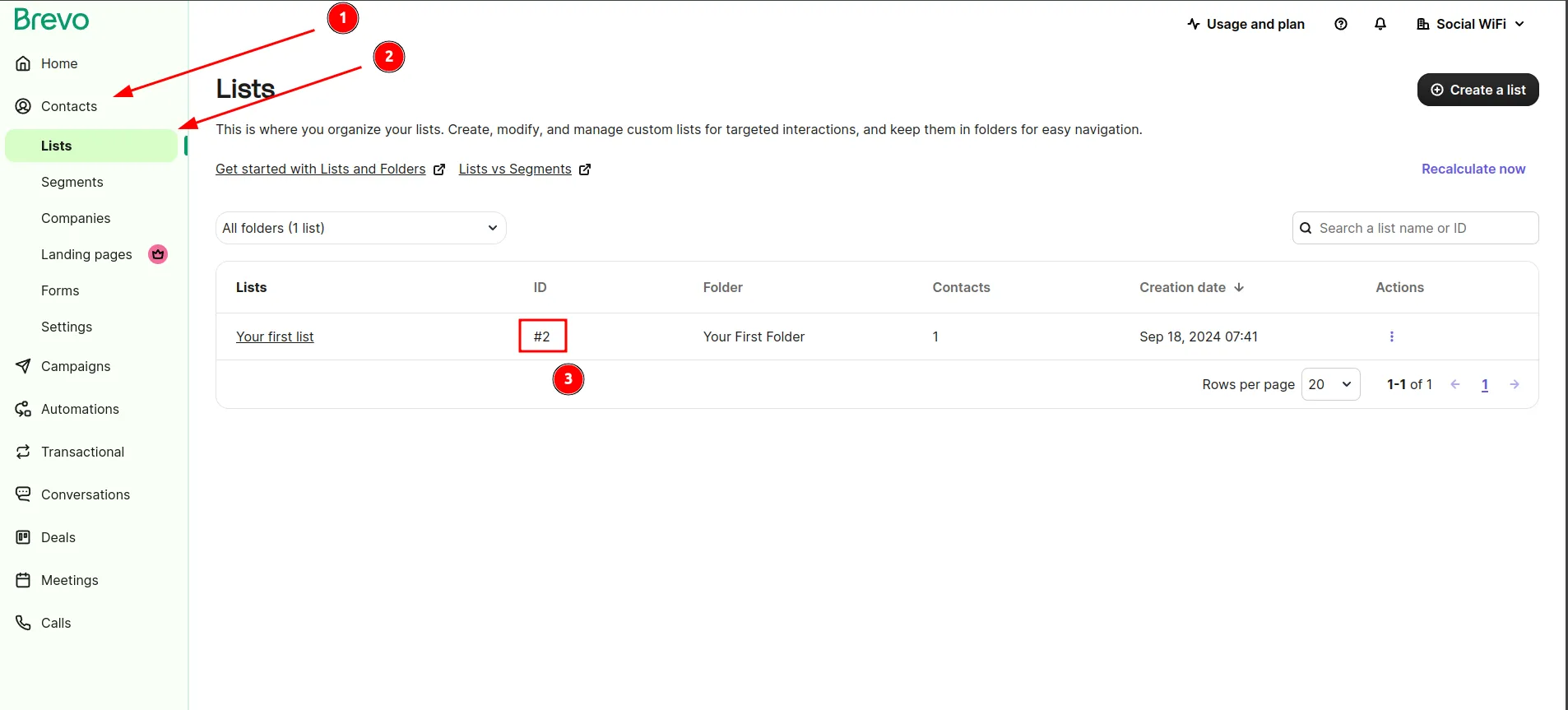
API Key: Switch back to Brevo dashboard. Click your account name and select “SMTP & API” in the menu. Click the “API Keys tab”. Click “Click here” to generate the API key. Enter “Social WiFi” (or similar) as API key name and click “Generate”. The key will be displayed - copy that value and paste it into the form field in Social WiFi panel.
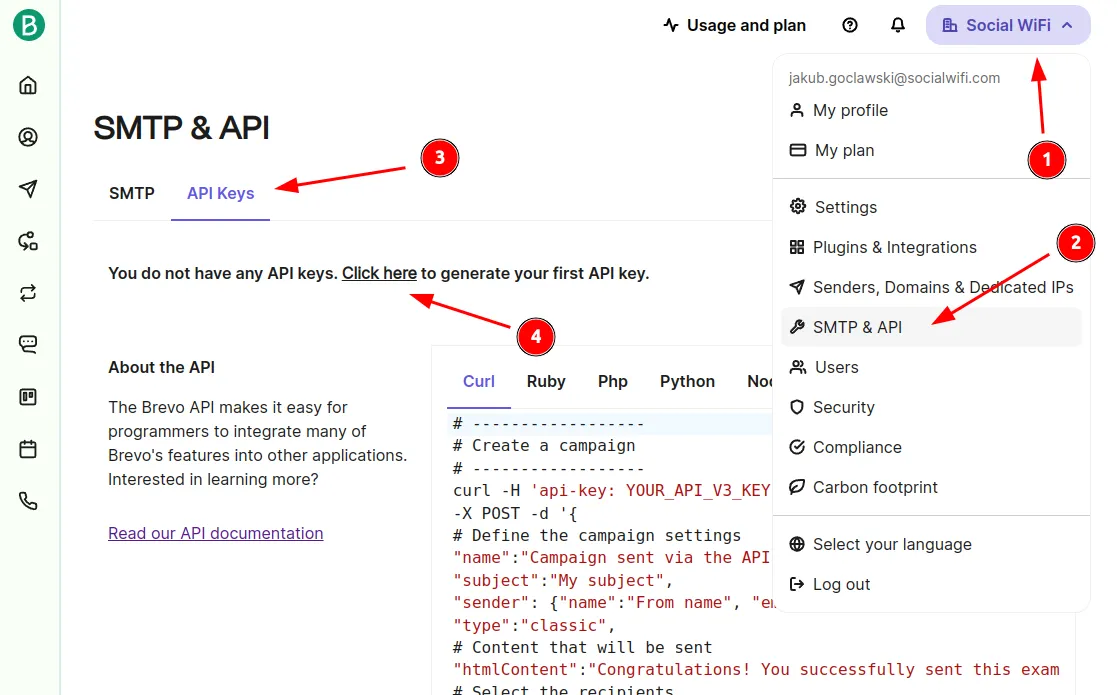
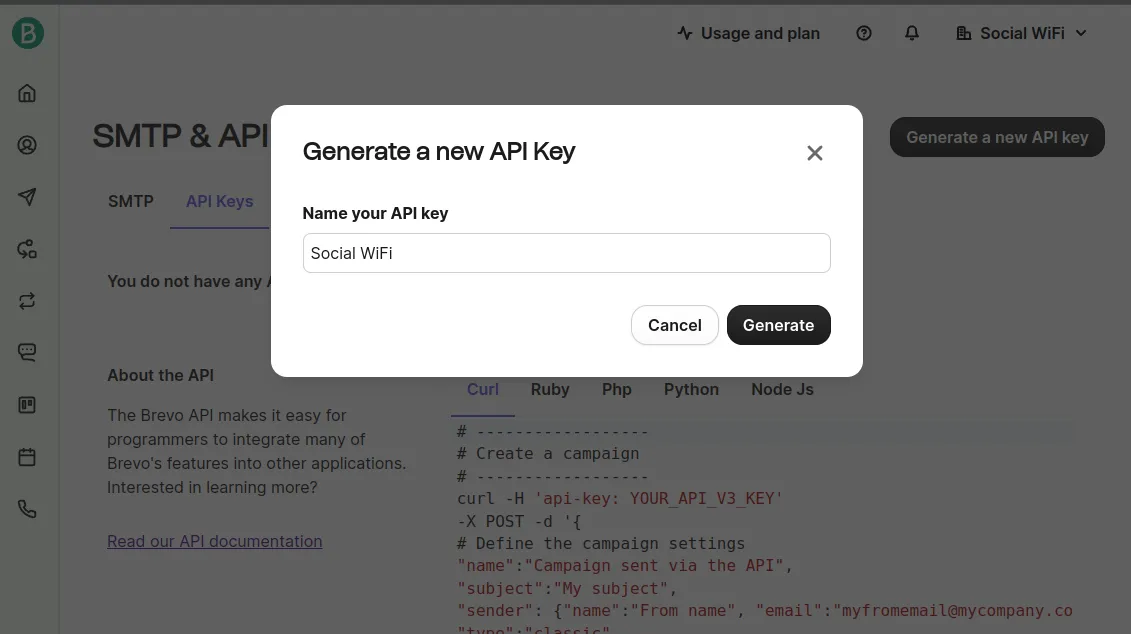
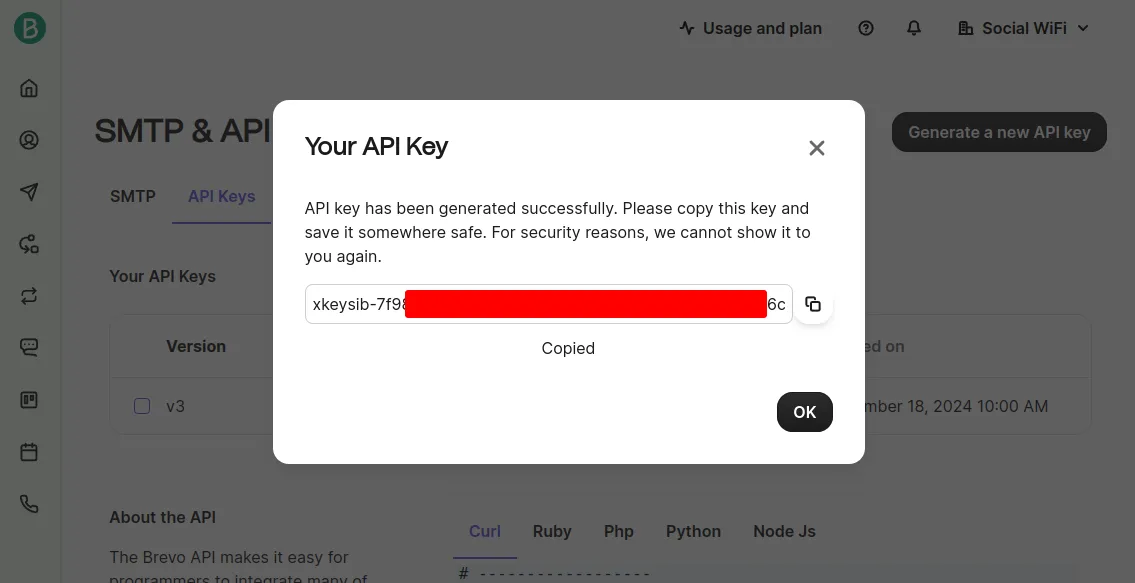
Active: Please make sure this field is checked for the integration to work.

Click Create – your new users should now be sent to your Brevo list automatically.