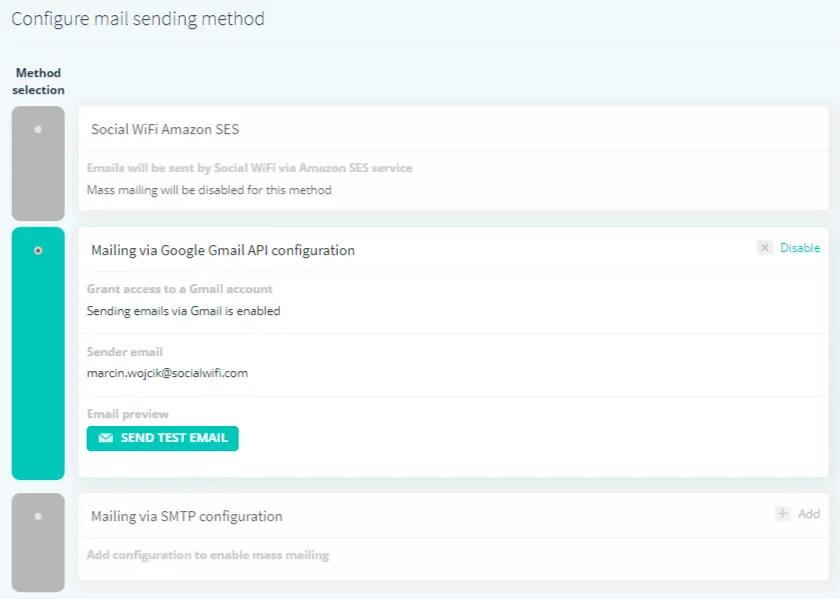Setup your Gmail account as the email sender
If you want to send mass mailing with Social WiFi from your Gmail account, you can do it faster than ever before. Just follow the steps below.
1) Log into your Social WiFi web Dashboard.
2) On the left side list, select Mailing and then Settings.
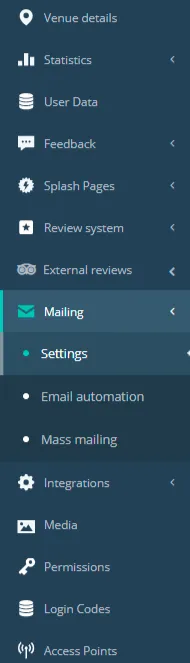
3) By default you will have Social WiFi Amazon SES checked on, which is fine for sending email automations, but you can’t use it for mass mailing campaigns. You can do that if you’ll check the second option Mailing via Google Gmail API configuration.
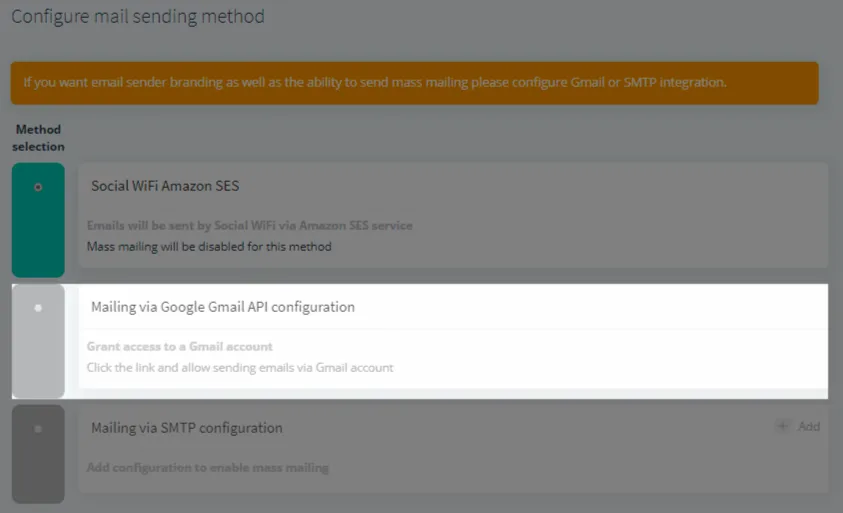
4) Now you need to activate it by connecting your Google account, you can do this if you click on URL Click the link and allow sending emails via Gmail account
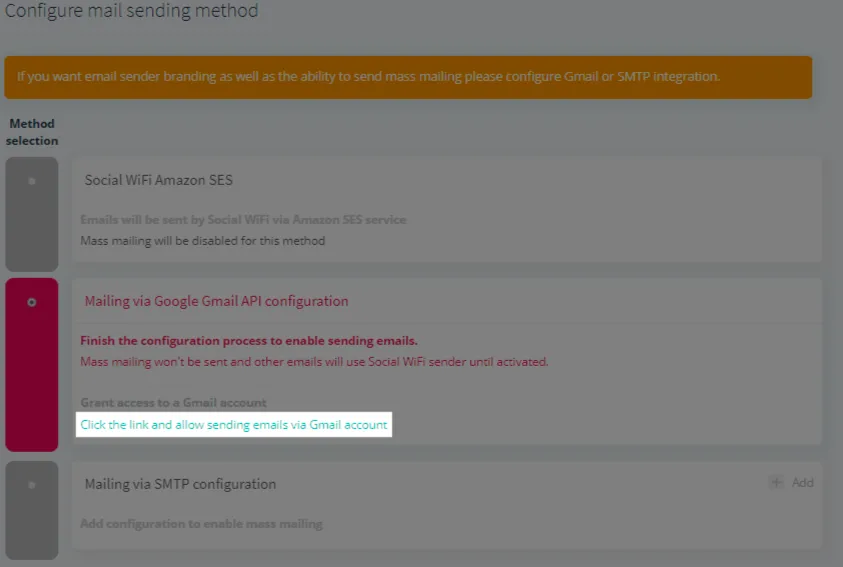
5) Choose a Gmail account which you want to integrate with social WiFi, and then click Allow when the “Social WiFi wants to access your Google Account” window will show up
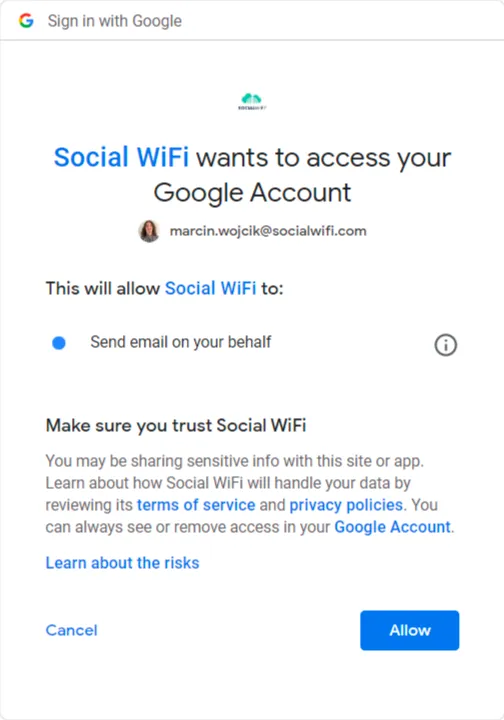
6) Congratulations! Emails to your guests will be sen from your gmail account from now on, you can test it by sending a test email