Add Google Ads Cookie
By adding a Google Ads cookie to the Social WiFi dashboard, you can re-target your WiFi users with advertising campaigns online. This is particularly helpful as the campaigns will be targeting known customers of your business.
1) Log into your Social WiFi Dashboard.
2) On the left side list, select Integrations > Remarketing and then find Google remarketing integration.
3) In the top right of the box, click the ‘Add‘ button.
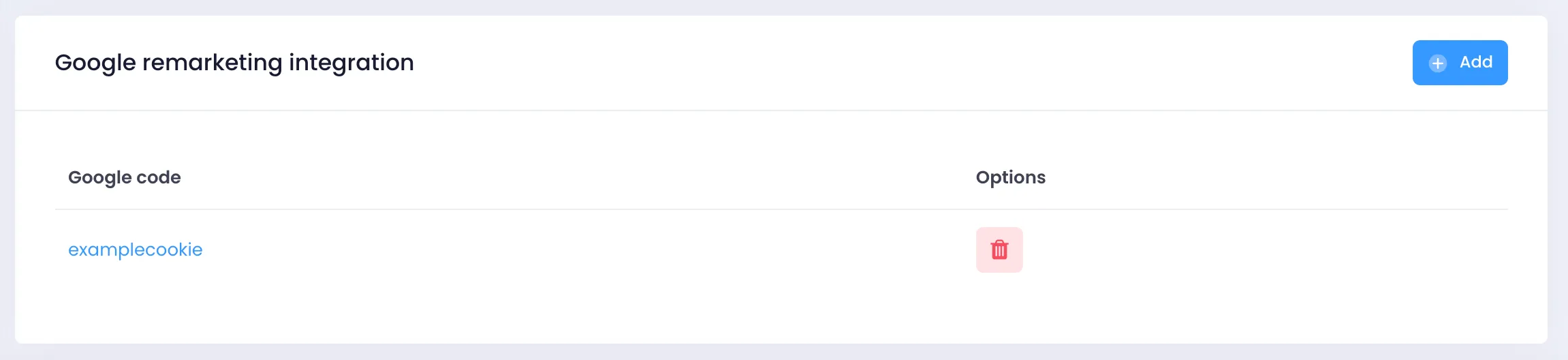
4) Paste your Google Ads cookie code into the field.
5) Click ‘Create‘ to complete the process.