Integrate with Revinate
Accessing Revinate info
To get the data required for the integration, you’re going to need to log into your Revinate account.
1) Visit Revinate dashboard
2) Select the Marketing tab
3) In the top bar, select Guests & Segments: Contact Lists
4) Select the contact list you’d like to sync Social WiFi data to
5) Choose upload via API and copy the token that is shown at the top of the page

Enabling the integration
1) Within the Social WiFi panel, go to your venue and select Integrations: Revinate
2) Click + Add in the top left.
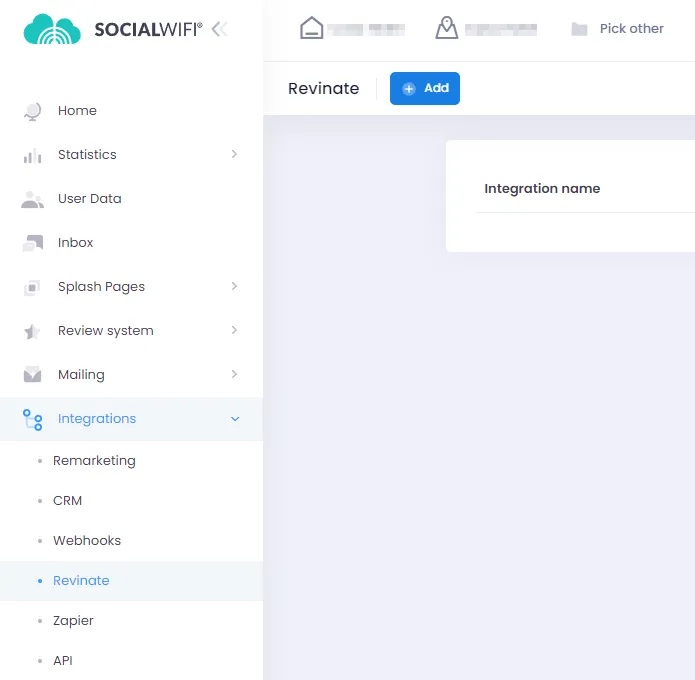
3) Put in any name you find relevant and paste in the token you have copied in the previous section
4) Make sure that the field next to “Active” is checked and save
Understanding the mechanics
Every time a user logs in to your WiFi network, the data will be sent to Revinate.
Within the Revinate module, you will be able to see additional information about the user, such as the language or any additional info collected from social media (age, gender, etc.). You can use those segments for targeting your marketing content.