Integrate with Mailchimp
Introduction
Social WiFi’s integration with Mailchimp makes the exporting of your gathered data instant and automated.
Adding the integration in Social WiFi dashboard
1) Visit Social WiFi dashboard and go to the venue you’d like to integrate.
2) Go to the Integrations tab and select MailChimp.
3) Click the Add button in the top left corner.
Filling in the data
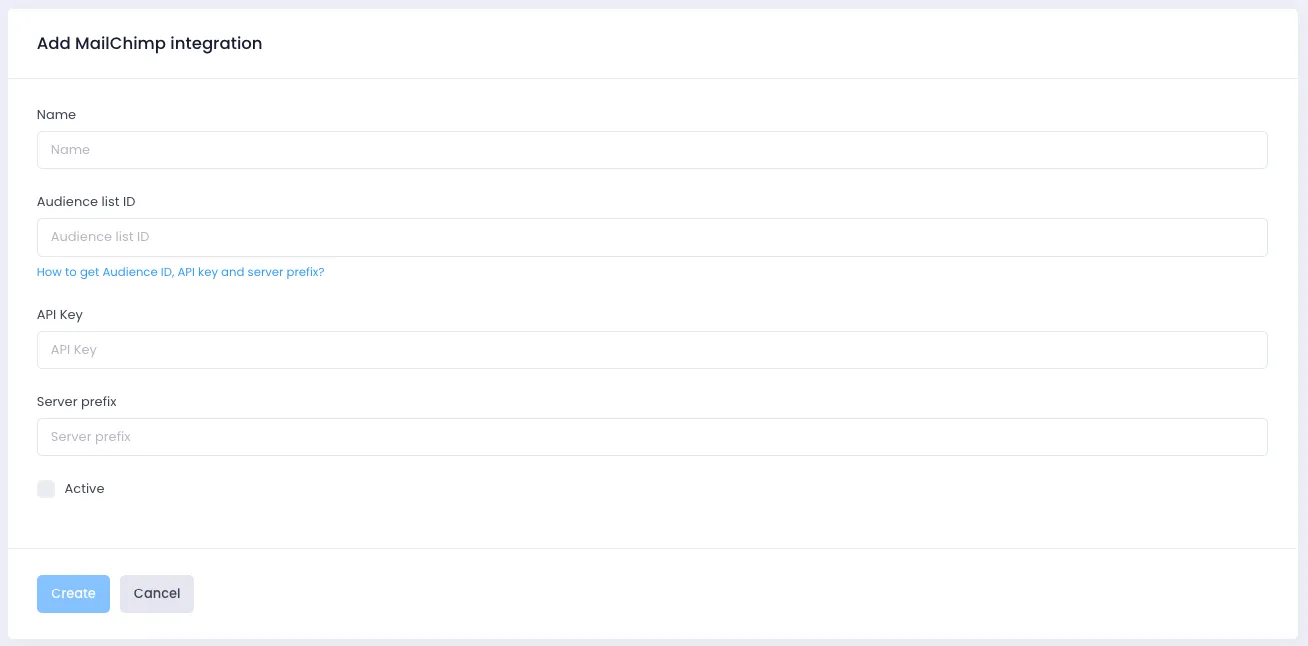
Name: Call your integration however you like. It might be a good idea to mention the specific audience list that the contacts will be going to.
Audience list: To get the audience list, please follow the MailChimp guide on it.
API key: To use an existing API key or generate a new one, please follow the MailChimp guide on it.
Server prefix: Look at the address bar while you’re in the MailChimp dashboard – the first part of the URL before the dot is the server prefix:

Active: Please make sure this field is checked for the integration to work.
Click Save – your new users should now be sent to your MailChimp audience automatically.