Aruba Instant On
Creating a new network
To create a new network please go to the “Network” panel.

If it’s your first time configuring the Aruba InstantON device, you should only see the “Default” network.
Press ”+ Add” to add another network.
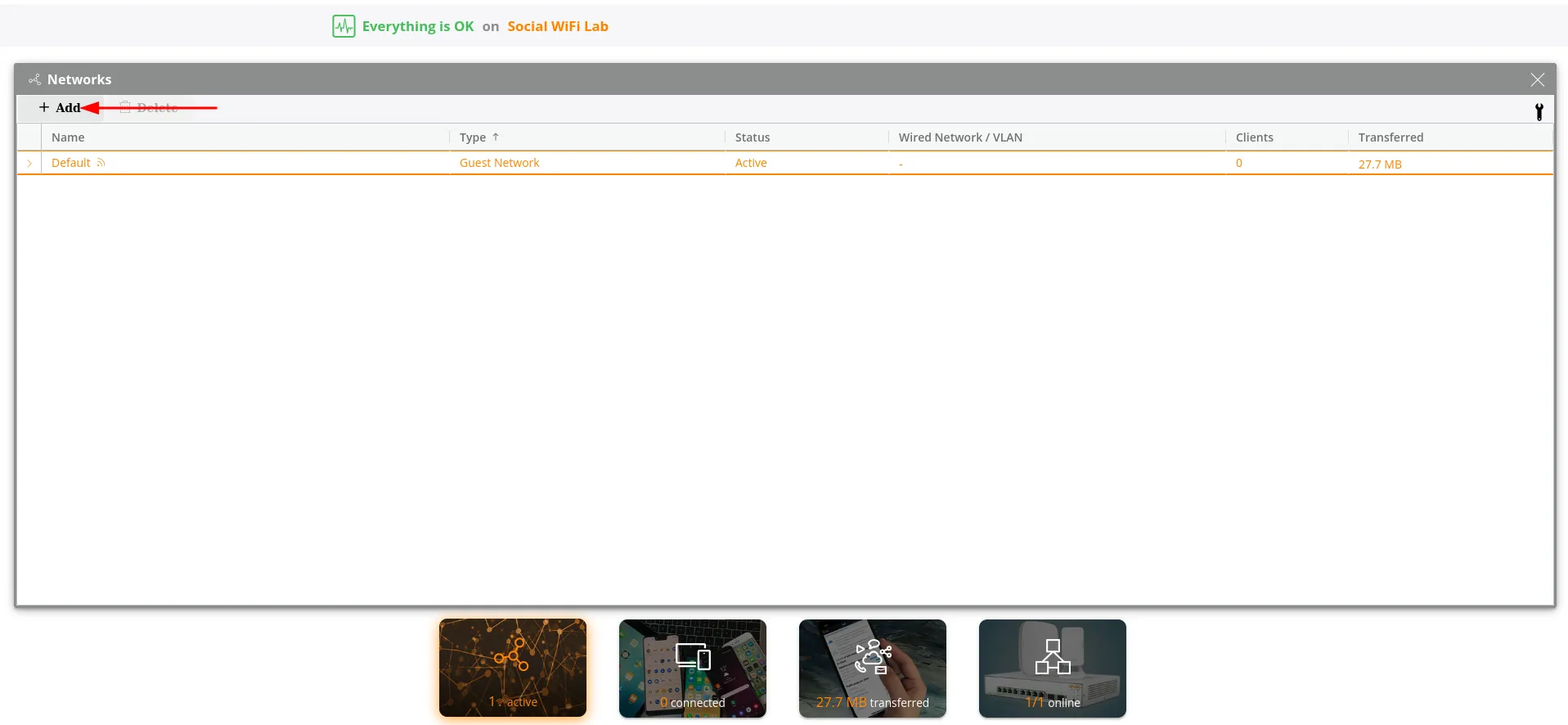
Configure the network
You should see this window pop up. Configure it as follows:
| Usage | Guest |
|---|---|
| Network name | Here you choose your network SSID |
| Security | Open |
| Wi-Fi Enhanced Open | Unchecked |
| Guest Portal | Checked |
Click “Save”.
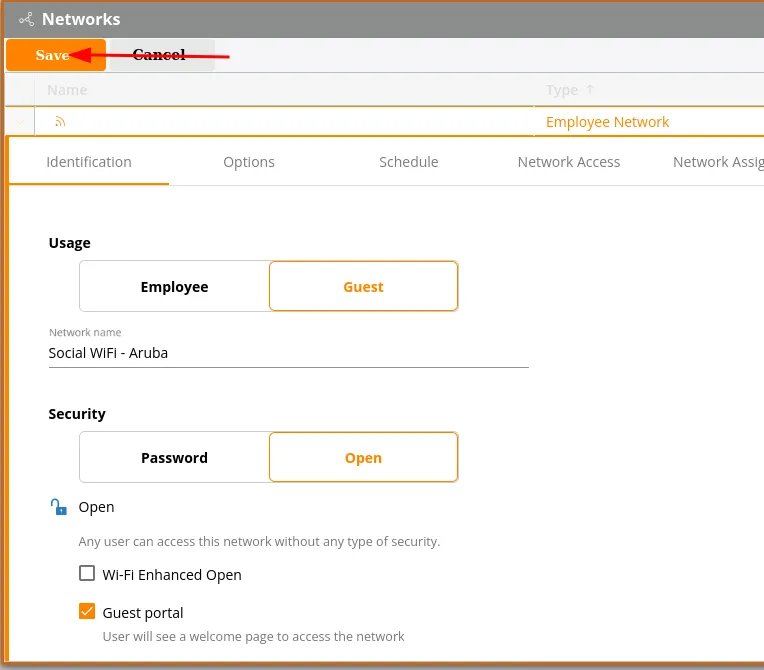
After you’ve saved the network, please go to the “Customize guest portal” section.
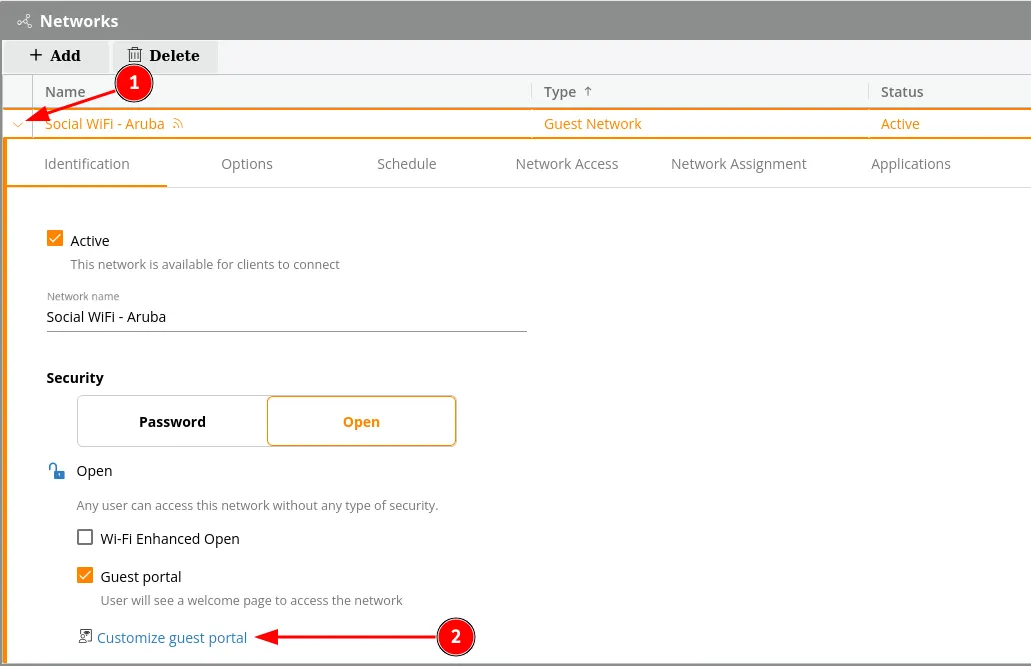
In the left upper corner, click on the dropdown menu and choose “External”. Then, configure as follows:
| Server URL | https://login.socialwifi.com/ |
|---|---|
| Redirect URL | Leave empty |
| Send RADIUS Accounting | Checked |
| Server IP address or domain name | 35.205.62.147 |
| Shared secret | Radius Secret available in Access Points tab of the Social WiFi Panel |
Click on “More RADIUS parameters” and configure as follows:
| Server timeout | 5 |
|---|---|
| Retry count | 3 |
| Authentication port | 31812 |
| Accounting port | 31813 |
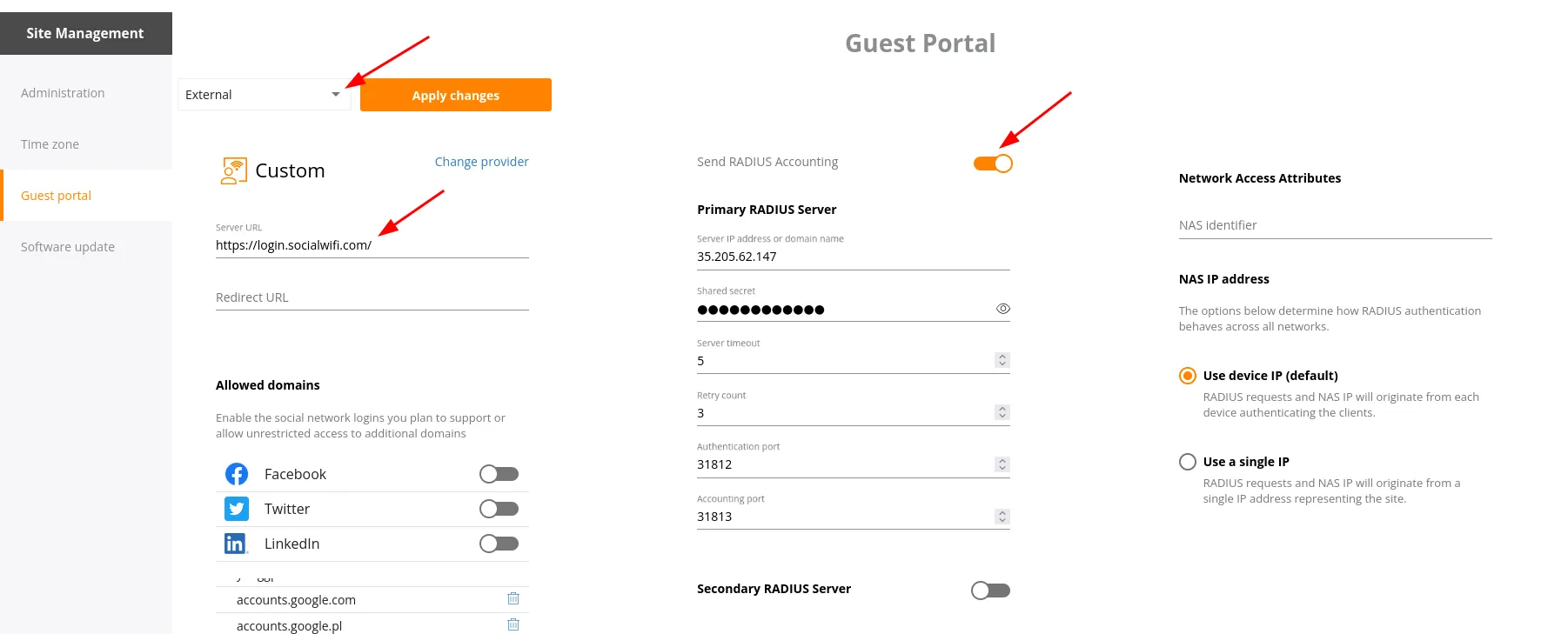
Add the Walled garden domains
Complete the walled garden list leaving the Facebook, Twitter and LinkedIn toggles unchecked.
Mandatory
login.socialwifi.comsw-login.comFacebook remarketing pixel
connect.facebook.netwww.facebook.comGoogle remarketing tag
www.googletagmanager.comwww.googleadservices.comgoogleads.g.doubleclick.netYouTube widget on login pages
youtube.comytimg.comgooglevideo.comyt3.ggpht.comFacebook login
facebook.comfbcdn.netX (Twitter) login
twitter.comx.comtwimg.comLinkedIn login
linkedin.comlicdn.com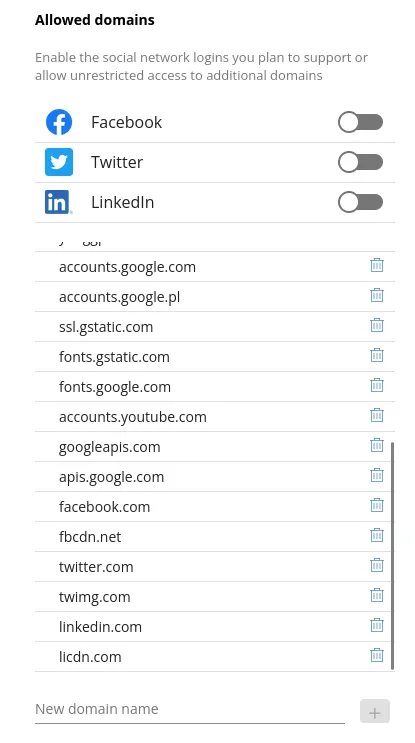
Adding AP into Social WiFi Panel
To add your Access Point to Panel, log in to your account, go to Access Points tab and click “Add new”
Your device’s MAC address can be found in Inventory -> Identification.
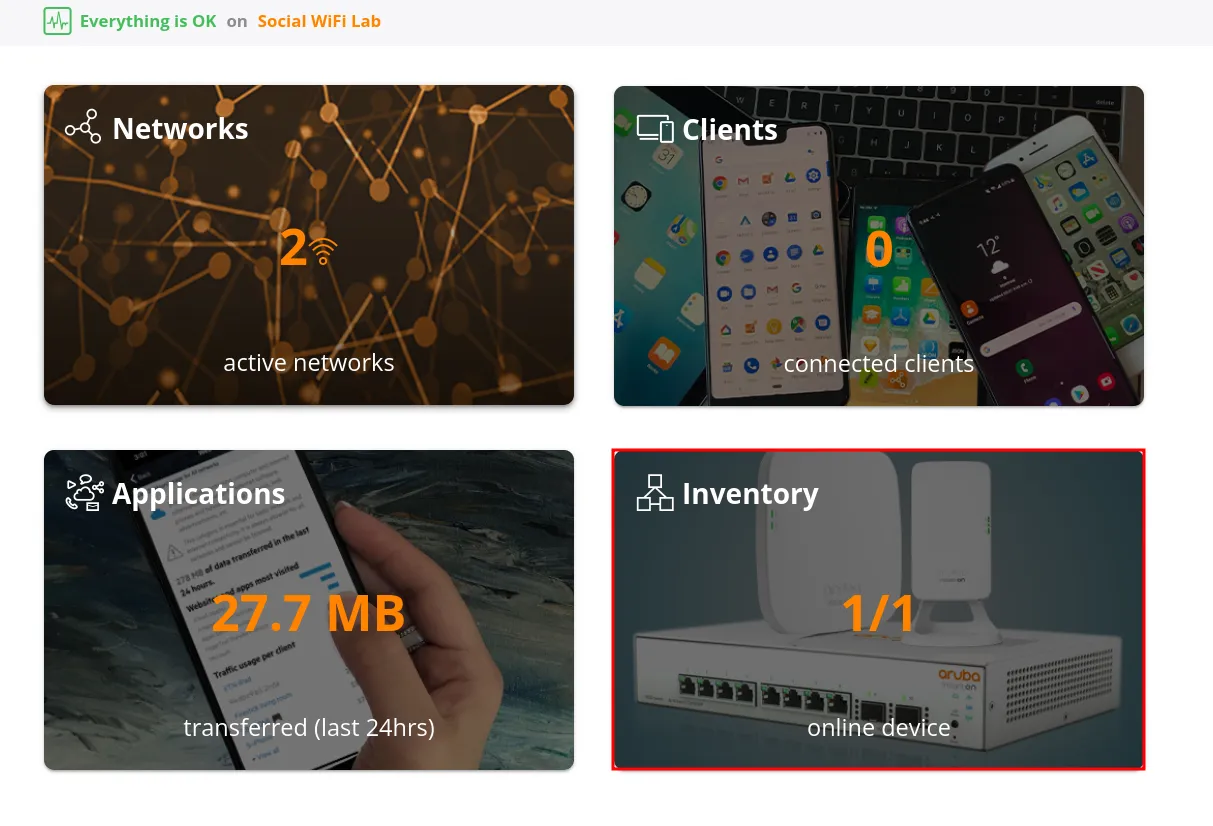
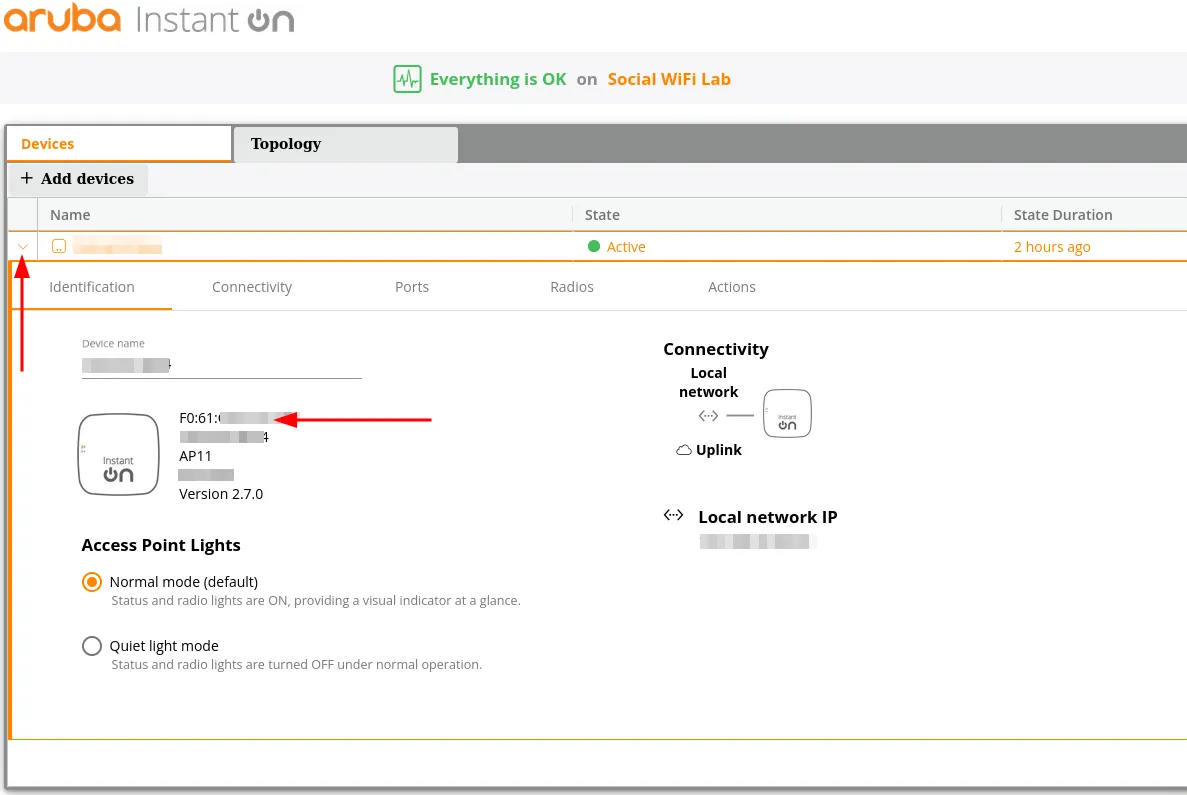
Test the solution
Connect with the WiFi network. You should see a login page. Go through the login process and, once finished, you should have internet access. You should see first connections and authorisations in the Social WiFi Panel’s statistics section.